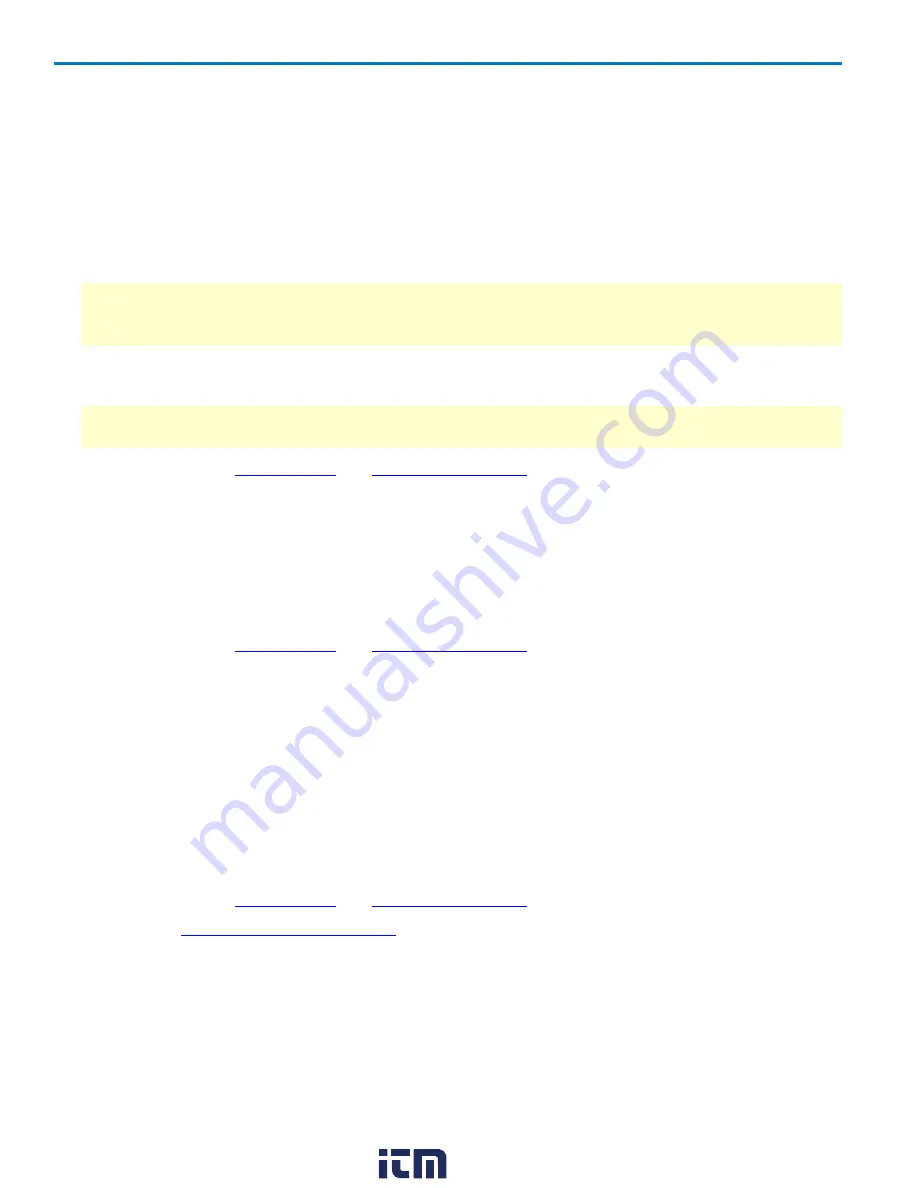
HDO4000 High Definition Oscilloscope
Print to File
Follow this procedure to print screen captures to a file. The default save directory can be set to any folder
on the oscilloscope hard drive, or an external drive connected via USB port.
1. Choose
Utilities
→
Utilities Setup...
from the menu bar, then touch the
Hardcopy
tab.
2. On the Hardcopy dialog, choose
File
.
3. Choose the output
File Format
.
4. Enter a
File Name
. This will form the basis of all print filenames, until you change it.
NOTE
: Numbers at the end of the filename will be truncated, as the instrument appends numbers to
this name with each new file. If you wish to add your own identifying numbers, place them at the front
of the name.
5. Optionally, enter the path to a new save
Directory
, or touch the
Browse
button and navigate to the
folder.
NOTE
: The default print folder is C:\...\XStream\Hardcopy. Other types of files that may be saved using
other oscilloscope functions, such as masks and scripts, have their own XStream subfolders.
6. Optionally, choose a
color scheme
and
hardcopy (print) area
.
Copy to Clipboard
Follow this procedure to copy screen captures to the clipboard so you can paste them into another
application (like Microsoft Word, for example).
1. Choose
Utilities
→
Utilities Setup...
, then touch the
Hardcopy
tab.
2. On the Hardcopy dialog, choose
Clipboard
.
3. Optionally, choose a
color scheme
and
hardcopy (print) area
.
Send to E-Mail
Follow this procedure to e-mail capture files to a preset address. The e-mail connection is set up in
Utilities > Preferences Setup > E-Mail.
1. Choose
Utilities
→
Utilities Setup...
from the menu bar, then touch
Hardcopy
tab.
2. On the Hardcopy dialog, choose
.
3. Choose the output
File Format
.
4. If you wish to be able to include messages with the files as they are sent, check
Prompt for message
to send with mail
.
5. Optionally, choose a
color scheme
and
hardcopy (print) area
.
6. To go on and
set up the e-mail connection
, touch
Configure E-Mail Server and recipient
.
82
922498 Rev B
www.
.com
1.800.561.8187






























