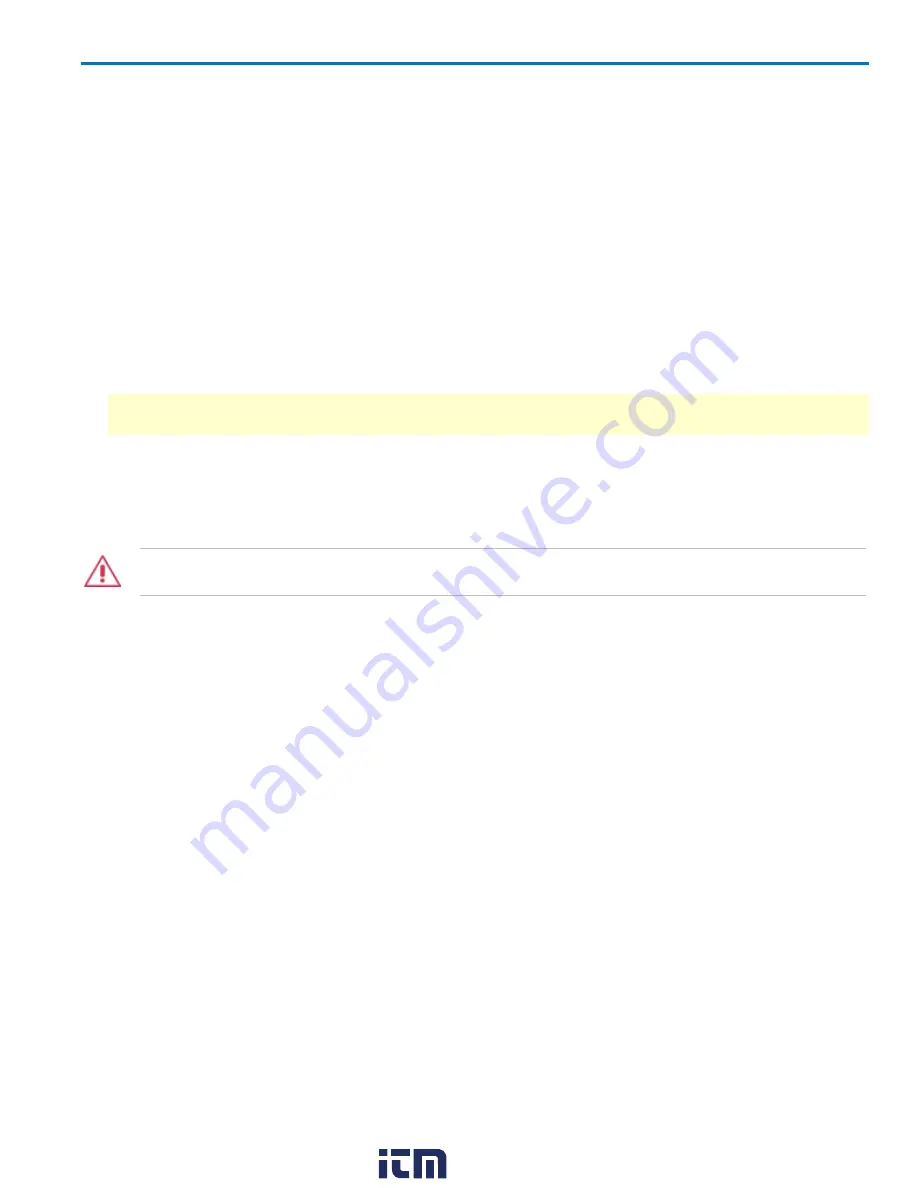
HDO4000 High Definition Oscilloscope
6. Browse to the location of the installer (xstreamdsoinstaller_x.x.x.x.exe) and double-click it to launch
the X-Stream Setup wizard.
7. On the wizard, click
Next
, then read the EULA and click
I Agree
.
8. Leave the default installation (recommended), or select individual components:
l
X-Stream DSO, DSO Device drivers, Upgrade DSO Microcode - required for a version upgrade.
l
Touch Screen Driver - required to control the oscilloscope using the display as a touch screen
(you can opt to use a mouse).
l
Drivers for MSxx - required for Mixed Signal devices MS-250 and MS-500.
l
LSIB Package - required for LSIB host card.
l
SPARQ Package - required to drive a connected SPARQ from the oscilloscope.
Click
Install
when done.
NOTE
: Not all components are available on all models. If you do not see an option listed, it is not
required for your oscilloscope.
9. If you receive Windows security warnings,
trust
and
Install
the file. If you see the Hardware Pro-
grammers screen, accept all code installations, then click
Close
to return to the X-Stream Setup wiz-
ard.
10. When installation is complete, choose
Reboot now
and click
Finish
.
CAUTION.
The installation may take several minutes, depending on the length of time since your last upgrade.
Do not
power down the oscilloscope at any point during the installation process.
HDO System Recovery
Using Acronis True Image Home
Your HDO oscilloscope is designed to operate reliably for many years. The application software operating
the instrument runs on a Microsoft Windows® 7 Professional for Embedded Systems platform. The
loading or incomplete removal of additional Windows applications can cause problems in the stability of
the operating system. Severe cases may require you to reload the base operating system and
oscilloscope application.
For this purpose, Teledyne LeCroy provides the Acronis True Image Home® recovery application and a
backup image in an extra partition on the instrument's hard drive. The recovery process is easy to
perform.
The following procedures cover the basic steps for restoring the oscilloscope using Acronis True Image
Home ver. 2011.
Follow each procedure completely in the order shown.
Since third-party recovery
software is used, our instructions may not be the most definitive or current. We encourage you to take
advantage of additional resources available from the Acronis website:
Acronis True Image Home
www.acronis.com/homecomputing/download/docs/
Before You Start
l
Connect a keyboard and mouse via the USB host ports.
922498 Rev B
105
www.
.com
1.800.561.8187























