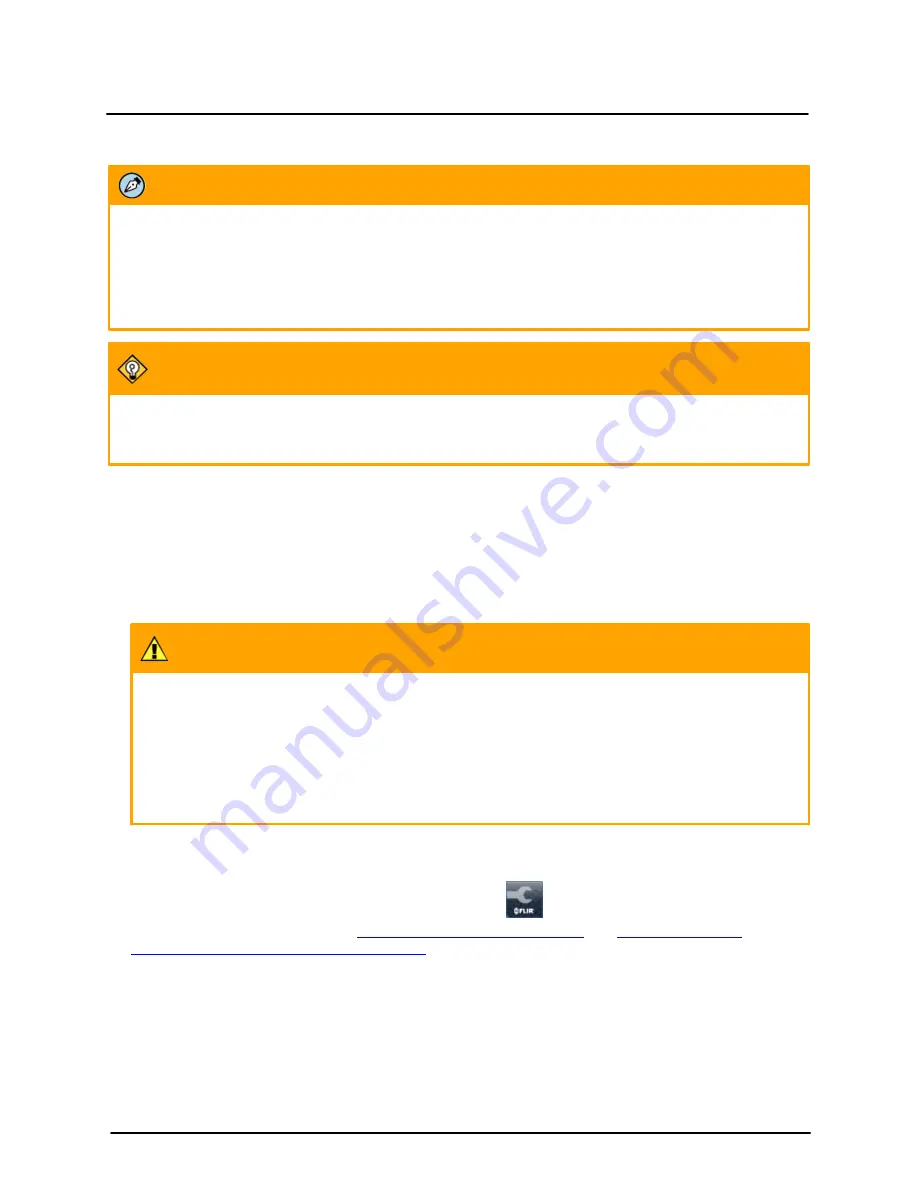
This document does not contain any export-controlled information.
Installation
17
Quasar CP-6302 Range Installation Manual - Ver. 5 - December 24, 2021
4.4
Initial Camera Configuration
Notes:
·
The camera can be connected to a PC for bench installation via an Ethernet cross-cable, or it
can be connected to the network on the same VLAN/LAN as the workstation.
·
By default, the camera's initial IP address is automatically set by the DHCP server. If using
Latitude, the IP address must be set manually.
Tip:
A camera setup adapter, such as Veracity Pinpoint, can be used to connect a laptop directly to the
camera when using PoE++.
To perform the initial camera configuration
1. Unpack the camera. Rotate and remove the protective cover.
2. Remove the PE cloth sheet and lens cap. Attach the dome cover to the body.
3. On the camera back plate, plug a Cat 5 cable into the camera’s Ethernet port. If the network does not
use IEEE 802.3bt PoE++ or UPOE, plug a properly rated 24VAC power supply into the cameras’
power connector terminal block.
Caution:
Make sure that the power supply connection matches the positive and negative polarity on the
unit.
Attention:
Assurez-vous que le branchement à l'alimentation corresponde aux polarités positive et négative
sur l'unité.
4. Verify that the LEDs on the RJ45 connector illuminate green (indicating a stable network connection)
and flashing yellow (to indicate network activity).
5. Download and run the DNA utility. Click
dna.exe
or the
icon. For information about
downloading and using DNA, see
Using DNA to Access the Camera
Information from the Teledyne FLIR Website
.
If the Windows Firewall is enabled, a security alert window pops up. To continue, click
Allow Access
.
Latitude users should consult the Latitude installation instructions on disabling the Windows Firewall.





























