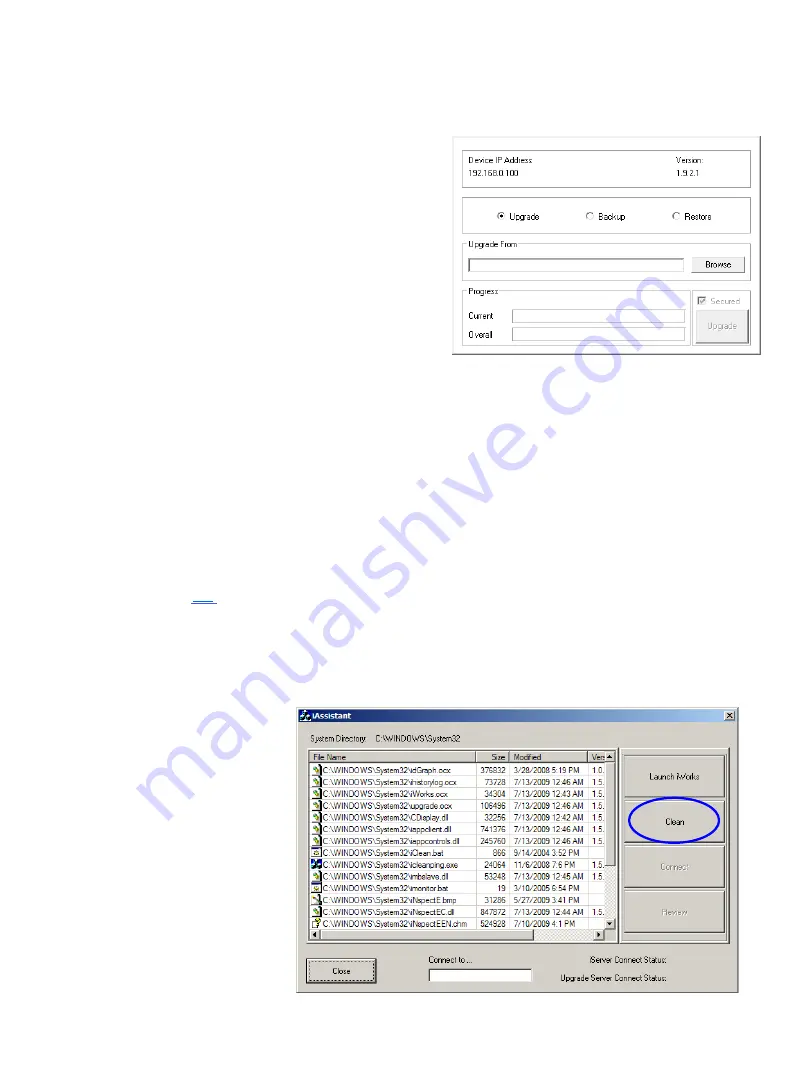
The iAssistant Utillity
After a firmware upgrade, it is recommended that the connecting PC be “cleaned” of old
or stale software
components associated with the previous firmware. To do this, either
:
• Open the program from the windows shortcut if the Emulator software has been
installed (page
Windows Start>All Programs>Teledyne DALSA>iNpsect Express
Emulator for BOASpot>iAssistant
• Open the windows command prompt, enter “iAssistant” and click go.
• On a 64-bit system, navigate to C:\Windows\SysWOW64. Right-click on
“iassistant.exe” and select “Run as Administrator”.
41
The upgrade control also supports backup and restore of the entire BOA Spot sensor
image. This is useful for safekeeping and sensor replication.
Note: An alternative upgrade utility called “iUpgrade All” is also accessible through the
Window’s start menu if the BOA Spot Emulator Software is installed.
Firmware Upgrading from the Web Server
BOA Spot firmware may need to be updated
occasionally to add new features or fix reported
problems. To do this, click on the “Upgrade
Device” hotlink to launch the upgrade control. To
upgrade, simply browse to the location of the
upgrade binary file (obtain from your Teledyne
DALSA representative) on the connected PC and
click the upgrade button.
Note: Export your
saved solution files before upgrading the
firmware.
When the iAssistant
application launches,
click the “Clean” button.
Then click “Close”.
Version 1.2; 2017-11-20
BOA Spot ID Quick Start





























