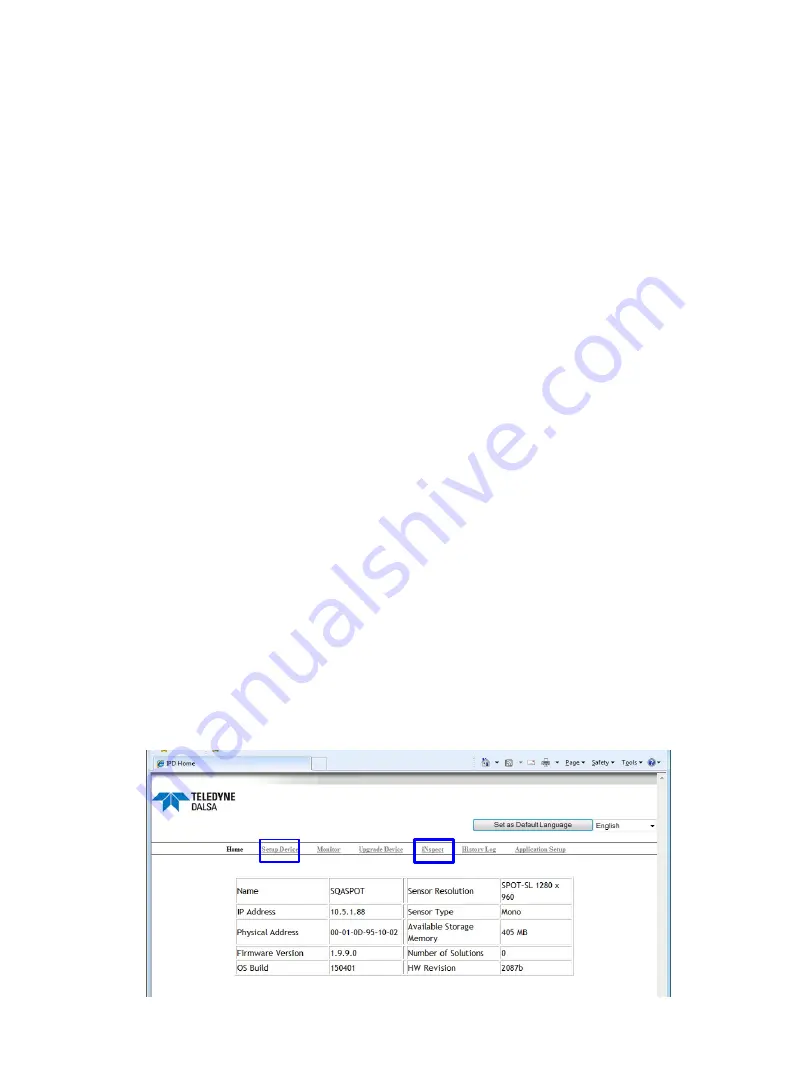
The BOA Spot web server is a portal through which the BOA Spot Vision Sensor can be
set up and configured for an application. The web server is accessed from a PC (client)
using Microsoft Internet Explorer version 6 through 11, as follows:
1. If you have not yet changed the default address, the PC used to access BOA Spot
initially will need to be configured on the same network neighborhood, but with a
different address (i.e. 192.168.0.101). Consult your system administrator for
instructions on how to do this. The subnet mask should be set automatically to
255.255.255.0
2. Open Internet Explorer on the PC connected to the sensor. Enter the BOA Spot
address in Internet Explorer’s address bar: 192.168.0.100 and click “Go” or enter.
3. The BOA Spot web server interface is displayed in the browser, as shown below.
4. The web server provides a quick snapshot of the state of the BOA Spot and provides
controls for language selection, IP address setup, firmware upgrading and image
backup or restore. The web server is the portal into the BOA Spot iNspect application
and can be set up to prevent unauthorized access.
5. The static IP address can be changed to match your Local Area Network. Click on
the “Setup Device” hot link to change the network address. Remember to keep a
record of what the new address is set to. The BOA Spot must be rebooted after an
address change.
6. Click on the “iNspect” hot link to launch the application. The software will ask to
install some components on the client PC when it connects for the first time. These
components set up the remote access to the device.
7. Using the application interface, set up an inspection and store the “Solution” on the
sensor. Exit the application and return to the web server interface.
The BOA Spot Web Server
40
Version 1.2; 2017-11-20
BOA Spot ID Quick Start
5
6






























