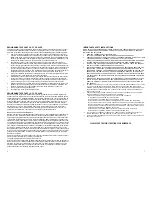CONFERENCE
The CONFERENCE key allows the user to originate or include two parties in a three-way
phone conversation. Typical conference calls would be;
- User initiates two (2) calls
- User initiates one (1) call after receiving a call
- User includes two (2) callers
USER INITIATES TWO (2) CALLS:
1. Place call to first party.
2. Place the first party on hold by pressing the HOLD key.
3. Place call to second party using the available, unused line.
4. Press the CONF key. The parties will be connected.
USER INITIATES ONE (1) CALL:
1. Receive call from first party.
2. Place caller on hold by pressing the HOLD key.
3. Place call to second party using the available, unused line.
4. Press the CONF key. The parties will be connected.
USER INCLUDES TWO (2) CALLERS:
1. Receive call from first party, put on hold.
2. Receive call from second party.
3. Press the CONF key. The parties will be connected.
TERMINATING A CONFERENCE CALL
Pressing either LINE key will maintain the connection with the selected
line while dropping the other.
Pressing CONFERENCE or SPEAKERPHONE will disconnect both lines.
USING THE HOLD KEY
The HOLD key places the call on hold locally at the cordless telephone.
TO PLACE A CALL ON HOLD
1. With a call active press the red HOLD key on either the Handset or Base Unit.
2. The red line LED will change to a slow blink indicating the call is on hold.
3. If a conference call is active, pressing HOLD will place all connections on hold.
TO REMOVE A CALL FROM HOLD
1. Press the line key of the call on hold. This will remove the call from hold making the
call activate on either speakerphone or Cordless Handset.
2. The red line LED will return to the non-blinking in-use condition.
3. During a conference call, to remove both lines, press the CONFERENCE
key.
TO CHANGE PHONES AFTER PLACING A CALL ON HOLD
1. Place the call on hold.
2. Pickup the call at another telephone. The telephone will detect the pickup and remove
the hold condition at the original telephone.
TO MUTE THE SPEAKERPHONE
1. Press the MUTE key on the BASE. The red LED above the MUTE key will light. The
party on the other end will not hear you when the MUTE key is depressed.
2. Press the MUTE key again to turn off the mute feature, the MUTE LED will go out.
MESSAGE WAITING INDICATOR
When a voice message waiting signal is received, the message-waiting LEDs on both the
handset and base will blink. Both LEDs will turn off once the message has been retrieved.
CONVERTING FROM DESK TO WALL MOUNT
The cordless telephone can be changed for wall mounting applications. The conversion is
easiest when the handset and cords are not connected.
1. Located on the top of the telephone above the speaker grill is the wall/ desk mount
clip. Remove this clip by firmly pushing upward (towards the hookswitch).
2. Flip the clip over (top to bottom) so that the protruding edge is towards the top of the
phone. This edge will hold the handset.
3. Turn the telephone over so the bottom is up facing you. Place it on a nonabrasive sur-
face to prevent scratching.
4. Locate and remove the mounting bracket, firmly push back and pull up to remove two
of the four retaining tabs.
5. Rotate the mounting bracket 180 degrees clockwise so that the mounting eyelet on the
bracket is facing in the same direction as the other mounting eyelet located on the bot-
tom of the telephone.
6. Insert the top two retaining tabs of the mounting brackets into the mounting bracket
slots (located near the middle of the telephone). Then firmly push down to insert the
retaining tabs on the opposite side of the mounting bracket.
7. Connect a 15 foot RJ-45 cord into the jack on the back of the phone (labeled LINE).
8. Turn the telephone over, and slide the telephone down onto the mounting posts in
downward direction. Both eyelets should line up with the mounting posts.
4
5
Summary of Contents for CL 2900 Series CL2905
Page 1: ......