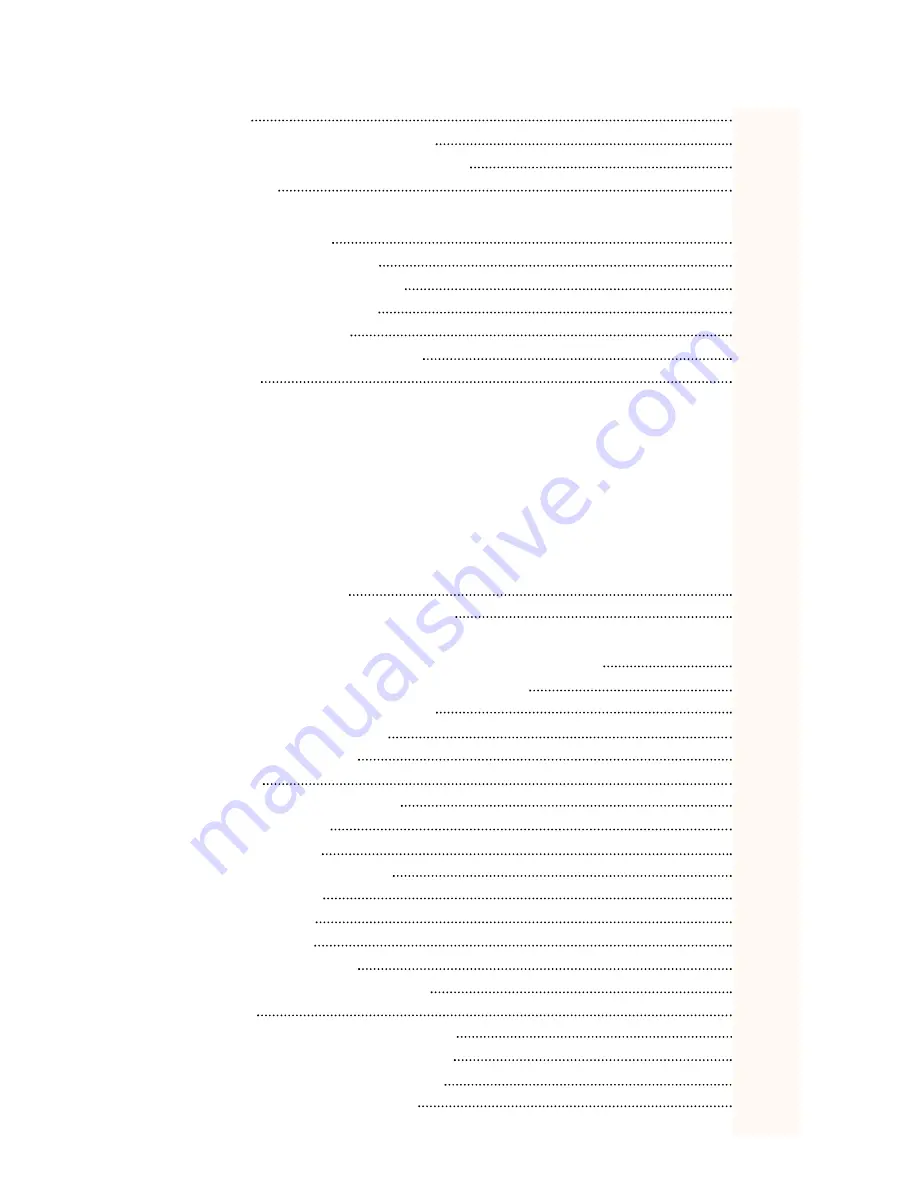
TABLE OF CONTENTS
1)
FEATURES
2)
IMPORTANT CALLER ID INFORMATION
3)
IMPORTANT NOTICE BEFORE INSTALLATION
4)
INSTALLATION
4.1
DESKTOP INSTALLATION
4.2
WALL MOUNTING
5)
USING THE DATA PORT
6)
SETTING THE RING CADENCES
7)
ADJUSTING THE RINGER VOLUME
8)
SETTING THE DATE AND TIME
9)
SETTING THE AREA CODE
10) ADJUSTING THE DISPLAY CONTRAST
11) OPERATION
11.1
AUTOMATIC LINE SELECTION
11.2
PLACING AND ANSWERING CALLS WITH THE HANDSET
11.3
PLACING AND ANSWERING CALLS WITH THE SPEAKERPHONE
11.4
SWITCHING BETWEEN THE HANDSET AND THE SPEAKERPHONE
11.5
CONFERENCE CALLING
11.6
ADJUSTING THE HANDSET VOLUME
11.7
ADJUSTING THE SPEAKERPHONE VOLUME
11.8
USING REDIAL
11.9
USING AND PROGRAMMING THE FLASH/LINK KEY
11.10
USING HOLD
11.11
USING MUTE
11.12
MEMORY DIALING
11.13
STORING A NUMBER IN MEMORY
11.14
ENTERING A PAUSE IN A MEMORY NUMBER
11.15
STORING NUMBERS FROM CALLER ID RECORDS
11.16
DIALING A MEMORY NUMBER
11.17
CHAIN DIALING
12) USING THE PHONE BOOK
13) STORING NUMBERS IN THE PHONE BOOK
13.1
WITH NO NUMBER DISPLAYED
13.2
WITH A NUMBER ALREADY DISPLAYED
14) RETRIEVING A STORED NUMBER IN MEMORY / ON HOOK MODE
15) DELETING A NAME AND NUMBER IN THE DIRECTORY
16) CONNECTING AN OPTIONAL HEADSET
17) ADJUSTING HEADSET VOLUME
18) CALLER ID, CALL WAITING
19) LED STATUS
20) REVIEWING CALLER ID RECORDS
21) CALLER ID MESSAGES
22) USING THE DIAL KEY
23) DELETING CALLER ID RECORDS
24) PRIORITY (VIP) CALL
25) MESSAGE WAITING
26) TROUBLESHOOTING
27) CARE AND MAINTENANCE
28) WHAT THE FCC WANTS YOU TO KNOW
29) LIGHTNING
30) REQUIREMENTS OF PART 68 – FCC RULES
31) REQUIREMENTS OF PART 15 – FCC RULES
32) INDUSTRY OF CANADA REQUIREMENTS
33) IMPORTANT SAFETY INSTRUCTIONS
2
2
2
3
4
4
4
5
5
5
5
8
8
9
10
10
10
10
11
11
11
12
12
12
13
13
14
14
14
15
15
15
16




































