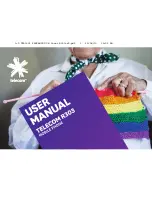2
CONTENTS
1
DEVICE OVERVIEW .............................................................. 3
2
GET TO KNOW YOUR PHONE ............................................. 9
3
STEP BY STEP GUIDE ........................................................ 17
4
WARNINGS AND SAFETY NOTICES .................................. 47