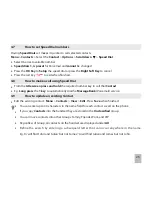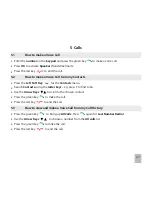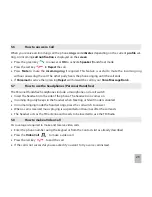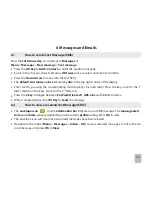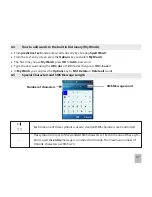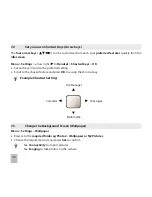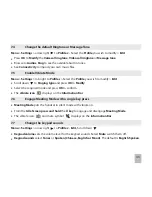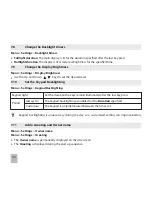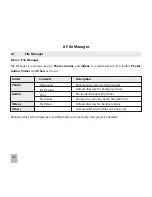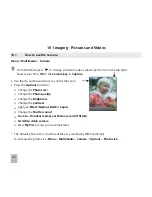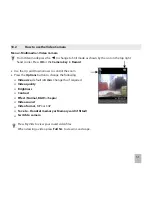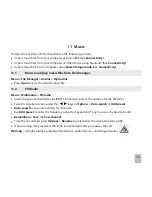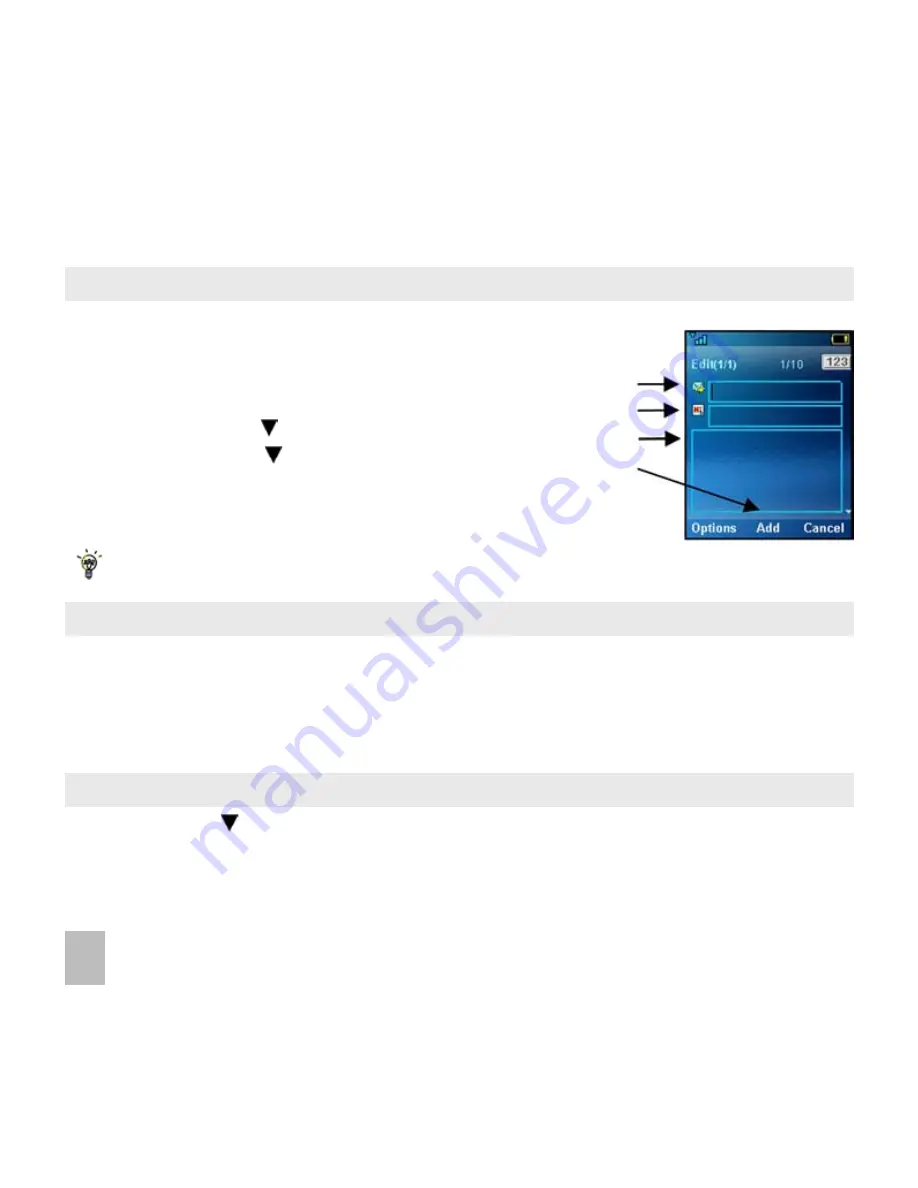
8
6.6
How to send a Multimedia Message (MMS)
Use a Multimedia Message to send pictures, music or video files.
You can also send an MMS directly to an Email address.
Menu > Messages > New message > Multimedia message
•
Enter the phone number, email or press OK for Contacts
•
Press the down arrow to enter the subject field (if required)
•
Press the down arrow to enter the main message body
•
From the text area press OK to Insert an Image, Audio or Video file
•
Browse the folders to select the required file. Press OK
•
When finished press the Left Soft Key > Options to Send
Each ‘page’ can only contain one image, one audio, and one video file. To add more than one file of
the same type, select Options to add a new page.
6.7
How to receive a Multimedia Message (MMS)
Menu > Messages > Inbox
•
When receiving an MMS you get a standard message alert. Press OK to View.
•
Press Retrieve to download the message attachment.
•
When the attachment has downloaded press the Left Soft Key for Options.
•
Choose Use Highlighted Item to Save the file into File Manager
6.8
MMS and SMS Advanced Settings
Menu > Messages > Settings > SMS Settings
The message centre number is stored on your (U)SIM card supplied by your service provider. The MMS
and SMS settings are preset by your Service Provider.
Summary of Contents for R101
Page 1: ... ...
Page 14: ...14 1 4 Menu Quick Reference Guide ...