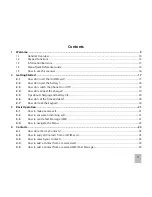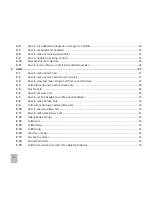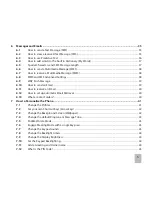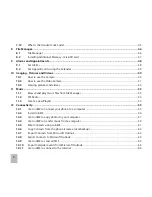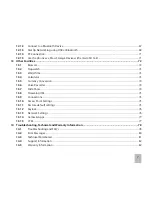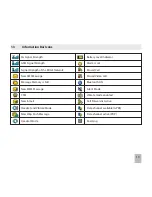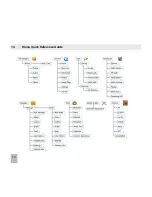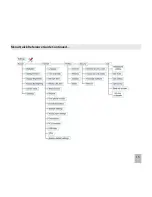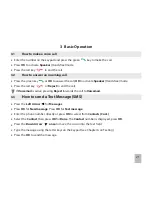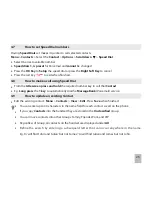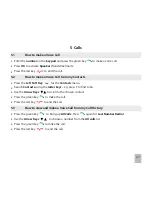1.2
Keypad Functions
Key Corresponding Functions
#
Long press for keylock
Special characters in text modes
Press twice for the international
Press three times for Pause - ‘P’,
Press four times for Wait – ‘W’ See 4.
Toggle text modes. Long press for Silent
Call a dialled or selected number
View ‘All Calls’. Last number redial
End a call
Exit a menu (return to the Main Menu)
Long press to power ON / OFF
Key
Corresponding Functions
1
| punctuation marks | voicemail
2
| abc | ABC
3
| def | DEF
4
4 | ghi | GHI
5
5 | jkl | JKL
6
6 | mno | MNO
7
7 | pqrs | PQRS
8
8 | tuv | TUV
9
9 | wxyz | WXYZ
0
0 | Space
Arrow Keys
(Left, Right,
Up, Down)
OK Key
Summary of Contents for R101
Page 1: ... ...
Page 14: ...14 1 4 Menu Quick Reference Guide ...