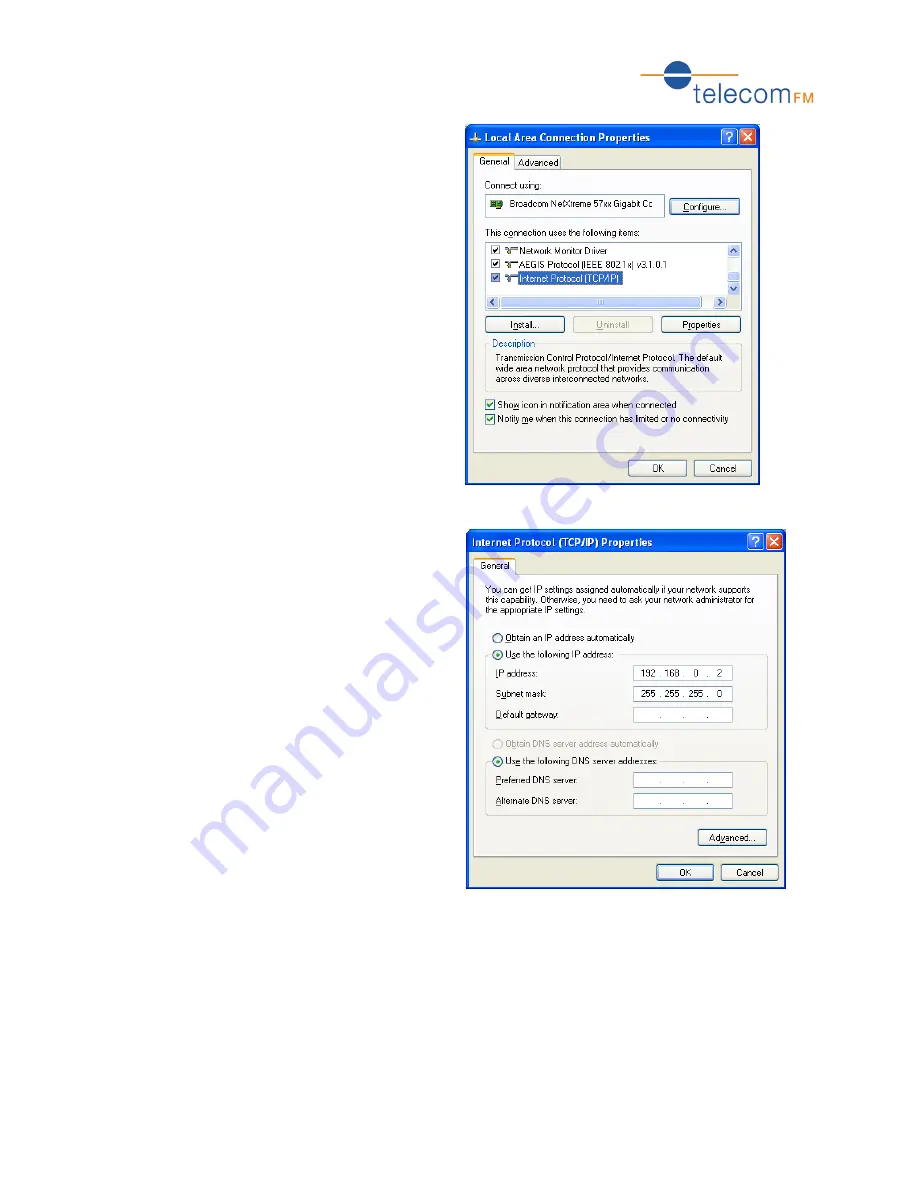
OneStream GBRI Quick Start Guide
4
3.
Right-click the Local Area Connection icon
and click Properties:
4.
Click on the Internet Protocol (TCP/IP)
entry and click the Properties button.
Click the Use the following IP address option
and fill in the details as shown here:
IP Address: 192.168.0.2
Subnet Mask: 255.255.255.0
Click the OK button to exit the Internet Protocol Properties window
Click the Close button to exit the Local Area Connection Properties window


























