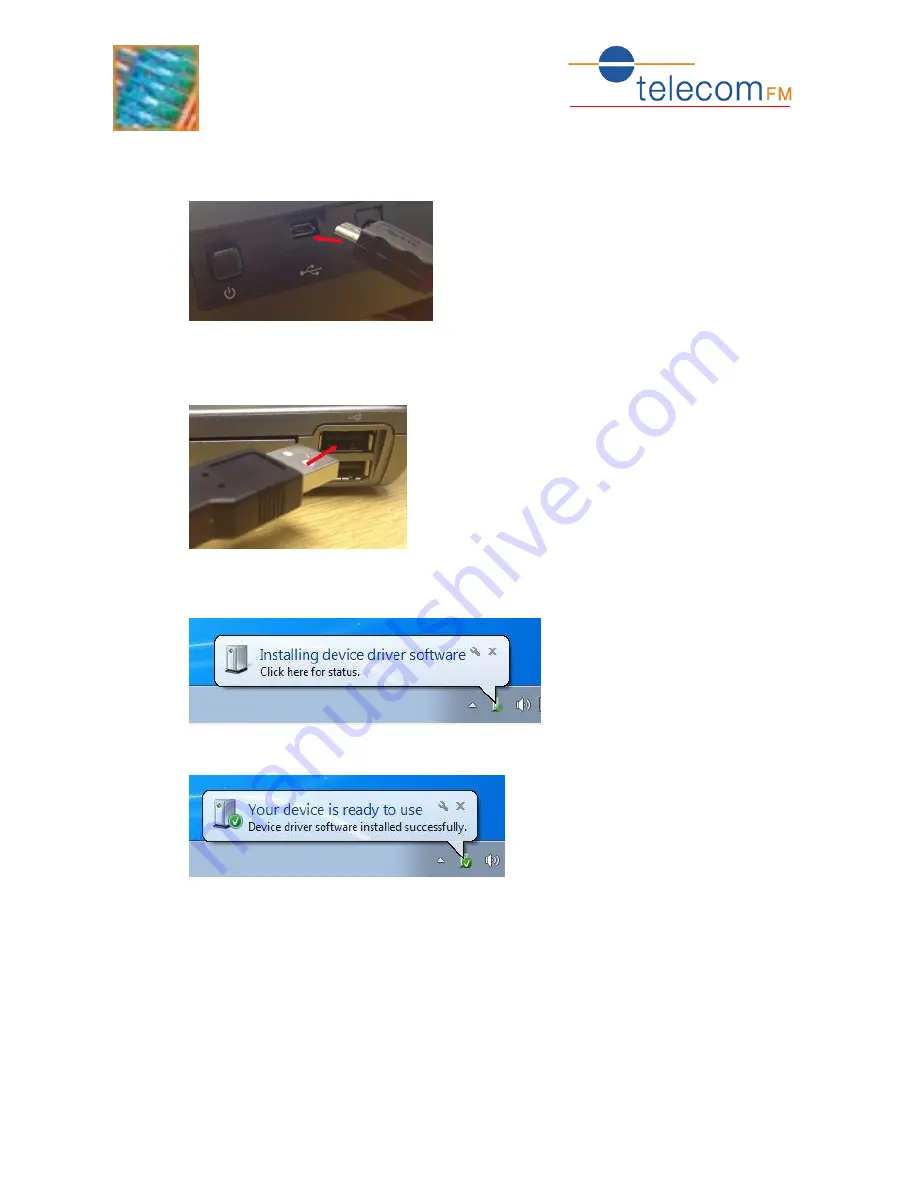
3G Phone
PC Connectivity
6
7.
Using the supplied USB cable connect the Micro-USB plug to the USB socket on
the rear of the 3GPhone:
8.
Connect the other end of the supplied USB cable to an available USB port on the
PC:
9.
If this is the first time that the phone has been connected to this port then the
following message will be displayed:
Followed by:
10.
The phone is now installed on the PC and ready for use.
Summary of Contents for 3G PHONE
Page 1: ...3G PHONE Fixed Wireless Phone PC Connectivity Version 01 October 2012 ...
Page 14: ...3G Phone PC Connectivity 14 7 Click Set up a new connection or network ...
Page 20: ...3G Phone PC Connectivity 20 8 Select Connect using a dial up modem and click Next ...
Page 26: ...3G Phone PC Connectivity 26 5 Click the Finish button to close the installer ...





















