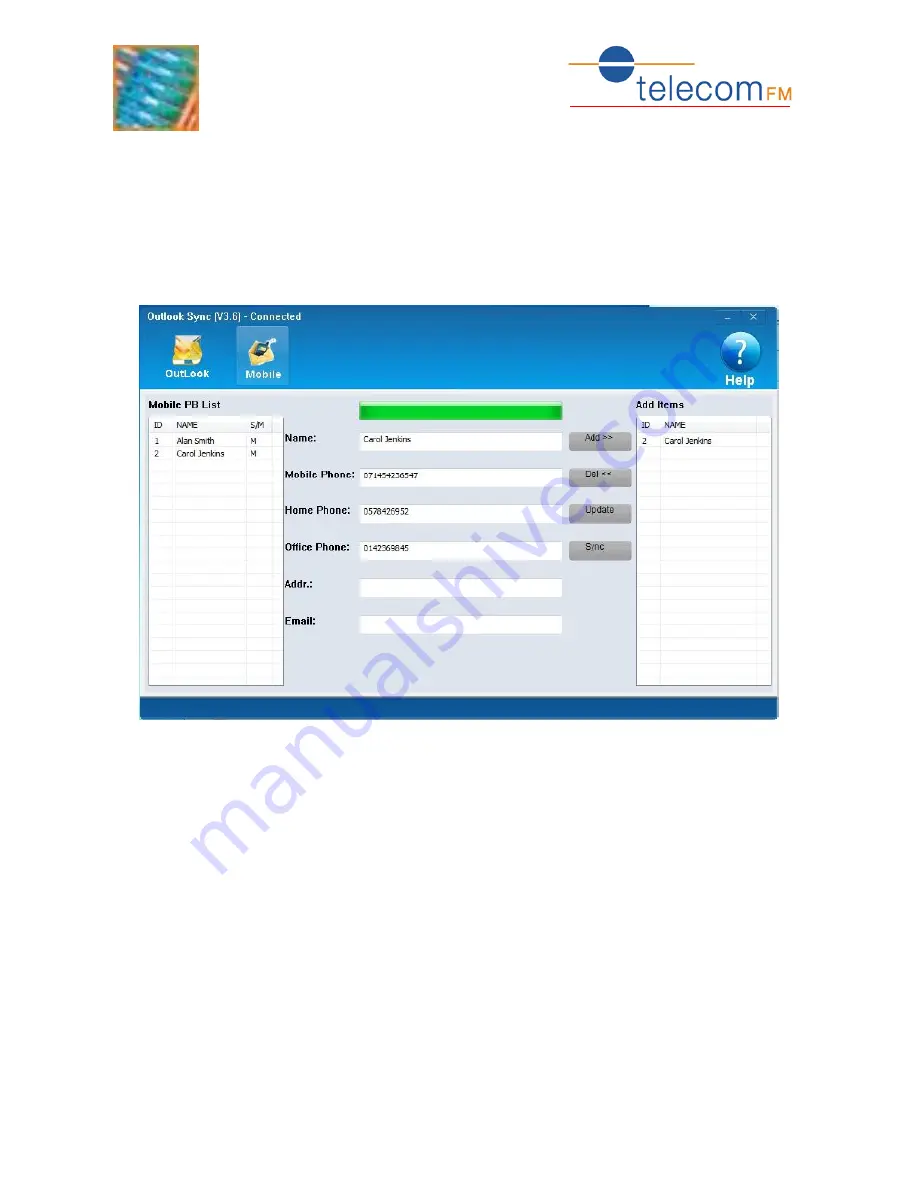
3G Phone
PC Connectivity
28
4.3.
Copy Contacts from the Phone to Outlook
Before use ensure that the phone drivers have been installed and then connect the
3GPhone to the PC using the USB cable.
Start the Outlook Sync application from the shortcut on the desktop or in the Start Menu.
Click on the
Mobile
button
The phonebook will be read from the connected 3GPhone.
The list on the left shows the current phone Phonebook
The list on the right shows the Contacts that have been selected to transfer to Outlook
Add
select contact(s) in the Phonebook list and click the Add button to copy to
the list of contacts ready to be transferred to Outlook. Multiple contacts
can be selected by holding down the Shift key.
Del
select contact(s) in the right list and click the Del button to remove from
the list of contacts to be transferred to Outlook
Update
reads the phonebook from the connected phone again
Sync
Transfers all of the contacts in the right list to Outlook.
Summary of Contents for 3G PHONE
Page 1: ...3G PHONE Fixed Wireless Phone PC Connectivity Version 01 October 2012 ...
Page 14: ...3G Phone PC Connectivity 14 7 Click Set up a new connection or network ...
Page 20: ...3G Phone PC Connectivity 20 8 Select Connect using a dial up modem and click Next ...
Page 26: ...3G Phone PC Connectivity 26 5 Click the Finish button to close the installer ...

















