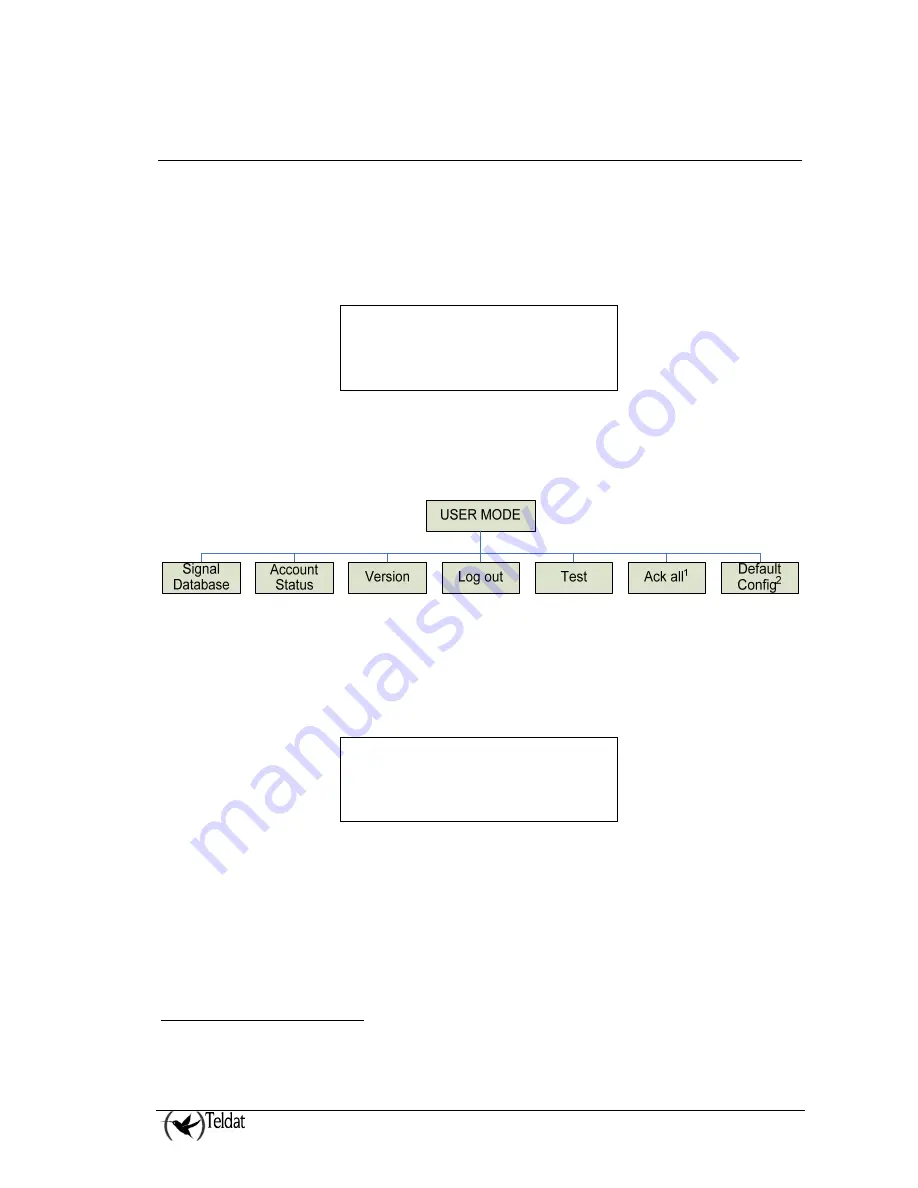
VisorALARM PLUS 2U
Operating
III - 10
Doc.
DM375-I
Ver.
1.0
4.
Monitoring the receiver
The VisorALARM PLUS 2U receiver includes monitoring capabilities for the signal history log and
account status that can be accessed and displayed through the keypad and the LCD display.
A User Mode menu is displayed by pressing the OK key on the keypad. If this is the first time the User
Mode menu has been accessed, the receiver prompts the user for a valid operator, supervisor or
manager password. If a valid password is entered the LCD display will show a menu as follows:
The
ƒ
and
„
keys let the user change the selected option enclosed in brackets. By pressing the OK
key the receiver will show the selected option submenu. The full set of options in the USER MODE
menu is shown in the next figure:
Figure : User Mode root menu options
When navigating by menus the
•
key goes back to the previous menu. If the menu is the USER
MODE root menu the receiver exits the root menu and resumes normal or automatic operation of
signals.
The “Version” option shows the Receivers Version Identification as in the next figure:
The “Log out” option resumes the receiver’s normal operation in such a way that the user must re-
enter a valid password to access the User Mode again.
The “Test” option performs a test on the receiver Indicators (LEDs, LCD and Piezo Sounder) in order
to verify the device is operating correctly.
The “Ack all”
1
option acknowledges all the signals pending acknowledgment.
The “Default Config”
2
option restores the VisorALARM PLUS 2U equipment to its factory default
configuration. Please use this option only if you are fully aware and understand its reach and
consequences.
1
Only for “Manager” and “Supervisor” users.
2
Only for “Manager” user.
Software version:
10.6.35
USER MODE »
{Signal Database} Acc
Summary of Contents for VisorALARM PLUS 2U
Page 1: ...VisorALARM PLUS 2U Operating Instructions Doc DM375 I Rev 1 0 May 2007...
Page 3: ...Chapter 1 System Overview...
Page 8: ...Chapter 2 Controls and Indicators...
Page 12: ...Chapter 3 Operating VisorALARM PLUS 2U...
Page 24: ...VisorALARM PLUS 2U Operating III 17 Doc DM375 I Ver 1 0 NOTES...






















