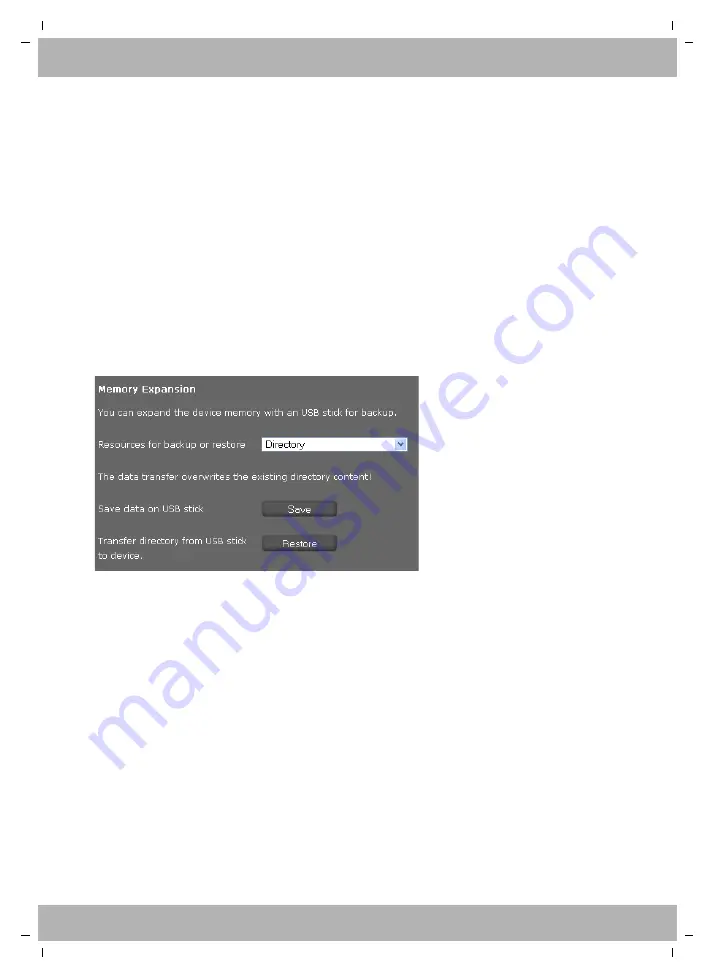
elmeg IP140 / en / elmeg140_v1 / web_configurator.fm / 09.04.2014
V
e
rsion 2, 27.0
5
.2010
116
elmeg IP140
bintec elmeg
Configuring phone settings via the Web configurator
Saving Mobile Office data on the USB stick
You can save your phone settings and your local directory on the USB stick so you can use them
on a different phone or workstation.
¤
Click on the
Save
button next to
Save phone settings to USB stick
to save your phone set-
tings.
¤
Click on the
Save
button next to
Save directory to USB stick
to save your local directory.
Loading data for Mobile Office from the USB stick onto the phone
¤
Click on the
Restore
button next to
Transfer mobile office data from USB stick
to save the
data on the USB stick to your local directory.
Using a USB stick to expand the memory
You can use a USB stick both to expand the device memory and for data backup.
By default, the USB mode is set to
Memory Expansion
. As soon as you connect a USB stick a
DE900_IP_PRO directory is created automatically with subdirectories for the different kinds of
data, if it does not already exist. In case the directory already exists the contained resources, e.g.
pictures, ringtones, ...) are available in the corresponding telephone menues.
¤
Select the type of data you want to save or restore from the
Resources for backup or restore
list:
Directory
,
Ringtones
,
Pictures
,
Call Records
,
Vcard pictures
or
Phone settings (Config-
file)
Save data on USB stick
¤
Click on
Save
next to
Save data on USB stick
.
The data for the data type selected under
Resources for backup or restore
is copied to the rel-
evant directory on the USB stick.
Transfer data from USB stick to device
¤
Click on
Restore
next to
Transfer data from USB stick to device
.
The data for the data type selected under
Resources for backup or restore
is transferred from
the relevant directory on the USB stick to the resource directory on your phone. Existing data is
overwritten.
Saving settings
¤
Click on
Save
to save your settings on the
USB Mode and Data Transfer
screen.






























