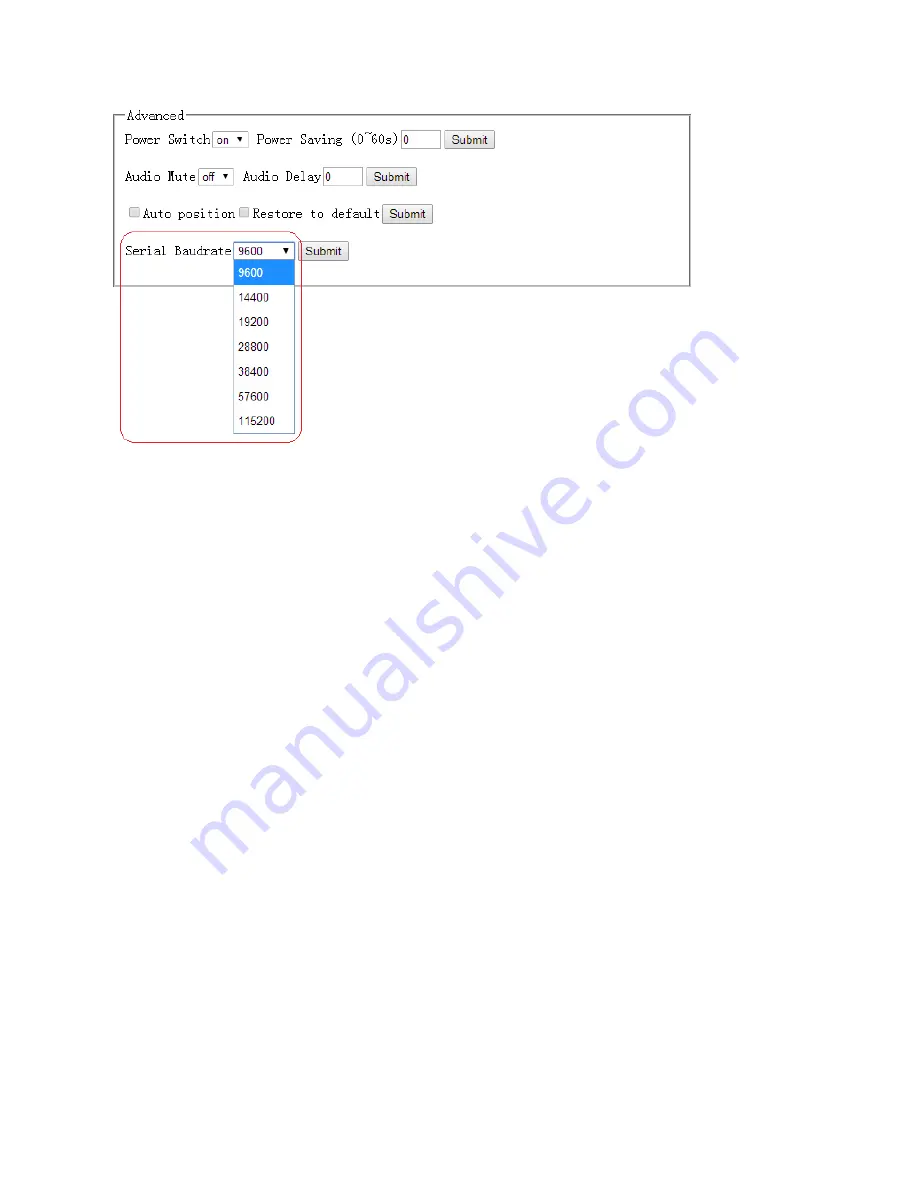
47 / 49
For the Serial baud rate setting, it is recommended that you use 9600. Select the related parameters,
and click
Submit
to let the changes take effect.
Other
F/W Update
The MV71 can be updated through a USB drive as follows.
1) Copy the updated file MERGE.bin to the root directory of the USB drive.
2) Connect the USB drive to the USB port on the rear of the device.
3) Connect the HDMI display to the MV71.
4) Turn on the MV71. The display device displays the HDMI output signal after normal boot of the
device.
5) Press and hold the INPUTS 1 button for more than five seconds, "System upgrading
…
"is
displayed in the display device, at the same time, all the button indicators on the front panel
will blink.
6) After updating, the device reboots automatically.
7) Turn off or restart the device after the red indicators on the panel are off, and the updating is
completed.

















