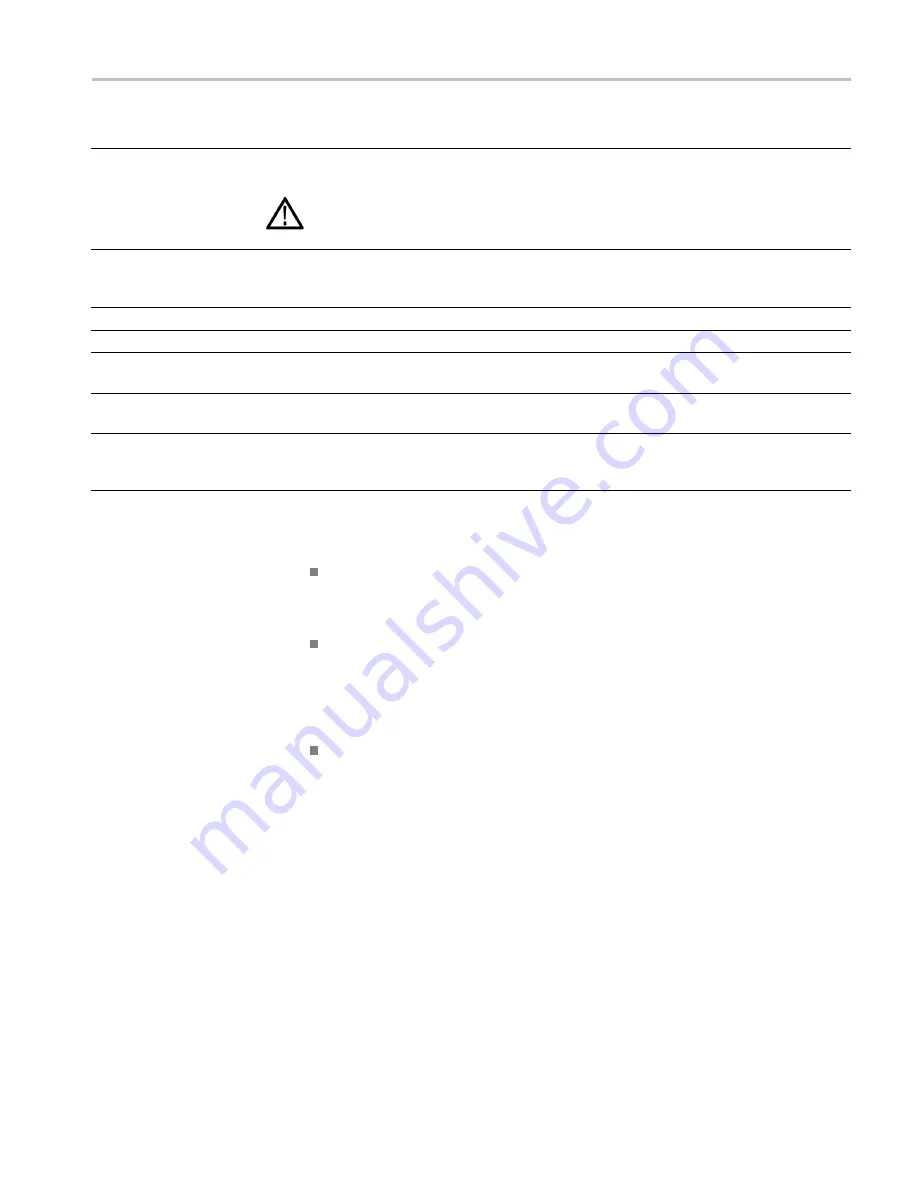
Front-panel controls
Control element or group
Description
Vertical and Horizontal Knobs
Use to position waveforms when displayed in tiles or full screen. When the Audio tile is active,
use the Horizontal knob to adjust the headphone volume
WARNING.
To prevent risk of hearing damage, always turn down the headphone audio level
before connecting a headphone into the headphone jack. Sound levels and impedance can
vary between headphones.
Display Select
/
Thumbnail
Default settings set this button as a tile select button, allowing you to quickly move from one tile
to the next when the instrument is in 4-Tile mode. This button can also be set from the MAIN
button menu to display a thumbnail view of the picture in the selected measurement display.
Power button
Press to turn power on or off
HELP
To display the online help
CONFIG
Access to various con
fi
gurable parameters, installed options, IP address, system upgrade,
and more
DISPLAY
Access to waveform and graticule intensity. It also provides access to In
fi
nite Persistence
mode.
MAIN
Access to tile display mode, display overlay, Multi-Input mode enable, USB status, Multi-Button
function (allows you to con
fi
gure the Display Select button to turn on and off a thumbnail
view), and Thumbnail on/off.
Three levels of control
You control the instrument on three levels:
Frequently changed settings.
The front-panel buttons control the most
commonly changed parameters, such as which measurement appears in each
tile. The knobs are used to adjust levels and make selections.
Tile-speci
fi
c settings.
Pop-up menus control parameters that are speci
fi
c to
the tile in which they are displayed. The pop-up menus control less frequently
changed parameters such as the waveform display mode (for example,
changing the waveform display mode from RGB to YPbPr). To display a
pop-up menu, press and hold the desired button for about two seconds.
Instrument-wide settings.
The parameters in the Con
fi
guration menu are
instrument-wide settings. The con
fi
guration menu controls settings that are
changed only occasionally, such as changing waveform color or setting the
network address.
Scope of controls
Some controls are global and affect all tiles, while other controls only affect the
active tile. Generally speaking, if a control is con
fi
gured by front-panel buttons or
by a pop-up menu, it is tile speci
fi
c. (Exceptions are the Input buttons, and all
audio features, both of which are global.) If control is con
fi
gured by the
CONFIG
menu, selections are usually global.
WVR5250 Installation and Safety Instructions
21
Summary of Contents for WVR5250
Page 1: ...xx WVR5250 Waveform Rasterizer Installation and Safety ZZZ Instructions P071315300 071 3153 00...
Page 2: ......
Page 28: ...EMC 22 WVR5250 Installation and Safety Instructions...
Page 32: ...AC AC 26 WVR5250 Installation and Safety Instructions...
Page 33: ...DANGER WARNING CAUTION WVR5250 Installation and Safety Instructions 27...
Page 36: ...AC 50 Hz 60 Hz AC100 240 V 10 30 WVR5250 Installation and Safety Instructions...
Page 42: ...31 40 31 36 WVR5250 Installation and Safety Instructions...
Page 44: ...SDI 1 CD SDI 38 WVR5250 Installation and Safety Instructions...
Page 45: ...HDMI HDMI 1 HDMI 3D HDMI REF 1 1 75 WVR5250 Installation and Safety Instructions 39...
Page 50: ...Input CONFIG 44 WVR5250 Installation and Safety Instructions...
Page 52: ...UL CSA A0 A1 A2 A3 A5 A6 A10 A11 A12 A99 1 1 46 WVR5250 Installation and Safety Instructions...
Page 54: ...48 WVR5250 Installation and Safety Instructions...
Page 55: ...DANGER WARNING CAUTION WVR5250 Installation and Safety Instructions 49...
Page 58: ...50 60 Hz 100 240 VAC 10 52 WVR5250 Installation and Safety Instructions...
Page 64: ...53 40 53 58 WVR5250 Installation and Safety Instructions...
Page 66: ...SDI CD SDI 60 WVR5250 Installation and Safety Instructions...
Page 67: ...HDMI HDMI HDMI 3D HDMI REF 75 WVR5250 Installation and Safety Instructions 61...
Page 69: ...50 60 Hz 100 240 46 22 WVR5250 1 2 1 2 WVR5250 Installation and Safety Instructions 63...
Page 72: ...66 WVR5250 Installation and Safety Instructions...
Page 74: ...UL CSA A0 A1 A2 A3 A5 A6 A10 A11 A12 A99 1 1 68 WVR5250 Installation and Safety Instructions...
Page 76: ...70 WVR5250 Installation and Safety Instructions...
Page 77: ...DANGER WARNING CAUTION WVR5250 Installation and Safety Instructions 71...
Page 80: ...RoHS 2011 65 22 2017 74 WVR5250 Installation and Safety Instructions...
Page 81: ...50 60 100 240 10 WVR5250 Installation and Safety Instructions 75...
Page 86: ...REMOTE REMOTE LTC REMOTE REMOTE 15 D 80 WVR5250 Installation and Safety Instructions...
Page 89: ...76 40 C 76 WVR5250 Installation and Safety Instructions 83...
Page 91: ...8 HDMI OUT SDI WVR5250 Installation and Safety Instructions 85...
Page 92: ...SDI HDMI HDMI 3D HDMI 86 WVR5250 Installation and Safety Instructions...
Page 93: ...REF 75 WVR5250 Installation and Safety Instructions 87...
Page 95: ...50 60 100 240 68 22 WVR5250 1 2 1 2 WVR5250 Installation and Safety Instructions 89...
Page 98: ...RGB YPbPr Configuration Configuration CONFIG 92 WVR5250 Installation and Safety Instructions...






























