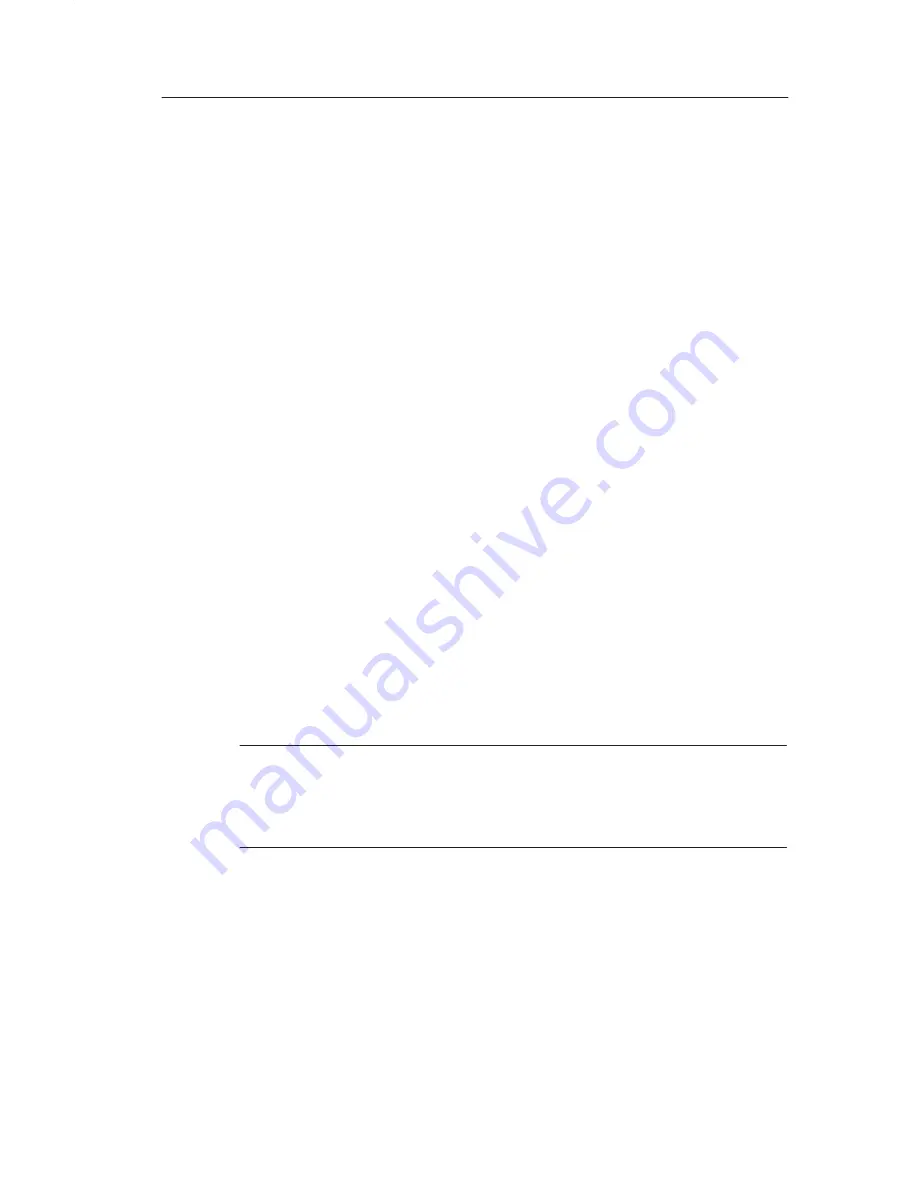
Application Examples
TDS 200-Series Digital Oscilloscope User Manual
61
To activate the differential signals connected to channel 1 and
channel 2, do these steps:
1. Set the Probe menu attenuation to 10X. Set the switch to 10X on
the P2100 probes.
2. If the channels are not displayed, push the CH 1 MENU and then
CH 2 MENU buttons.
3. Push the AUTOSET button.
4. Push the MATH button to see the Math menu.
TDS 210 and TDS 220 (Firmware V 2.00 and Above), and TDS 224
(All Versions) Oscilloscopes
Do these steps:
1. Push the Operation menu box button to select –.
2. Push the CH1–CH2 menu box button to display a new waveform
that is the difference between the displayed waveforms.
For a more stable display, use the Run/Stop button to control the
acquisition of the waveform. Each time you push the Run/Stop
button, the instrument acquires a snapshot of the digital data stream.
You can use the cursors or automatic measurements to analyze the
waveform, or you can store the waveform to analyze later.
NOTE
. Vertical sensitivity should match on waveforms used for math
operations. If they do not match, and you use cursors to measure the
waveform result, an U displays that represents unknown in the level
and delta readouts.
Summary of Contents for TDS 200-Series
Page 8: ...Table of Contents iv TDS 200 Series Digital Oscilloscope User Manual...
Page 48: ...Operating Basics 36 TDS 200 Series Digital Oscilloscope User Manual...
Page 118: ...Appendix B Accessories 106 TDS 200 Series Digital Oscilloscope User Manual...
Page 120: ...General Care and Cleaning 108 TDS 200 Series Digital Oscilloscope User Manual...
Page 126: ...Glossary 114 TDS 200 Series Digital Oscilloscope User Manual...
Page 132: ...Index 120 TDS 200 Series Digital Oscilloscope User Manual...
















































