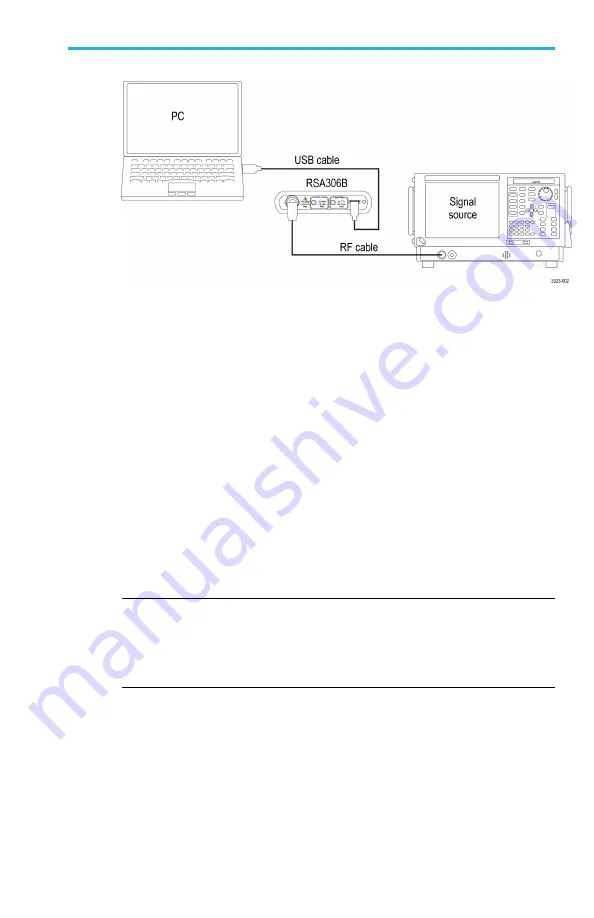
Installation
Figure 2: Instrument connections
3.
Start the SignalVu-PC application on your PC.
4.
Click
Connect
on the menu bar to view the drop down menu.
5.
Select
Connect to Instrument
. The USB-connected RSA appears
in the
Connect to Instrument
list.
6.
If you do not see the RSA, click
Search for Instrument
. TekVISA
searches for the instrument, and a noti
fi
cation appears when the
instrument is found. Check that the newly-found instrument now
appears in the
Connect to Instrument
list.
7.
Select the instrument. First time connection to the analyzer may
take up to 10 seconds.
8.
A Connect Status dialog appears to con
fi
rm that the instrument is
connected.
NOTE.
You can quickly verify connection status by looking at the
Connection indicator square on the menu bar. It is green when an
instrument is connected, and red when it is not. You can also view the name
of the instrument that is connected by hovering the mouse indicator over
the green indicator square.
RSA306B and RSA306B-SMA Installation and Safety Instructions
9






















