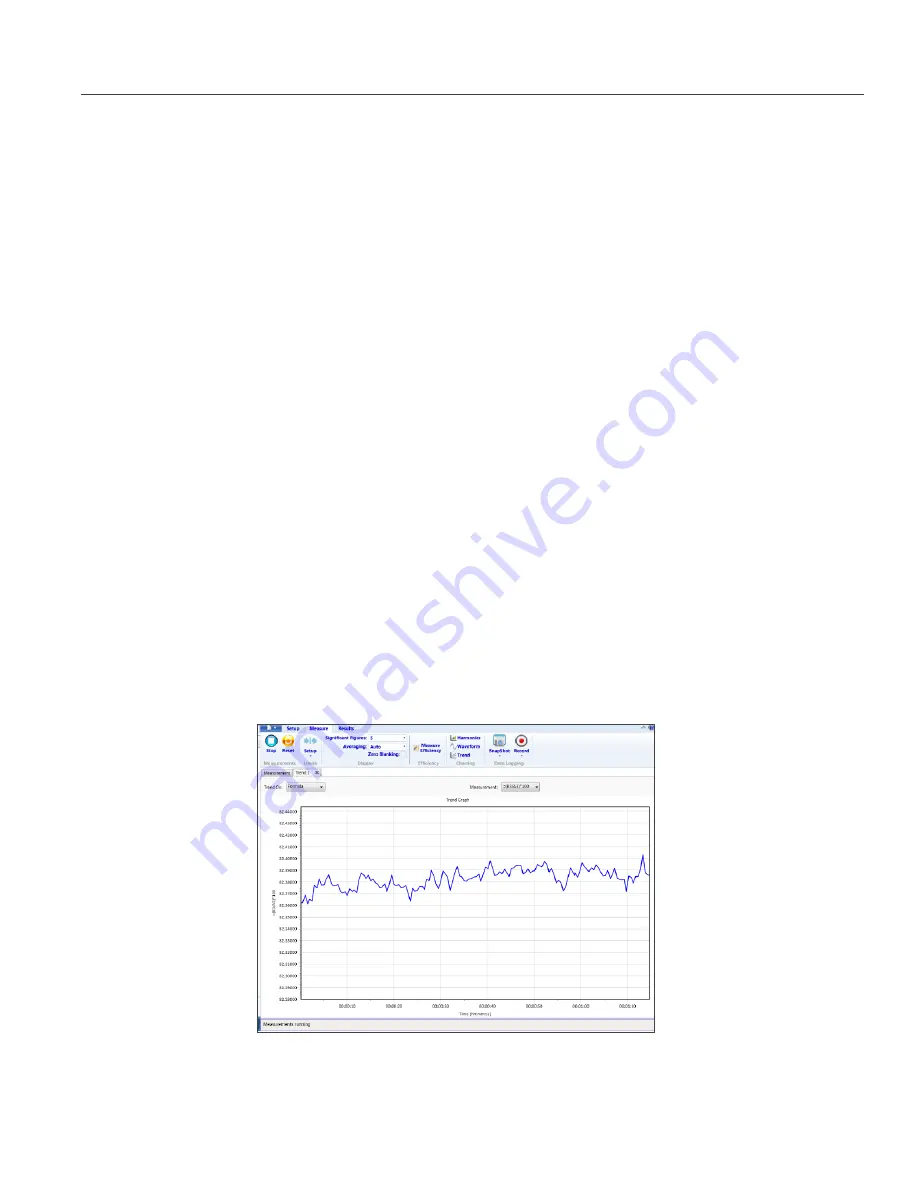
6 | TEK.COM
PA3000 Four-channel, Multi-phase AC/DC Power Analyzer
Efficiency Testing Single Phase Applications
DEMONSTRATION GUIDE
7. Click Finish when done, and the page will direct you to the Efficiency Setup tab.
8. Verify the instrument and group information and then click the check box for the
Measurement Efficiency. PWRVIEW is now ready to take efficiency measurements.
9. Click the Measure tab page at the top and then click the blue Start button. The
measurements will start updating.
10. To add more measurements or change other settings, such as range and filters, go to the
Setup tab and select the desired settings.
NOTE: The measurements must be stopped to make any changes on the Setup page.
Stop the measurements by clicking the Stop button on the bottom of the Setup page.
Optional Steps when using Keithley 2380 Electronic Load
11. Set the Keithley 2380 Electronic load in Constant-Current (CC) mode by pressing the CC
key on the front panel and set the value for full load current based on the output
specification of the power supply under test. Press the on/off button.
12. Generally a 30 minute warm-up period is required by the standard, before any efficiency
measurements are made on an AC-DC Power Supply.
13. Check for power stability measurements for five minutes on the input of the Power Supply
and then log an efficiency measurement at 100% load.
14. Repeat this step at 75%, 50%, 25% and 0% load by entering those values on the front
panel of the 2380 Electronic load.
15. Let the Power supply stabilize for five minutes between each load step change.
FURTHER SETTINGS IF REQUIRED
Waveform, Harmonics, and Trend Chart. In the measurement Grid, you can view
Waveform, Harmonics, and Trend charts by clicking the respective icons on the menu bar.
Figure 1-6.
Efficiency
Trend Chart.























