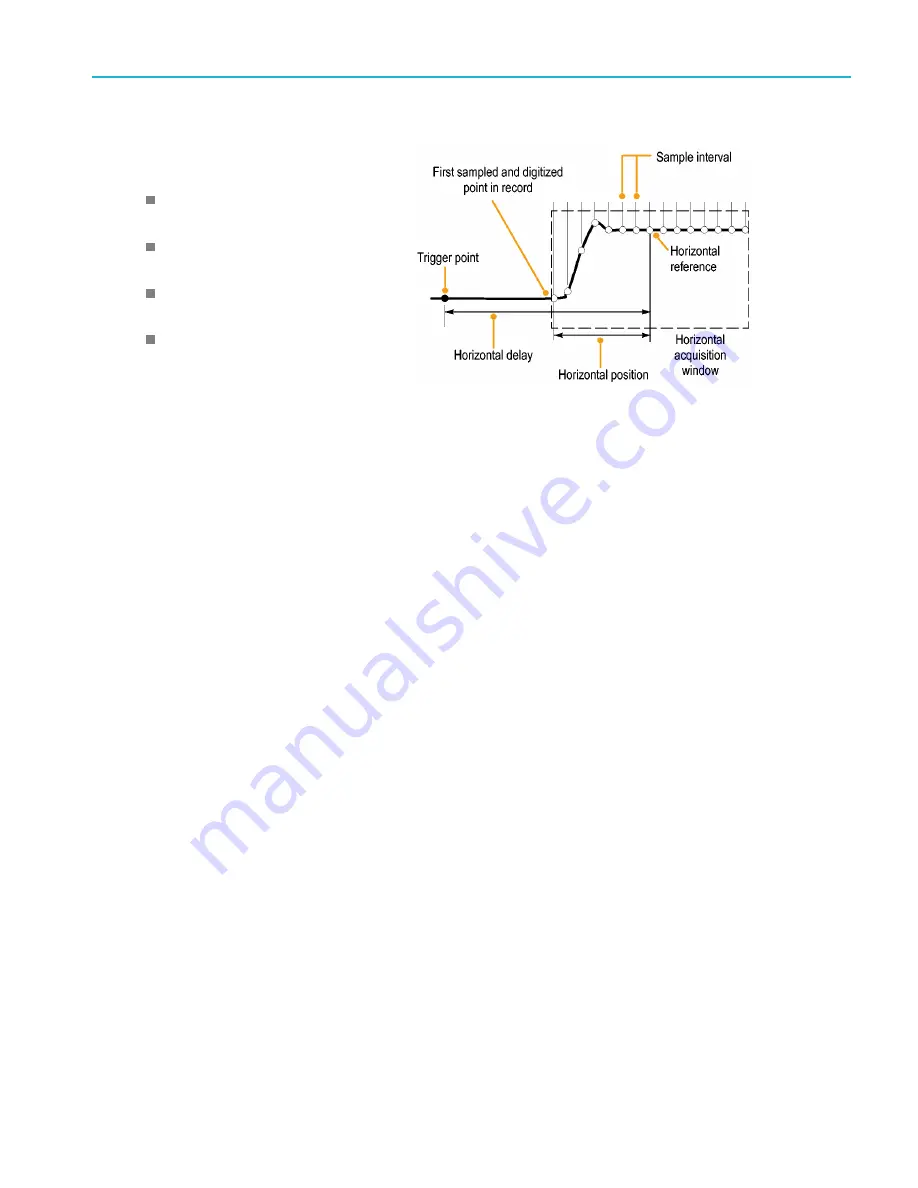
Acquisition
Waveform record
The instrument builds the waveform record
through use of the following parameters:
Sample interval: The time between
sample points.
Record length: The number of samples
required to
fi
ll a waveform record.
Trigger point: The zero time reference in
a waveform record.
Horizontal position: When horizontal
delay is off, the horizontal position is
a percentage of the waveform record
between 0 and 99.9 percent. The trigger
point and the horizontal reference are at
the same time in the waveform record.
For example, if the horizontal position is
50 percent, then the trigger point is in the
middle of the waveform record. When
horizontal delay is on, the time from the
trigger point to the horizontal reference
is the horizontal delay.
Interpolation
Your instrument can interpolate between the samples it acquires when it does not have all of the actual samples it needs to
fi
ll
the waveform record. Linear interpolation computes record points between actual acquired samples by using a straight line
fi
t.
Sin(x)/x interpolation computes record points using a curve
fi
t between the actual values acquired. Sin(x)/x interpolation
is the default interpolation mode because it requires fewer actual sample points than linear interpolation to accurately
represent the waveform.
MSO/DPO70000DX, MSO/DPO70000C, DPO7000C, and MSO/DPO5000B Series User Manual
39
















































