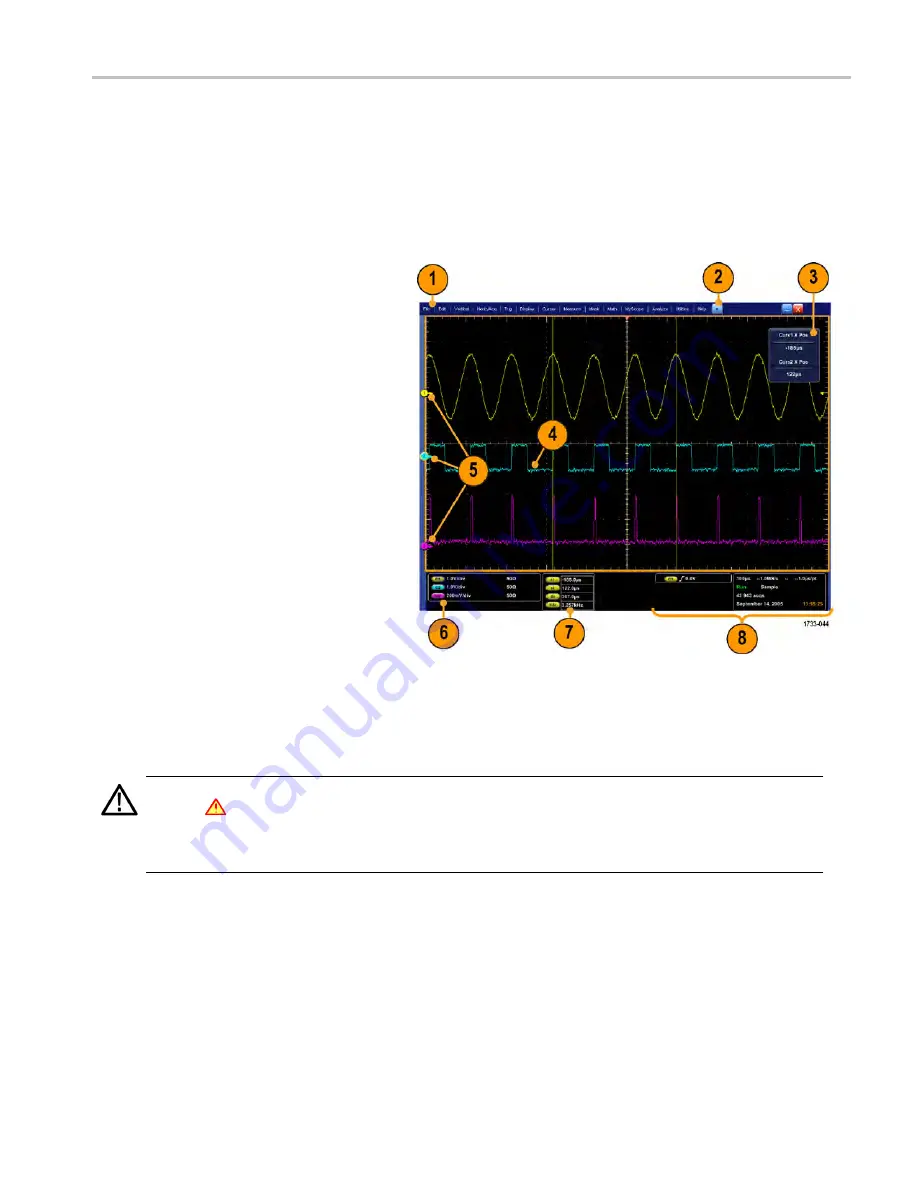
Getting acquainted with your instrument
To use PS-2 devices, they must be plugged in before you power on the instrument. PS-2 devices must not be hot swapped.
Interface and display
The menu bar mode provides access to commands that control all of the instrument features and functions. The toolbar mode
provides access to the most common features.
1. Menu Bar:
Access to data I/O, printing,
online help, and instrument functions
2. Buttons/Menu:
Click to toggle between
toolbar and menu bar modes and to
customize your toolbar
3. Multipurpose Knob Readouts:
Adjust
and display parameters controlled by the
multipurpose knobs
4. Display:
Live, reference, math, digital,
and bus waveforms display here, with
cursors
5. Waveform Handle:
Click and drag to
change vertical position of a waveform
or bus. Click the handle and change the
position and scale using the multipurpose
knobs.
6. Controls Status:
Quick reference to
vertical selections, scale, offset, and
parameters
7. Readouts:
Display cursor and
measurement readouts in this area.
Measurements are selectable from the
menu bar or toolbar. If a control window
is displayed, some combinations of
readouts move to the graticule area.
WARNING.
If there is vertical clipping, there may be a dangerous voltage on the probe tip, but the readout will indicate a low
voltage. A
symbol appears in the measurement readout if a vertical clipping condition exists. Automatic amplitude-related
measurements where the signal is vertically clipped produce inaccurate results. Clipping also causes inaccurate amplitude
values in waveforms that are stored or exported for use in other programs. If a math waveform is clipped, it will not affect
amplitude measurements on that math waveform.
8. Status:
Display of acquisition status, mode, and number of acquisitions; trigger status; date; time; and quick reference
to record length and horizontal parameters
MSO/DPO70000DX, MSO/DPO70000C, DPO7000C, and MSO/DPO5000B Series User Manual
23






























