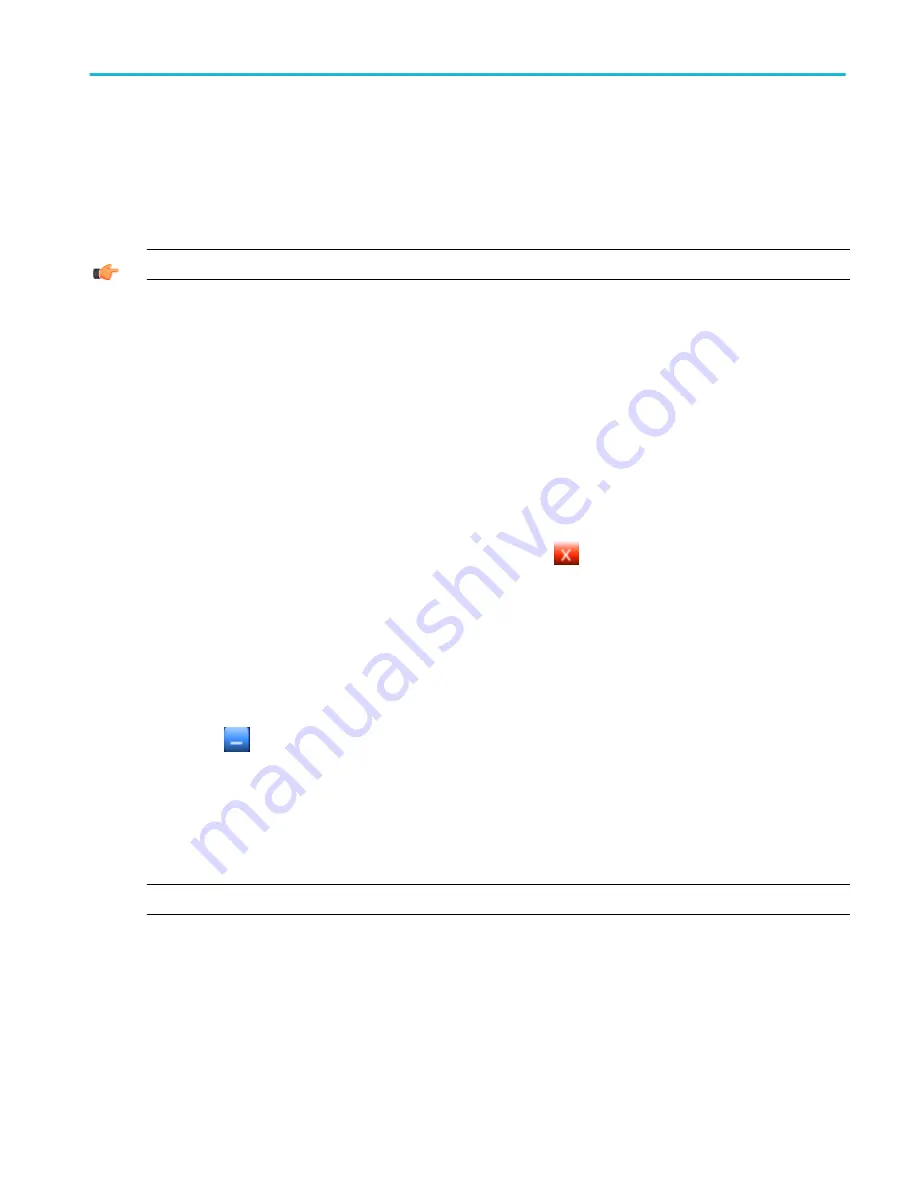
Connecting to a network
Enable a network connection
Use the following steps to enable network access to the instrument. You must begin this procedure with the instrument powered
off.
TIP. You may want to print these instructions before you proceed.
1. Attach a keyboard and mouse to the instrument.
2. Power on the instrument.
3. Use the Windows Network Connection Wizard to define the instrument as a network client and configure it for your network.
You can find the network setup program in the Windows Start menu if you select Settings > Control Panel, and then double-
click Network Connections.
4. Consult with your network administrator for specific instructions for these settings.
Exiting or minimizing the oscilloscope application
Exit the instrument application
From the File menu, click Exit to quit the instrument application or click the
icon in the upper-right corner of the screen.
To restart the instrument application, launch the TekScope icon from the Windows taskbar, Start menu, or your desktop.
Minimize the instrument application
To temporarily close the TekScope application (so you can use other Windows programs):
■
Select Minimize from the File menu.
■
Right-click anywhere in the graticule and select Minimize from the shortcut menu.
■
Click the
button in the Menu bar.
To restore the application, click the TekScope icon in the Windows taskbar.
Shut down the instrument
When you push the front-panel
, the instrument starts a shutdown process (including a Windows shutdown to
preserve settings) before it goes into standby mode. Avoid disconnecting the power cord to shut down the instrument.
NOTE. It may be necessary to hold the On/Standby switch for up to 20 seconds for the shutdown process to initiate.
To completely remove power to the instrument, perform the shutdown process described above, and then disconnect the power
cord from the power source.
How to ?
DPO70000SX, MSO/DPO70000DX, MSO/DPO70000C, DPO7000C, and MSO/DPO5000B Series
647
Summary of Contents for DPO2304SX
Page 1: ...Tektronix Digital Phosphor Oscilloscopes Printable Help P077006219 077 0062 19...
Page 2: ......
Page 3: ...Tektronix Digital Phosphor Oscilloscopes Printable Help www tek com 077 0062 19...
Page 32: ...Introduction xxviii DPO70000SX MSO DPO70000DX MSO DPO70000C DPO7000C and MSO DPO5000B Series...
Page 130: ...Cursor setups 98 DPO70000SX MSO DPO70000DX MSO DPO70000C DPO7000C and MSO DPO5000B Series...
Page 198: ...MagniVu setup 166 DPO70000SX MSO DPO70000DX MSO DPO70000C DPO7000C and MSO DPO5000B Series...
Page 212: ...Display setups 180 DPO70000SX MSO DPO70000DX MSO DPO70000C DPO7000C and MSO DPO5000B Series...
Page 300: ...Math setups 268 DPO70000SX MSO DPO70000DX MSO DPO70000C DPO7000C and MSO DPO5000B Series...
Page 408: ...MyScope setups 376 DPO70000SX MSO DPO70000DX MSO DPO70000C DPO7000C and MSO DPO5000B Series...
Page 510: ...Trigger setups 478 DPO70000SX MSO DPO70000DX MSO DPO70000C DPO7000C and MSO DPO5000B Series...
Page 548: ...Vertical setups 516 DPO70000SX MSO DPO70000DX MSO DPO70000C DPO7000C and MSO DPO5000B Series...
Page 605: ...Utilities DPO70000SX MSO DPO70000DX MSO DPO70000C DPO7000C and MSO DPO5000B Series 573...
Page 606: ...Utilities 574 DPO70000SX MSO DPO70000DX MSO DPO70000C DPO7000C and MSO DPO5000B Series...
Page 920: ...Index 888 DPO70000SX MSO DPO70000DX MSO DPO70000C DPO7000C and MSO DPO5000B Series...
















































