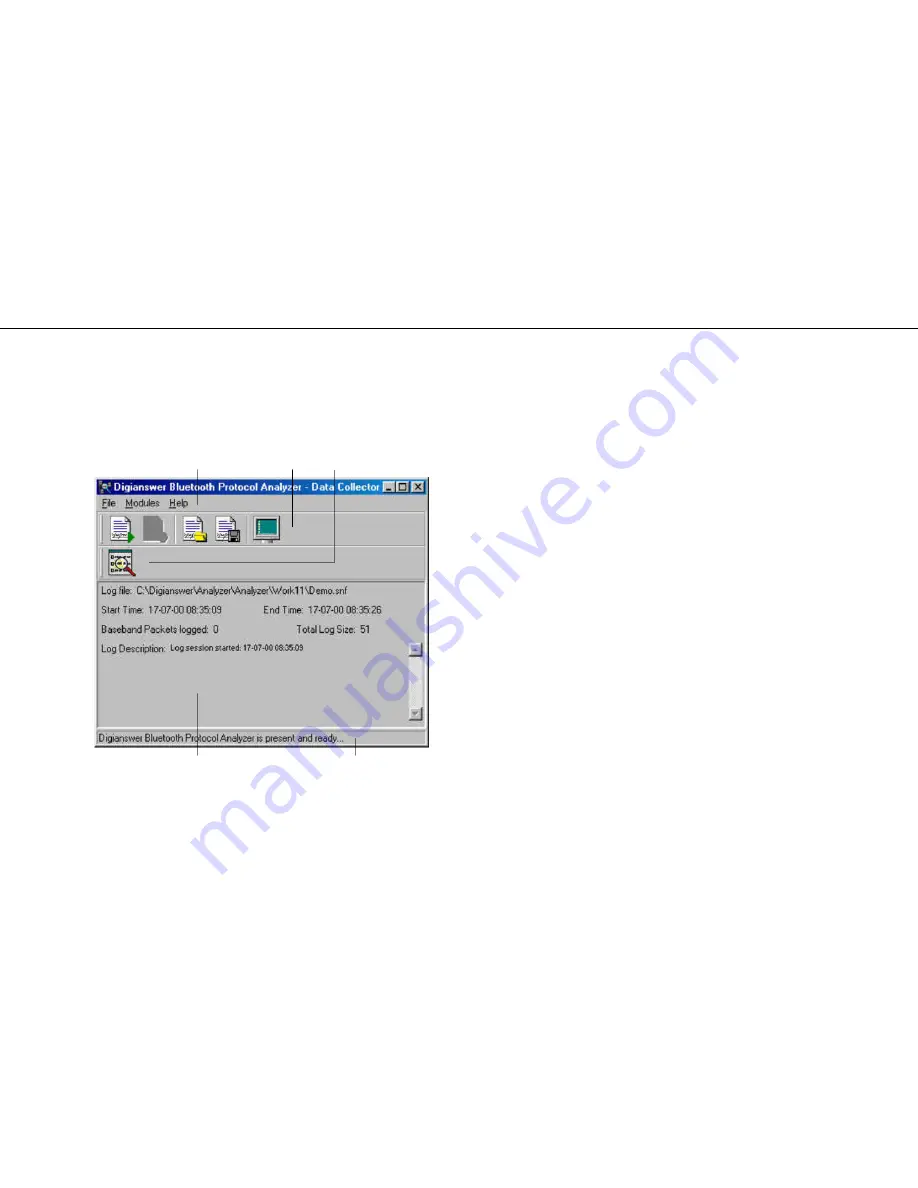
Digianswer Bluetooth Protocol Analyser
Installation & Operation Manual
9
Main window
In this section, we will take a look at the Data Collector main
window. In the following sections, we will go into detail with the
various functions of the program.
j
k
l
m
n
j
File
,
Modules
, and
Help
menus. The
File
menu contains
an item for each of the functions that you can use the Data
Collector for: Opening logged files, saving files, starting log
sessions, stopping log session, and quitting the Data
Collector. These functions are described in the following
sections. From the
Modules
menu, it is possible to add
icons for alternative packet Analysers to the Data Collector
window – see the description of
l
below. Finally, the
Help
menu offers easy access to the Digianswer homepage.
k
Five icons representing the functions of the Data Collector.
These functions are also accessible from the
File
menu.
The functions are described below.
l
Bluetooth Packet Analyser icon. When you have logged
a new file, or opened an old file from the Data Collector,
clicking this icon will conveniently open the corresponding
file in Digianswer’s Bluetooth Packet Analyser. During the
installation of the Bluetooth Protocol Analyser, the icon is
placed in the registry:
KEY_LOCAL_MACHINE\Software\Digianswer\
Bluetooth Protocol Analyser\Data
Collector\Modules\Digianswer
If you want to use an alternative packet Analyser, placing
an icon for it in the Data Collector window is easily done
via the
Modules
menu.
m
Various information on the current log file: Location, start
and end times, number of baseband packets logged, log
size, and date.
n
Status bar.

























