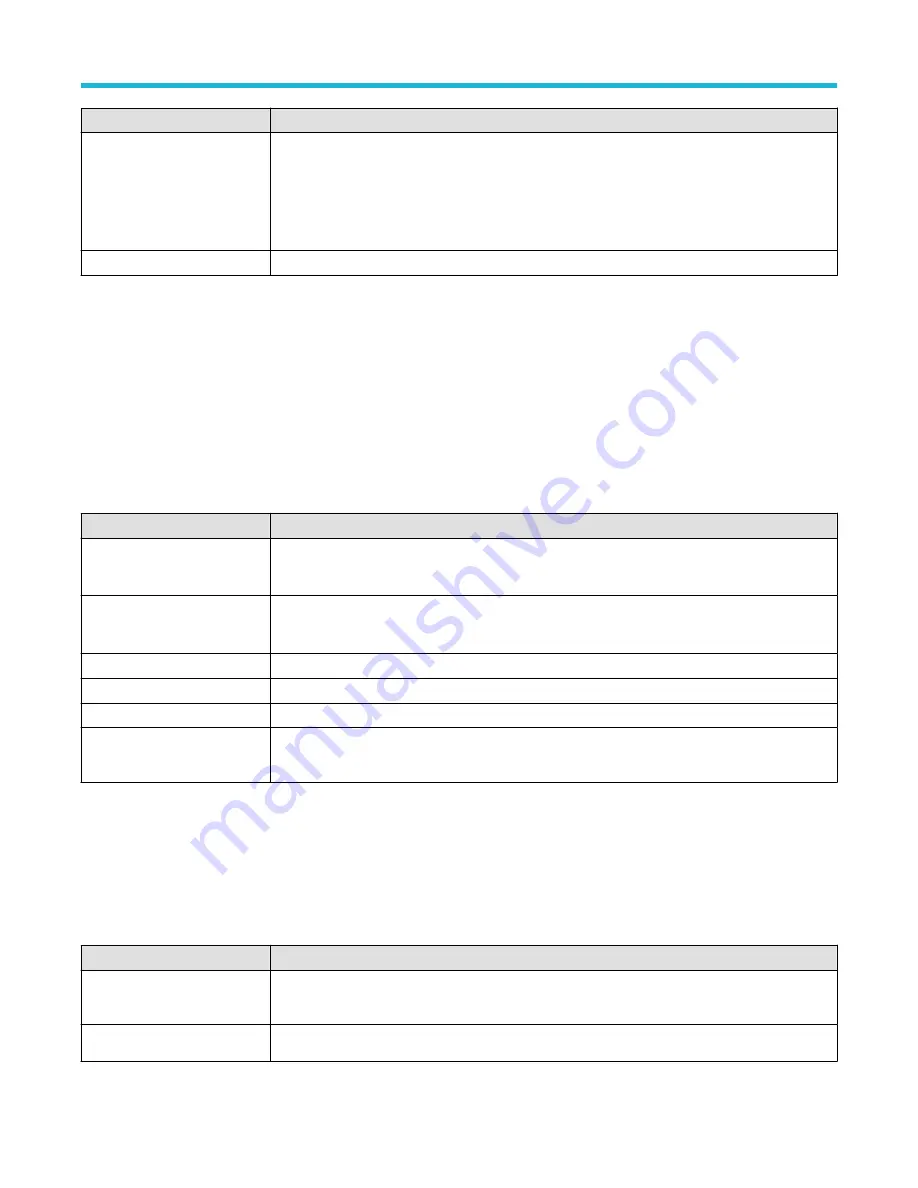
Field or control
Description
Hysteresis
Set the hysteresis amount. This setting applies hysteresis to the frequency reference level. Harmonics,
Switching Loss, and Power Quality all use the frequency of the signal as part of their calculation.
Hysteresis defines a region around the reference level relative to the amplitude of the signal. This
prevents noisy signals from creating multiple crossings that ruin the frequency calculation.
Increase the hysteresis to prevent the noise from affecting the frequency measurement.
Mean & Std Dev Samples
Sets the number of samples used in a mean and standard deviation measurement.
Power measurement configuration menu overview (optional)
Use this configuration menu to add statistics to a Power measurement badge readout and change measurement settings including source,
reference levels, and gating.
To open the Power measurement configuration menu for a measurement, double-tap a Power measurement badge in the Results bar. The
configuration menu and panels only show fields and controls relevant to the selected measurement.
The menu opens on the measurement name panel (the name of the measurement), which provides controls to display additional statistics
to the measurement badge. The measurement name panel only shows fields and controls relevant to the selected measurement. The most
common Power measurement Name fields are listed in the following table.
Power Measurement configuration menu fields, controls, and panels
Field, control, or panel
Description
Measurement Statistics
(Measurement name panel)
A list of measurement statistics related to the measurement. You can add these to a measurement
badge by selecting the Show Statistics in Badge control.
Show Statistics in Badge
(Measurement name panel)
Adds the listed statistical measurement readouts to the measurement badge readout.
Voltage Source
Select the source from the drop-down list.
Current Source
Select the source from the drop-down list.
Mask Settings Panel
Define a mask for the safe operating area (SOA) measurement.
Global Measurement settings
panel
Sets the reference levels, gating, mean and standard deviation samples, and hysteresis used to take
measurements.
Power Measurement Name panel (Measurement configuration menu)
The Power Measurement Name panel (the name of the measurement) provides controls for adding display statistics to the measurement
badge.
To open the power measurement name panel, double-tap a Power Measurement badge. This is the default panel shown when you open a
Power Measurement settings menu.
The contents of the Measurement Name panel depends on the measurement.
Field or control
Description
Measurement Statistics
Shows a list of measurement statistics. You can add these statistics to a measurement badge by
selecting the Show Statistics in Badge control.
Show Statistics in Badge
Adds the listed statistical measurement readouts to the measurement badge.
Menus and dialog boxes
3 Series Mixed Domain Oscilloscope Printable Help
114
















































