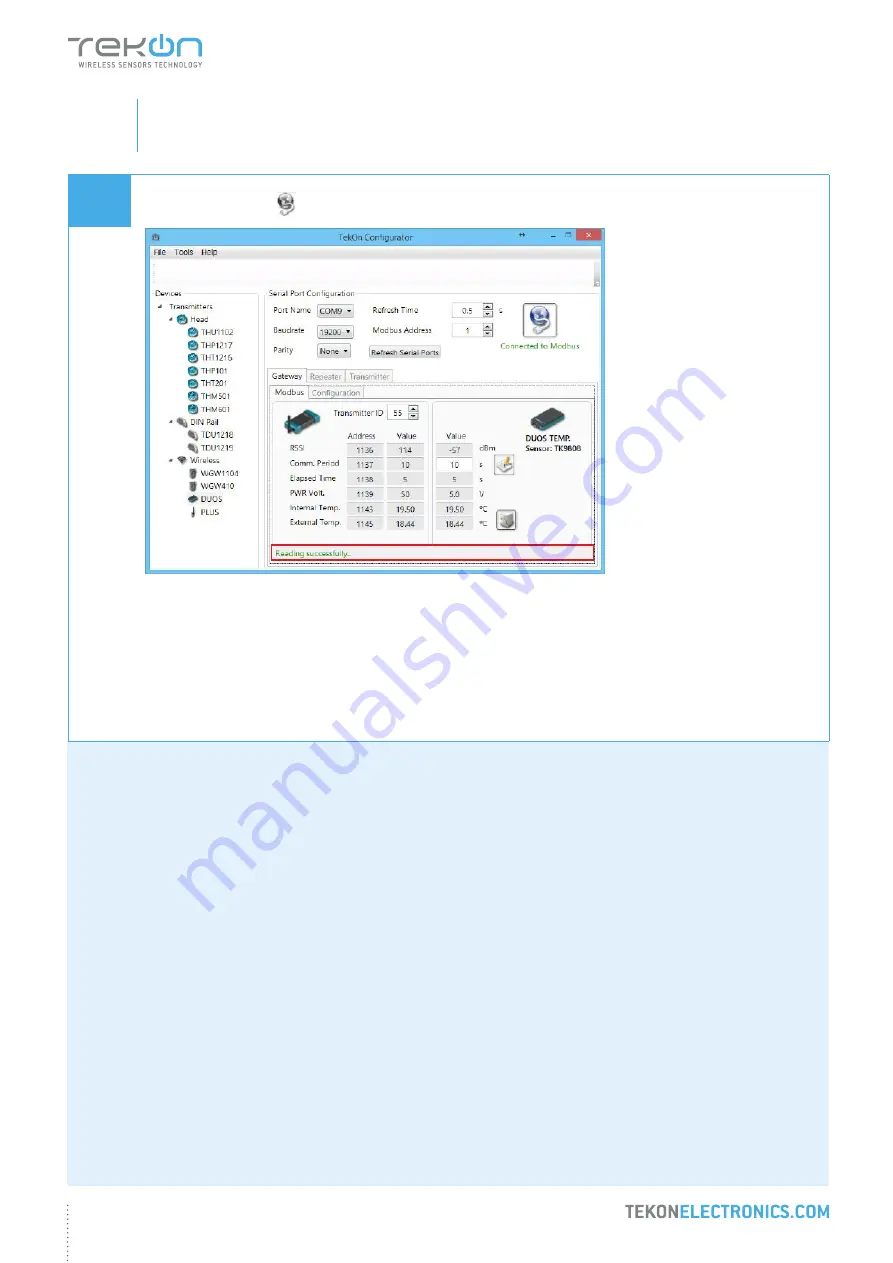
10
DUOS WIRELESS SYSTEM
INSTALLATION GUIDE
01
step
CONNECT AND CONFIGURE THE DUOS WIRELESS GATEWAY
12
The messages
Connected to Modbus
and
Reading successfully
will appear if the
Serial Port
configuration
parameters are correct and the Modbus connection established.
If the blue LED is on and steady and red LED flashes once per second, the
Gateway
is fully operational on the
Modbus and wireless interfaces.
Click on the
Connect
( ) button and check the operation status at the bottom of the window.











































