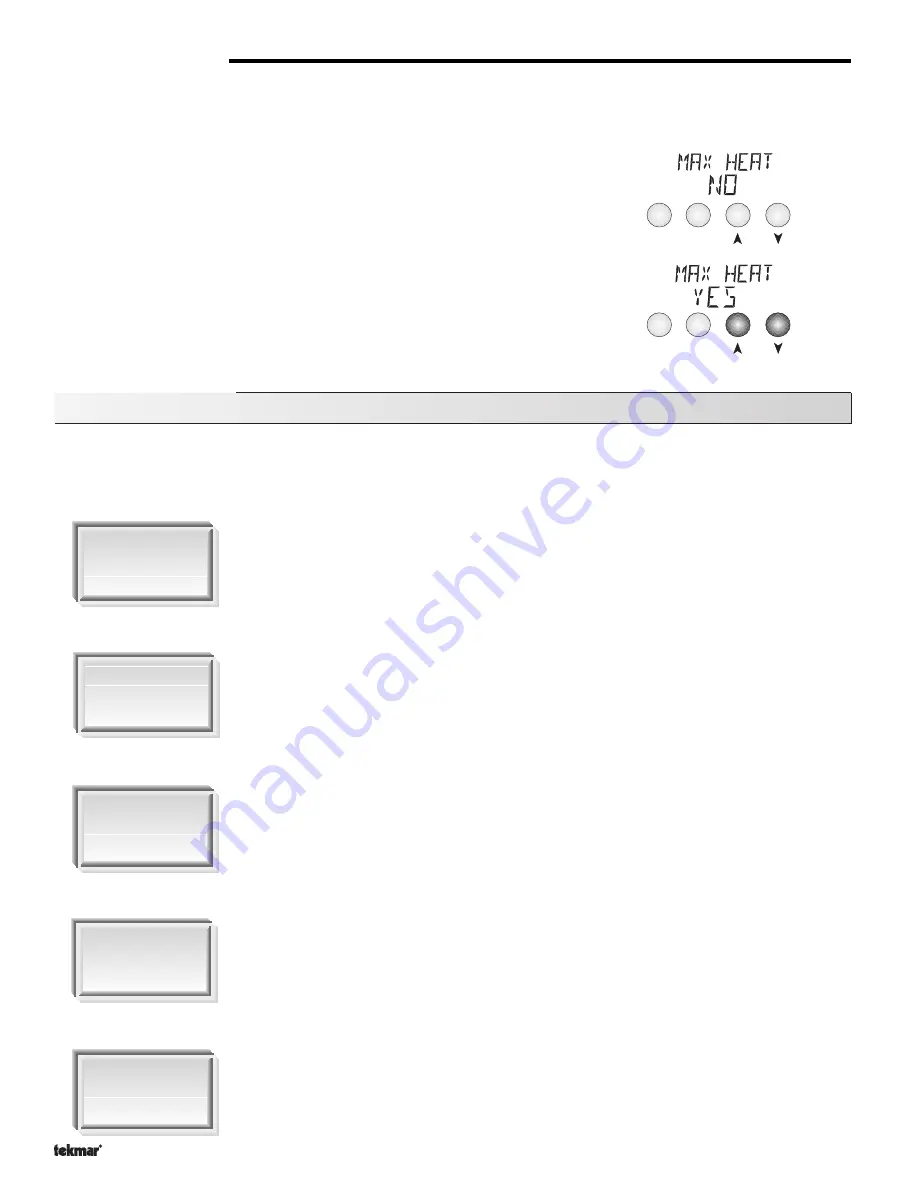
Copyright © D 369 -10/00
28 of 32
Establish the
Problem
Understand the
Sequence of
Operation
Use the Test
Routine
Sketch the
Piping in the
System
Document the
Control
or
Menu Item
Menu Item
Troubleshooting
When troubleshooting any heating system, it is always a good idea to establish a set routine to follow. By following a consistent routine,
many hours of potential headaches can be avoided. Below is an example of a sequence that can be used when diagnosing or
troubleshooting problems in a hydronic heating system.
Establish the problem. Get as much information from the customer as possible about the problem. Is
there too much heat, not enough heat, or no heat? Is the problem only in one particular zone or area of
the building or does the problem affect the entire system? Is this a consistent problem or only
intermittent? How long has the problem existed for? This information is critical in correctly diagnosing
the problem.
Understand the sequence of operation of the system. If a particular zone is not receiving enough heat,
which pumps or valves in the system must operate in order to deliver heat to the affected zone? If the
zone is receiving too much heat, which pumps, valves or check valves must operate in order to stop the
delivery of heat?
Press the
Test
button on the control and follow the control through the test sequence as described in the
Testing section. Pause the control as necessary to ensure that the correct device is operating as
it should.
Sketch the piping of the system. This is a relatively simple step that tends to be overlooked, however it
can often save hours of time troubleshooting a system. Note flow directions in the system paying close
attention to the location of pumps, check valves, pressure bypass valves and mixing valves. Ensure
correct flow direction on all pumps. This is also a very useful step if additional assistance is required.
Document the control for future reference. Before making any adjustments to the control, note down all
of the items that the control is currently displaying. This includes items such as error messages, current
temperatures and settings, and which devices should be operating as indicated by the LCD. This
information is an essential step if additional assistance is required to diagnose the problem.
MAX HEAT (MAX HEAT)
The Zone Control 369 has a function called Max Heat. In this mode, the 369 sets all RTU room temperature settings to 75
°
F (24
°
C)
and turns on the required contacts. The RTU room setting may be adjusted to turn on or off the required zone without delay. The control
continues to operate in this mode for up to 24 hours or until either the
Item
,
Menu
or
Test
button is pressed. To enable the Max Heat
feature, use the following procedure.
1) Press and hold the
Test
button for more than 3 seconds. At this point, the control
displays the words MAX HEAT and the word NO.
2) Using the Up or Down buttons, select the word YES. After 3 seconds, the control
flashes the word MAX HEAT TEST.
3) To cancel the Max Heat mode, press either the
Item
,
Menu
, or
Test
button.
4) Once the Max Heat mode has either ended or is cancelled, the control resumes
normal operation.
- 01/09
- 01/09



















