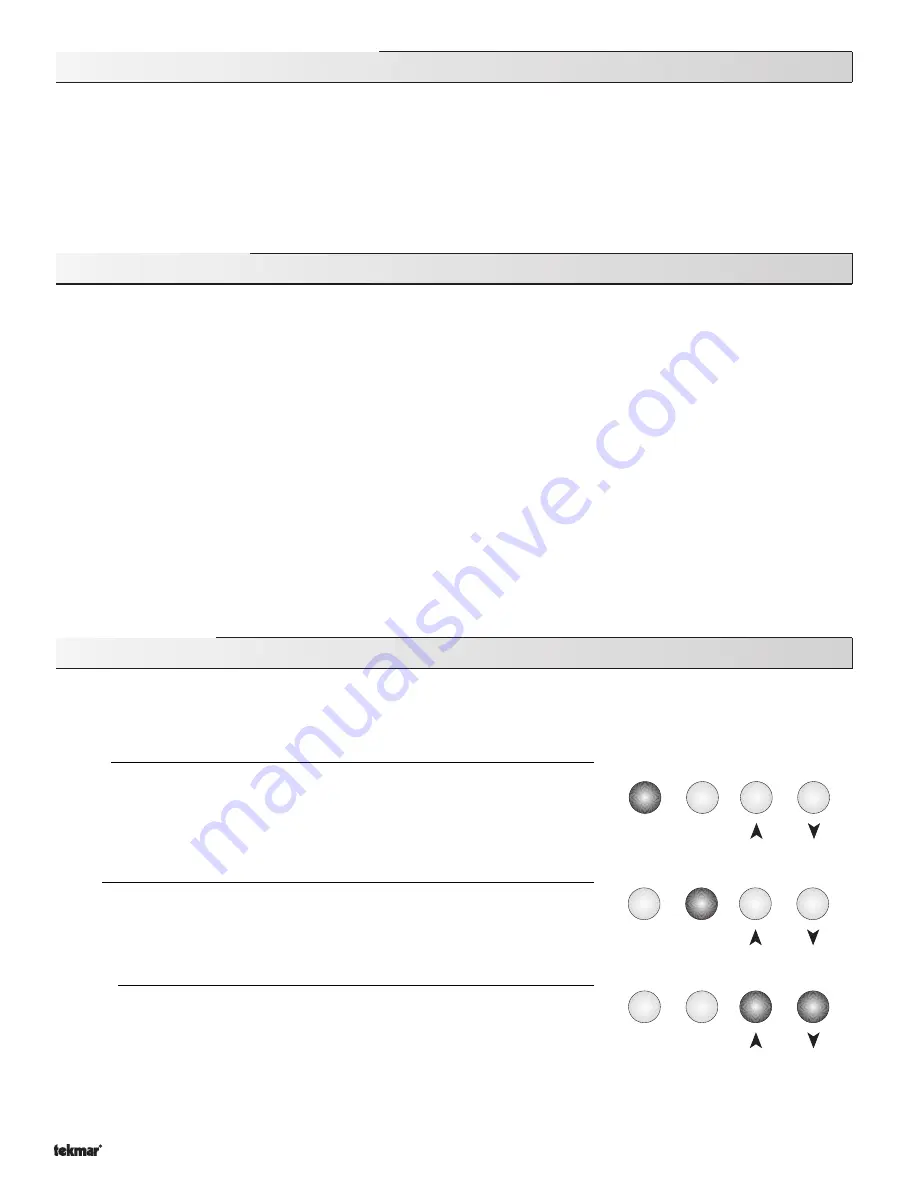
Copyright © D 369 -10/00
2 of 32
Menu
Item
Menu
Item
Menu
Item
How To Use The Data Brochure
This brochure is organized into four main sections. They are: 1)
Sequence of Operation, 2) Installation, 3) Control Settings, and
4)
Troubleshooting. The Sequence of Operation has four subsections. We recommend reading each subsection of the Sequence of
Operation, as each one contains important information on the overall operation of the control.
The
Control Settings section (starting at the DIP Switch Settings) of this brochure describes the various items that are adjusted and
displayed by the control. The control functions of each adjustable item are described in the
Sequence of Operation.
Table of Contents
User Interface ..................................................... Pg 2
Control Settings ............................................................ Pg 18
Description of Display Elements ...................... Pg 4
View Menu .................................................................. Pg 18
Sequence of Operation ...................................... Pg 5
Adjust Menu ............................................................... Pg 18
Section A: Heating ......................................... Pg 5
Monitor Menu ............................................................. Pg 20
Section B: Cooling ......................................... Pg 7
Time Menu .................................................................. Pg 21
Section C: Setback (UnOccupied) ................ Pg 9
Schedule Menu .......................................................... Pg 22
Section D: tN 1 / 2 Devices ............................ Pg 11
Miscellaneous Menu .................................................. Pg 23
Installation .......................................................... Pg 12
RTU Menu ................................................................... Pg 23
Electrical Connections .................................. Pg 13
Testing and Troubleshooting ....................................... Pg 27
Testing the Wiring .......................................... Pg 15
Error Messages .......................................................... Pg 29
DIP Switch Settings ........................................... Pg 17
Technical Data ............................................................... Pg 32
Access Levels .................................................... Pg 17
Limited Warranty ........................................................... Pg 32
User Interface
The 369 uses a Liquid Crystal Display (LCD) as the method of supplying information. You can use the LCD in order to setup and
monitor the operation of your system. The 369 has four push buttons (Menu, Item,
▼
,
▲
) for selecting and adjusting settings. As you
program your control, record your settings in the Adjust Menu table which is found in the second half of this brochure.
Menu
All of the items displayed by the control are organized into various menus. These
menus are listed on the left hand side of the display (Menu Field). To select a menu,
use the
Menu
button. By pressing and releasing the
Menu
button, the display will
advance to the next available menu. Once a menu is selected, there will be a group of
items that can be viewed within that menu.
Item
The abbreviated name of the selected item will be displayed in the item field of the
display. To view the next available item, press and release the
Item
button. Once you
have reached the last available item in a menu, pressing and releasing the
Item
button
will return the display to the first item in the selected menu.
Adjust
To make an adjustment to a setting in the control, begin by selecting the appropriate
menu using the
Menu
button. Then select the desired item using the
Item
button.
Finally, use the
▼
and / or
▲
button to make the adjustment.
Additional information can be gained by observing the Status field of the LCD. The status field will indicate which of the control’s
outputs are currently active. Most symbols in the status field are only visible when the View Menu is selected.
- 01/09



































