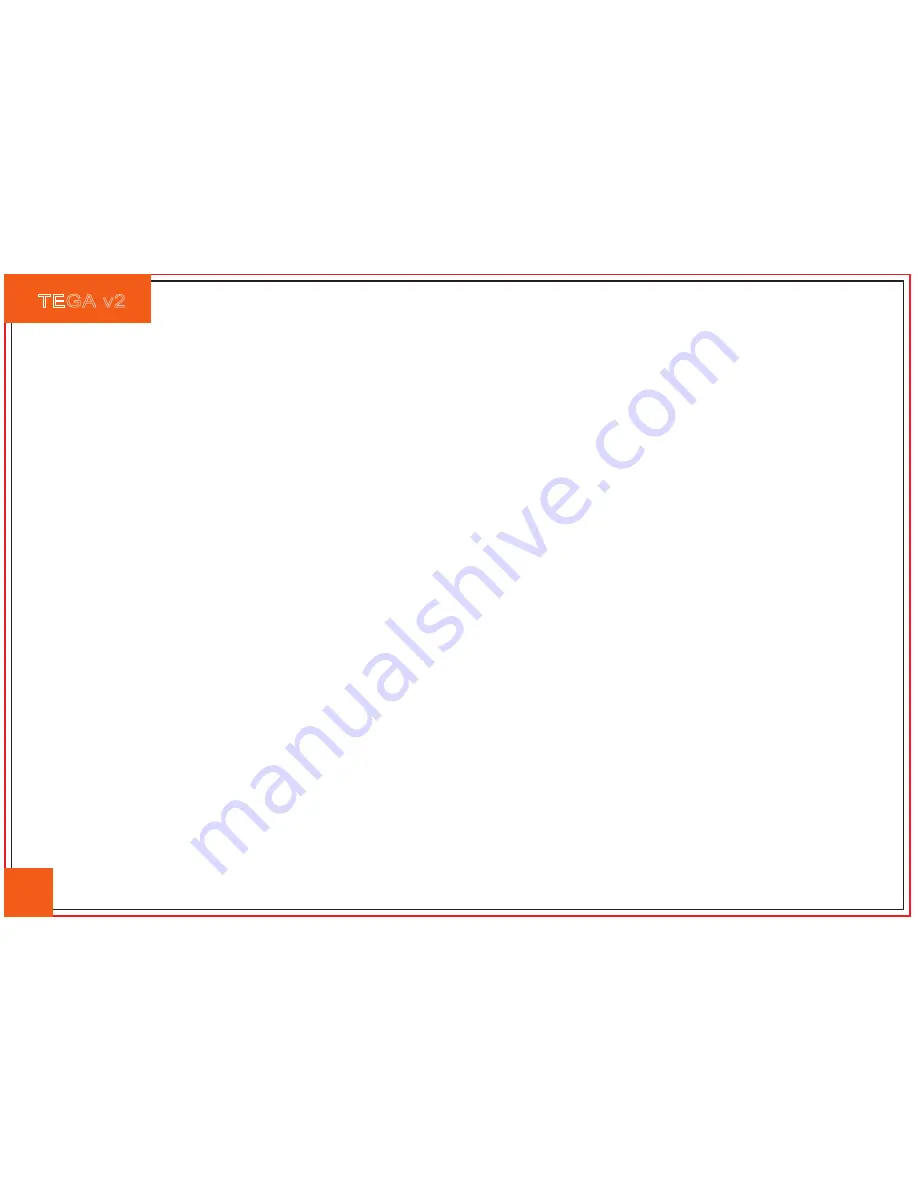
TEGA v2
29
External peripheral devices may not compatible with the Tablet PC - such as external USB devices,
Micro SD cards that are belong to precision devices; if incorrectly used, they can easily cause the
Tablet PC to move to a standby situation when connected to the Tablet PC.Incompatible software
or drivers - the driver which is not compatible will cause .dll, .sys and .exe extension files and will
put the Tablet PC into standby or hibernation mode.
Contact Tegatech
Our service/repair process has been consolidated this year and is very simple. We have a 24hr
manned email hotline. The procedure is as follows:
• Send an email to [email protected]
• Quote the serial number of the unit
• Quote the issue at hand
Tegatech can determine whether the computer needs to be sent back to the store.
Before you call the Tegatech, please prepare the following information:
1. What configuration/model is your Tablet PC? Tegatech need to know what peripherals you use.
2. Is there any error message on the screen?
3. When operation failure occurs, which software are you trying to use?
4. What steps have you tried to solve the problem? If you omit some steps, Tegatech may be able
to help you over the phone to complete the steps.




































