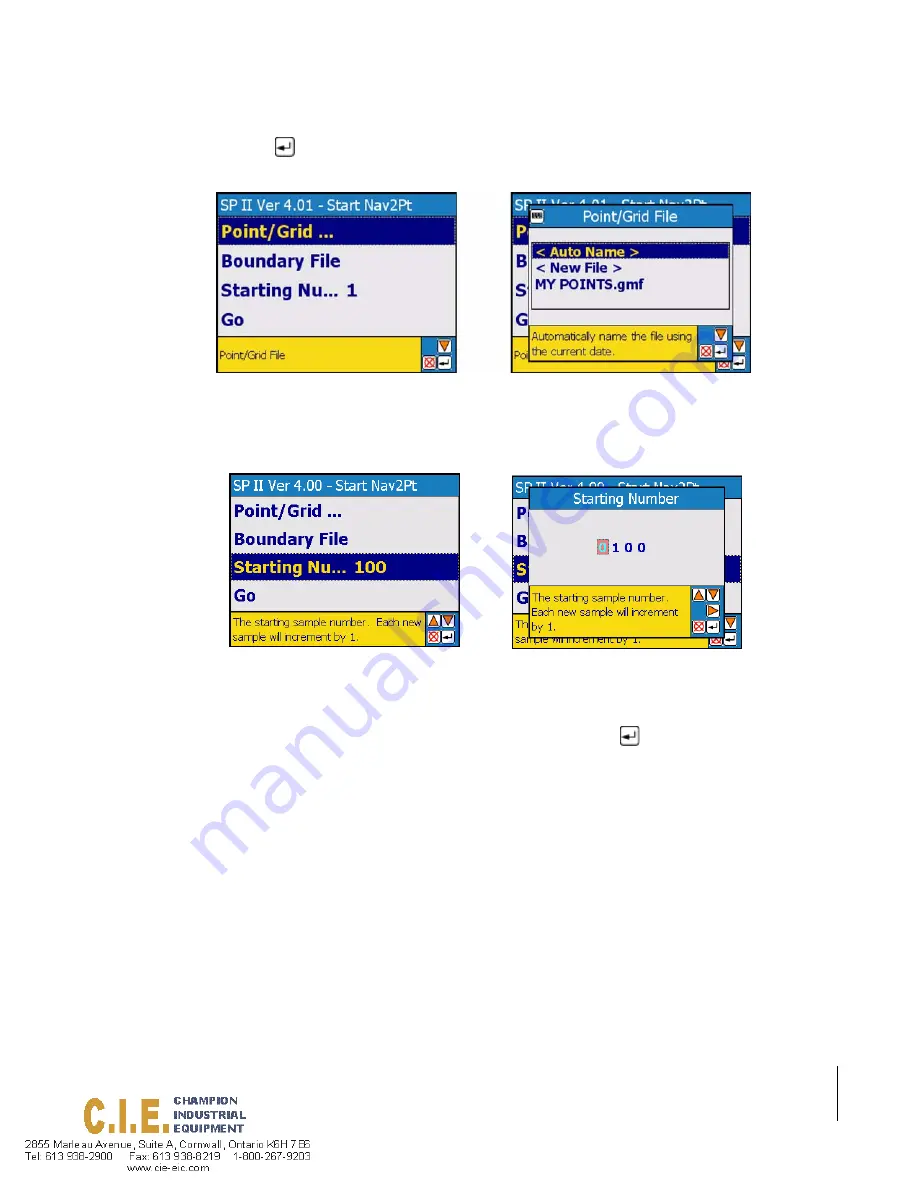
SmartPad II
Software Version 4.02
Chapter 4 - Waypoint Navigation
4-31
Nav 2 Point Real-Time Scenarios
selects Go and presses
, this will bring up the real-time view page.
Figure 4 -36 and Figure 4 -37 show a sequence of dropping a sample point. First the operator drives the desired sam-
ple point location and highlights the Add Sample icon in the button bar. Pressing
brings up the Sample Name dia-
log, Figure 4 -36. Once the Sample Name has been entered the operator begins to drive away from the newly added
sample point, Figure 4 -37.
Detecting Nearness to a Sample Point
A required feature in the Nav 2 Point application will be to detect when the operator is close to an existing sample
point. When a operator gets with in a certain predetermined distance from a sample point. The Delete Sample Point
and Edit Sample Point icons should be placed in the button bar. Notice in Figure 4 -37 that once the operator moved a
certain distance from the sample point, the Delete and Edit icons are removed from the button bar. See “Editing or
Deleting a Sample Point” on page 4-37 for more details.
Figure 4-34: Entering/selecting the Point/Grid File.
Figure 4-35: Entering the Starting Sample Point Number.
Summary of Contents for SmartPad II
Page 1: ...SWATH XL GUIDELINE SMARTPAD II USER GUIDE Software Version 4 02 98 05067 R0 MID TECH...
Page 8: ...1 8 Table of Contents SmartPad II Software Version 4 02...
Page 22: ...1 14 Chapter 1 Introduction Chapter 1 Notes SmartPad II Software Version 4 02 Chapter 1 Notes...
Page 198: ...5 26 Chapter 5 Field Mapping Chapter 5 Notes Fieldware for Smartpad II Software Version 4 02...
















































