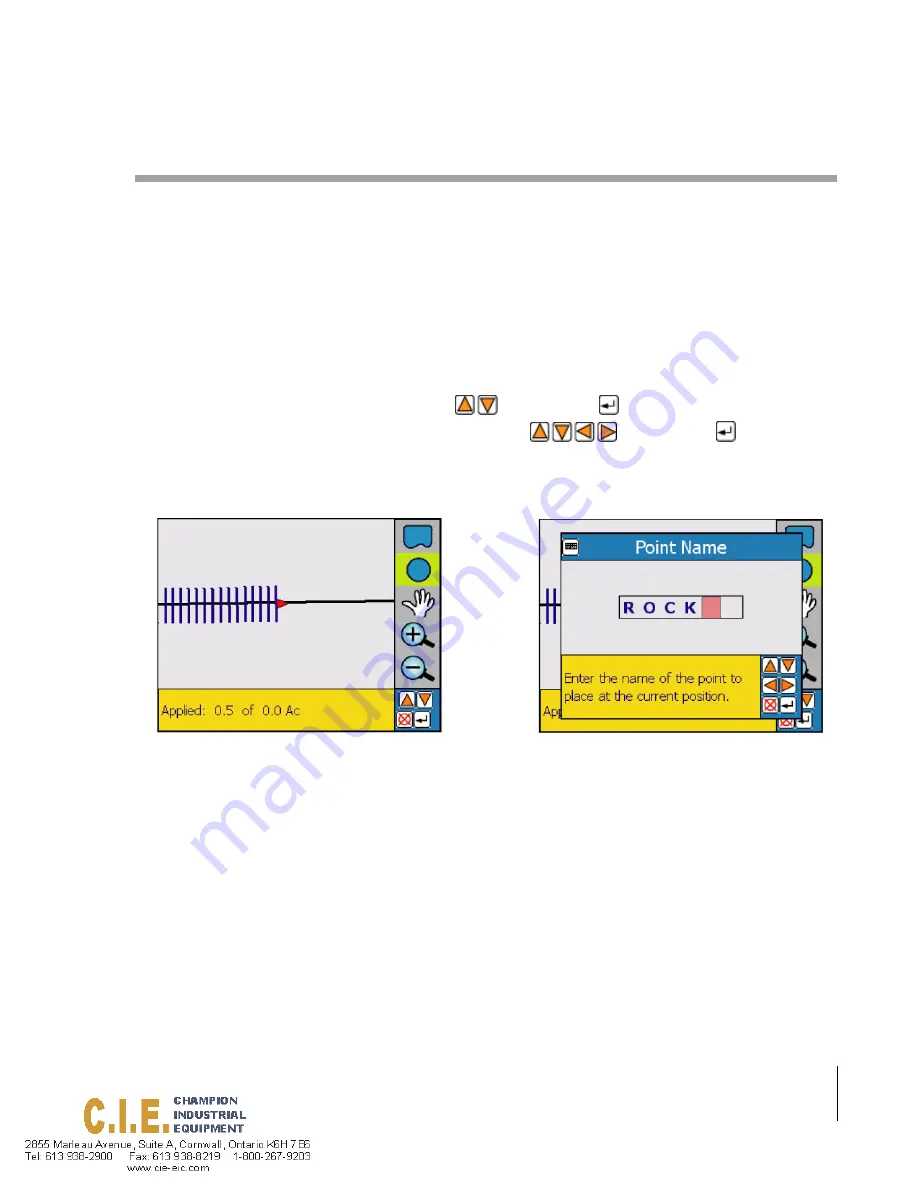
SmartPad II
Software Version 4.02
Chapter 3 - Real-Time Guidance
3-67
Mapping Points and Hazards
Mapping Points and Hazards
Mapping points and hazards during the real-time guidance process is another feature of the SmartPad II product. For
more information on how to setup SmartPad II to map points and hazards, see Chapter 2 Data Setup. There are four
types of mapping objects that you can select from, Point, Named Point, Hazard and Named Hazard. Each of these
object types are described in more detail below.
Marking a Point
The map object Point allows you to mark a point at the vehicle location. When SmartPad II is setup to map a point, a
point button will be added to the view page button bar, see Figure 3-93(left side). To map a point drive to the location
of the object or feature you want to map, this location should coincide with the location of your GPS antenna. Next,
highlight the Point button in the button bar using the
keys then press
. The point dialog box will appear,
see Figure 3-93 (right side), enter the name of the point using the
keys. Press the
to accept the
point name and return to the real-time view page, see Figure 3-94.
Figure 3-94 shows a mapped point with the tag showing the point name ROCK. The tag is displayed when the Infor-
mation button in the button bar is highlighted or activated.
Figure 3-93: Mapping and Naming a Point
Summary of Contents for SmartPad II
Page 1: ...SWATH XL GUIDELINE SMARTPAD II USER GUIDE Software Version 4 02 98 05067 R0 MID TECH...
Page 8: ...1 8 Table of Contents SmartPad II Software Version 4 02...
Page 22: ...1 14 Chapter 1 Introduction Chapter 1 Notes SmartPad II Software Version 4 02 Chapter 1 Notes...
Page 198: ...5 26 Chapter 5 Field Mapping Chapter 5 Notes Fieldware for Smartpad II Software Version 4 02...






























