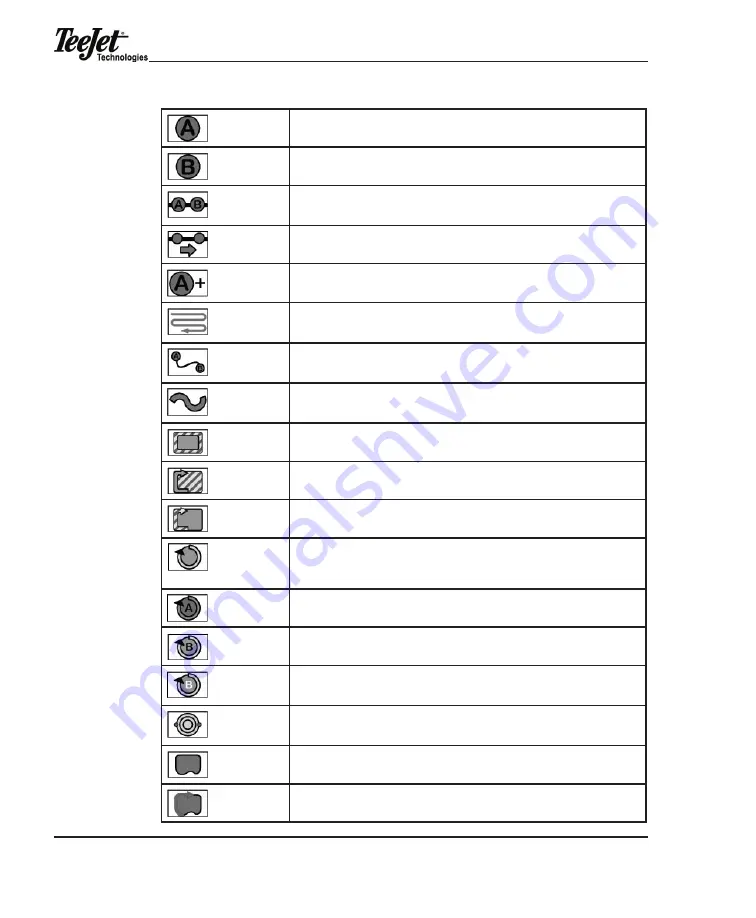
Chapter 4 - operation
84
Mark A. Used with Parallel and Curved A-B patterns. Pressed to mark the first point of
the initial guideline. when pressed, changes to the mark B softkey.
mark B. used with Parallel and Curved a-B patterns. Pressed to mark the end point of
the initial guideline. when pressed, changes to the New guideline softkey.
New guideLine. displayed after the initial guideline has been created. when pressed,
changes to the mark a softkey and guidance is disabled until a new guideline is cre-
ated by pressing mark a followed by mark B.
Switch guideline. displayed when more than one guideline has been created.
a+ Shift a-B guideline. displayed when a guideline has been created. use this button
to shift the a-B line to the current vehicle position.
Straight-Line Parallel guidance. indicates current guidance pattern is straight-line par-
allel. Initial guideline is defined by marking Points A and B. When pressed, launches
menu to select different guidance mode (e.g., headland, Circle Pivot).
Curved a-B guidance. indicates current guidance pattern is Curved a-B. the initial
guideline is defined by marking Points A and B. When pressed, launches a menu to
select a different guidance mode (e.g., headland, Circle Pivot).
headland guidance. indicates the current guidance pattern is headland mode. when
pressed, launches a menu to allow the selection of a different guidance mode such as
Straight-line or Circle Pivot.
Ignore Headland Guidance. When pressed, data identified using the Headland On and
headland off softkeys are excluded from vehicle guidance.
Headland On. When pressed, any applied data collected is considered part of the field
headland.
headland off. when pressed, any applied data collected is not considered part of the
field headland.
Circle Pivot guidance. indicates the current guidance pattern is Circle Pivot. the initial
guideline is defined by marking Points A and B along a circle. When pressed, launches
a menu to allow the selection of a different guidance mode such as headland or
Straight-Line.
Circle Mark A. Used with the Circle Pivot pattern. Pressed to mark the first end point of
the initial circle guideline. when pressed, changes to Circle mark B.
Circle mark B. used with the Circle Pivot pattern. Pressed to mark the end point of the
initial circle guideline. when pressed, changes to New Circle guideline.
Circle mark B wait. appears when Circle mark a has been pressed and the software
is collecting enough points (approximately 12 seconds) to describe a circle. after ap-
proximately 12 seconds, this is replaced by the Circle mark B softkey.
Switch Circle guideline. appears when the guidance mode is Circle Pivot and there
is more than one circle guideline created. allows the selection of a different existing
circle guideline.
Map Field Boundary Off. When displayed, the field boundary is not being mapped.
when pressed, changes to map Field Boundary on.
Map Field Boundary On. When displayed, the field boundary is being mapped and
stored to a file. When pressed, changes to Map Field Boundary Off.
Summary of Contents for Legacy 6000
Page 1: ......
Page 15: ...Chapter 1 Introduction 10...
Page 51: ...Chapter 2 System Overview 46...
Page 81: ...Chapter 3 Product Application Setup 76...
Page 125: ...Chapter 5 System Tools 120...
Page 149: ...Chapter 7 EXT 144...
Page 150: ...Legacy 6000 98 05053 R2 145 Appendix A Channel Favorite Set tings...
Page 151: ...Appendix A Channel Favorite Settings 146...
Page 152: ...Legacy 6000 98 05053 R2 147...
Page 153: ...Appendix A Channel Favorite Settings 148...
Page 159: ......






























