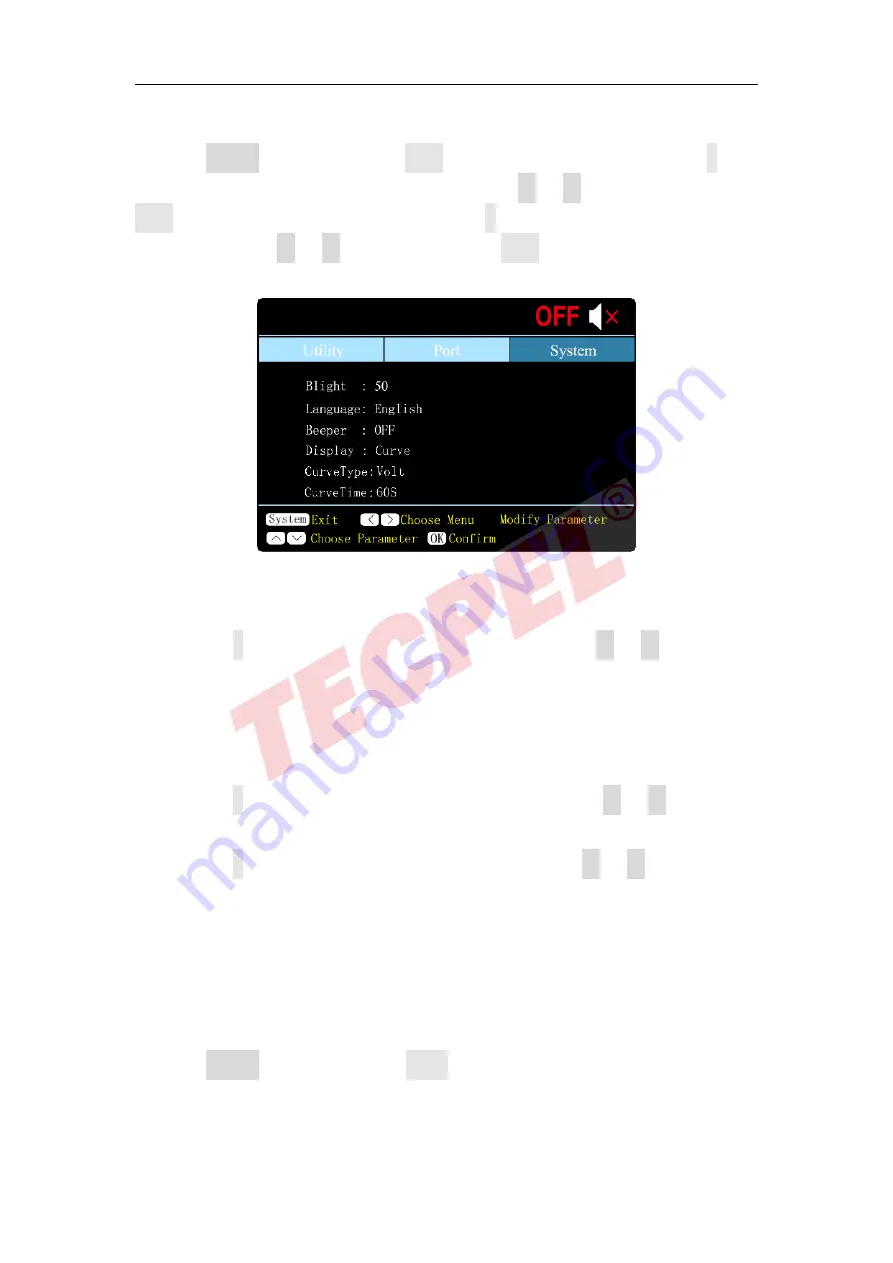
3.Quick Review
Curve Time
Press the
System
s
oftkey and turn the
knob
to select the [Utility] menu. Press the
∨
arrow keys to choose
CurveTime
submenu. Press the
<
/
>
arrow keys or turn the
knob
to set the display mode to
Curve
. Press the
∨
arrow keys to choose
CurveTime
submenu, press the
<
/
>
arrow keys or turn the
knob
to set the curve time to
30S
or
60S.
.
4.6.Interface Setting
(1) Press the
∨
a
rrow keys to select the
baud rate
, and press the
<
/
>
a
rrow keys to
set the baud rate of the RS232 serial interface. The optional values for the baud rate
are: 2400, 4800, 9600, 19200, 38400, 57600, 115200, and the factory default setting
is 115200. Make sure the instrument's baud rate setting matches the baud rate
setting of the computer you are using.
(2) Press the
∨
arrow keys to select the
check digit
and press the
<
/
>
arrow keys
to toggle None, Odd, Even.
(3) Press the
∨
arrow keys to select the
stop bit
, and press the
<
/
>
a
rrow keys to
toggle 1 or 2.
Note: The
data bits
submenu cannot be set, and the data bits are fixed at 8 bits.
4.7.System Information
4.7.1.Review System Information
Press the
System
softkey and turn the
knob
to select the
[SYSTEM]
menu. The screen
shows the model number, version number, serial number , and checksum of the machine.
13


















