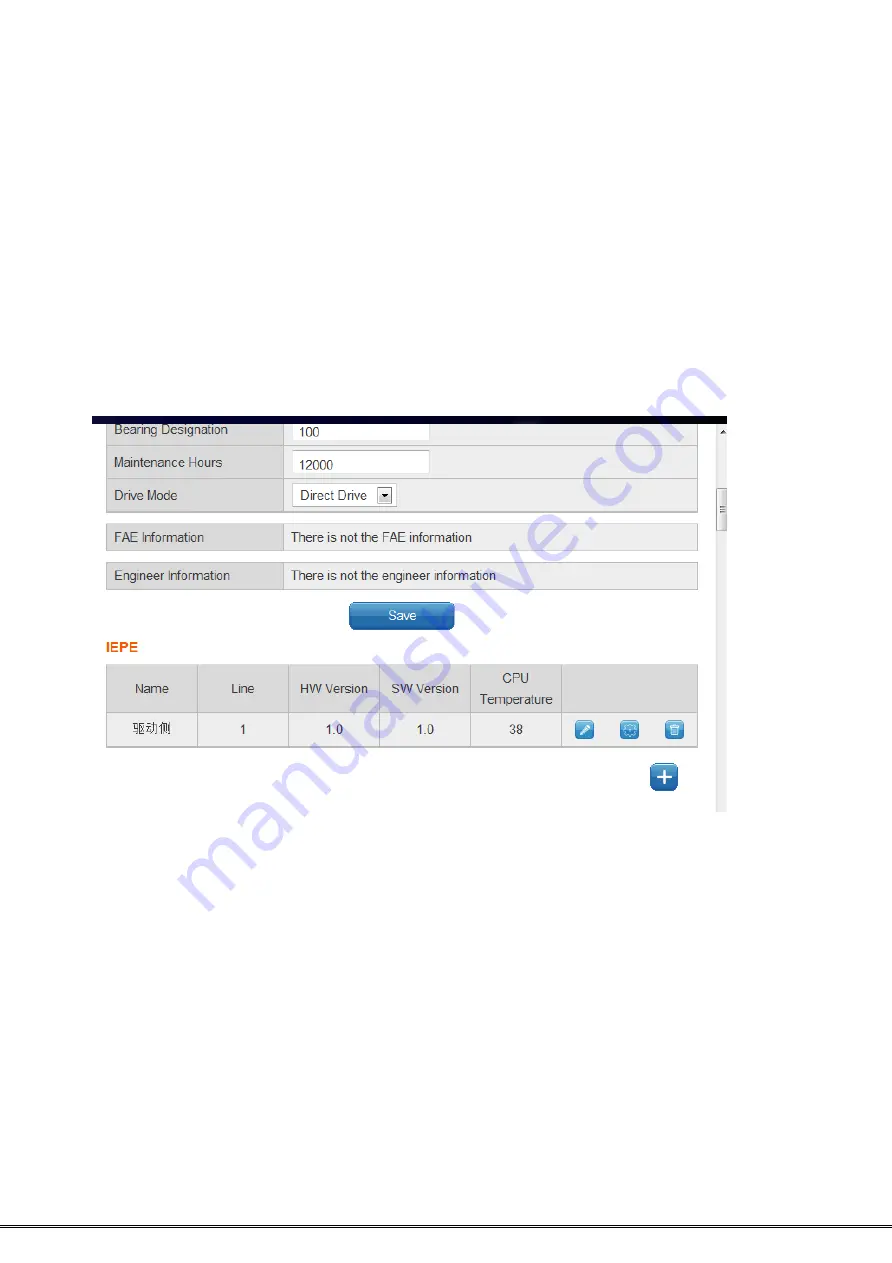
xDAQ-600 / xDAQ-600 (P) Operation Manual
Page 12
Some parameters are explained as follows:
Name: fill in as required
Work ID : Motor factory ID
Drive Mode : direct drive and inverter drive
Control point : Configure DO
FAE Information : Contact Information for Equipment Maintenance Personnel
Engineer Information : Factory Technician Contact
2. After adding the motor, you can add IEPE below.
3. Add an IEPE, select "+", and complete the IEPE setting in the pop-up box. Click the
"Save" button to save.



























