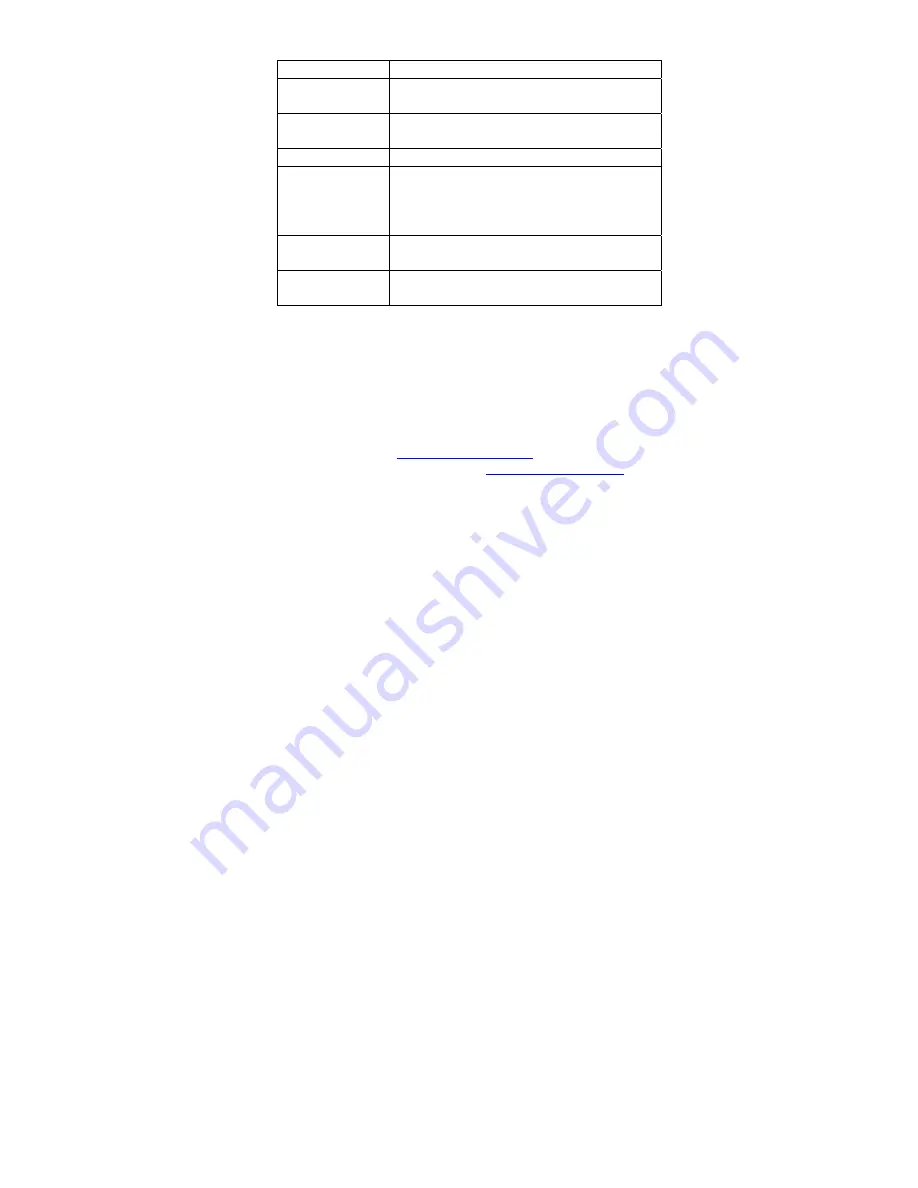
14
LED indicator Power, WAN Link/Act, RF Activity
Standards
IEEE 802.11b compliant for wireless
LAN, IEEE 802.3 for wired LAN
Temperature
Range
0 ~ 55°C (Operating)
-20~65°C (Storing)
Humidity
Max. 95% Non-condensing
Operating
Range
Open Space: 100 – 300m
Indoor: 30m – 100m
The transmission speed varies in the
surrounding environment.
Network
Protocol
TCP/IP, IPX, NetBEUI
Physical
Dimension
150mmx107mmx34mm
Technical Support
If you are still experiencing problems after reading Product User’s
Guide and the Troubleshooting section, you may either contact our
technical support at:
.
OR, simply click our URL address
www.tecomproduct.com
to go
to our company website and check the latest version and other
information about the product and/or software.
Summary of Contents for WL5030
Page 16: ......
















