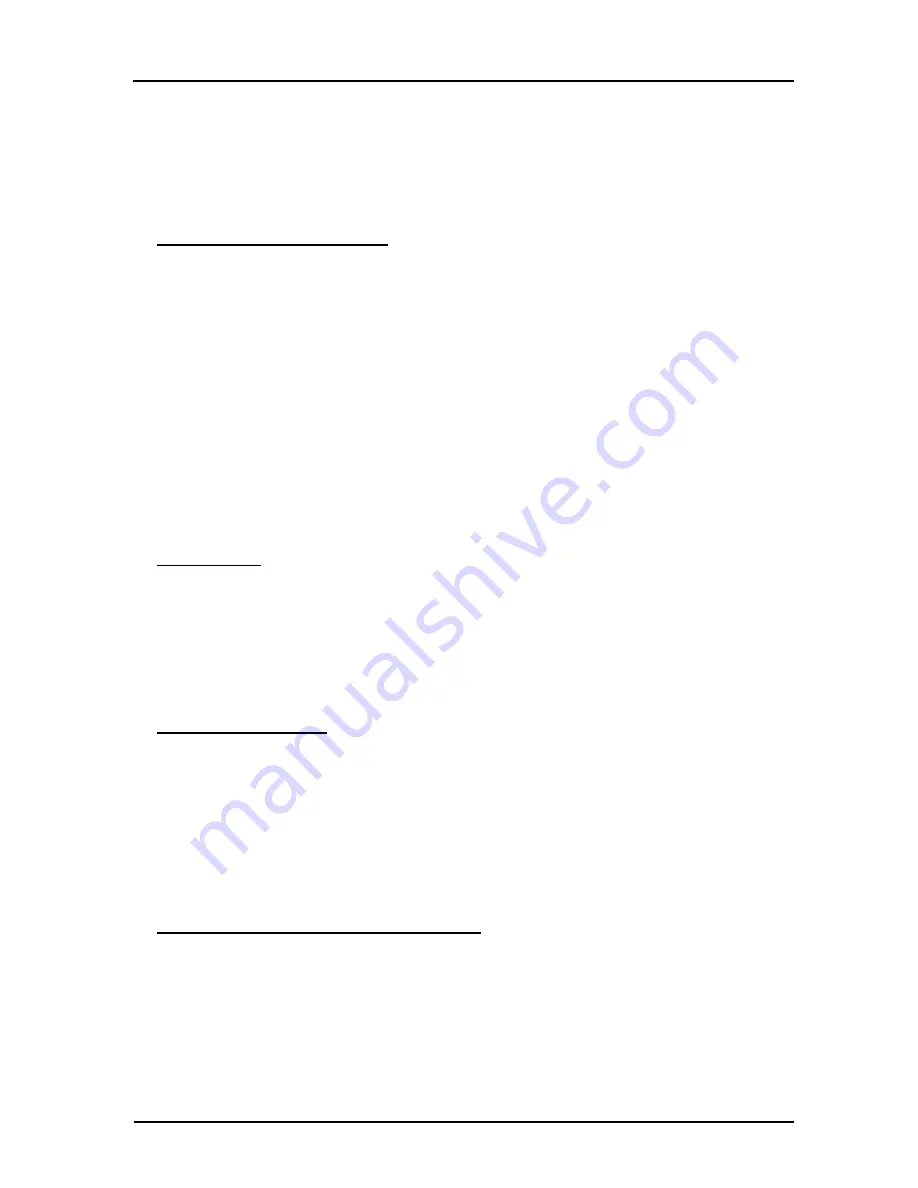
2/1-port FXS ATA WiFi-Router Quick
User Guide
Copyright
©
2007, M/C:TSIP-2512GR-R3
Page 11
-
Step 1.
Hook flash the phone, then you can hear the dial tone, dial the numbers you want to call and
press
“
#
”
to call out.
-
Step 2.
If you hear busy tone after hooking flash the phone, it means you can
’
t dial a second call now.
You just need to hook down the phone.
-
Step 3.
If you hear ring tone after hooking down the phone, pick up it to release a call, or you can
ignore it. It will automatically stop when the remote hang up this call.
Answer a second call during a call
When you are talking to someone, you may hear call waiting tone. This means a second call is coming.
You have 3 different choices as below:
[Hang up the current line to accept the incoming line]
-
Hook down the phone to hang up the current line.
-
Then you hear the ring tone.
-
Hook off the phone to answer the second call.
[Hold the current line to accept the incoming line]
-
Hook flash (which means quickly hook down and then hook off the phone) the phone, and then you
can accept the second call and hold the first call. The one who was held will hear nothing from you.
-
To switch between the two calls, you just need to hook flash the phone.
-
To end the second call or the second calling party hangs up, you just need to hang up the phone.
-
Then you will hear the phone is ringing, pick the phone to continue the first call.
[Ignore the second call]
-
To ignore the second call, you just need to do nothing to continue the first call.
Make a transfer
When you are talking to one person and holding another person, you may want them to talk to each other
without your attending. Please follow the steps below:
-
Step 1.
Call first person and talk with him/her.
-
Step 2.
Hold the call by hook flash and dial the second person
’
s phone number and press
“
#
”
to call
out.
-
Step 3.
After the second person pick up the phone, you can just press
“
#
”
to transfer. They can talk
to each other.
Make a 3-way conference
-
Call the first person you want to invite to the conference.
-
After he/she pick up the phone, hold the call by hook flash.
-
Dial the second person
’
s phone number you want to invite to the conference.
-
After the second person pick up the phone, you press
”
*
”
to make you 3 talk to each other.
For more operations, please refer to the User
’
s Manual or Administrator Guide.
8 Wireless function
Connect to WiFi Router use wireless connection
-
Step 1.
Make sure wireless function of your PC or notebook has been enabled.
-
Step 2.
Search wireless connection, if you find a wireless connection named
“
2/1-port
WiFi-Router
”
; double click to connect to router.
-
Step 3.
If the wireless icon in the status bar shows connecting ok, your PC or notebook has already
connected to the WiFi Router.












