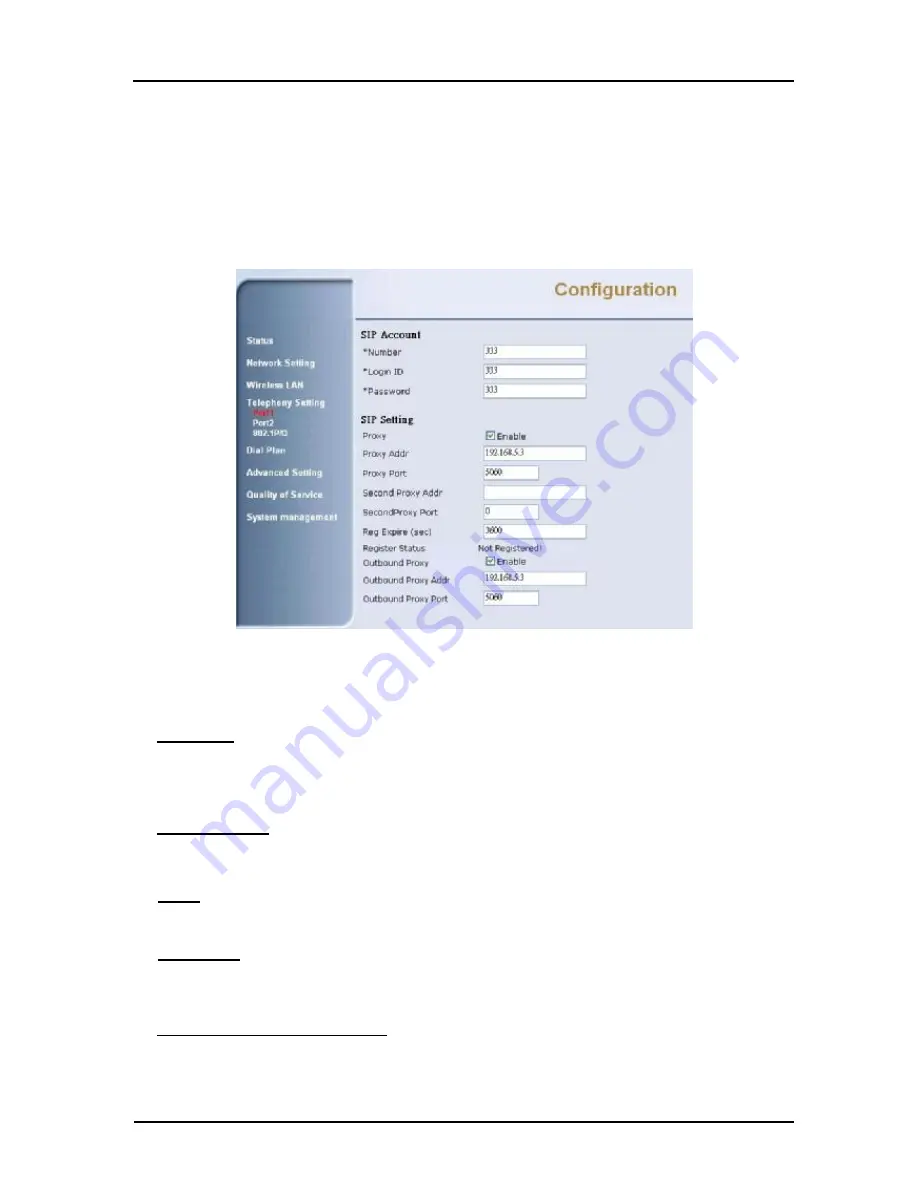
2/1-port FXS ATA WiFi-Router Quick
User Guide
Copyright
©
2007, M/C:TSIP-2512GR-R3
Page 10
Before you place a call, you must setup SIP configuration in Telephony Setting page. Port1 is for FXS1,
port2 is for FXS2.
-
You must give number, Login ID, Password
-
Check Proxy Enable box to enable SIP proxy function and then give proxy address in Proxy Addr
field.
-
Check Outbound Proxy Enable box to enable outbound proxy function and then give outbound proxy
address in Outbound Proxy Addr field.
-
After configuration, please
“
Apply
”
to update the settings in the router.
7 How to Operate the Device
Place a call
-
Step 1
. Pick up handset; you can get a dial tone.
-
Step 2.
Input the number you want to call, and press
“
#
”
to call out
Answering a call
-
Step 1.
If you hear the Ringing, you can pick up the handset to receive the call.
-
Step 2.
After you finish the conversation then hang-up the handset to disconnect the call.
Redial
-
Step 1.
Pick up the handset, the press
”
*
14
”
to call the last number you dialed
Call Return
Step 1.
Pick up the handset, the press
”
*
69
”
to call the last number called you
Placing a second call during a call
When you are talking to someone, you may need to call a second people without hanging up the first one.
To achieve this purpose you can follow the steps below:












