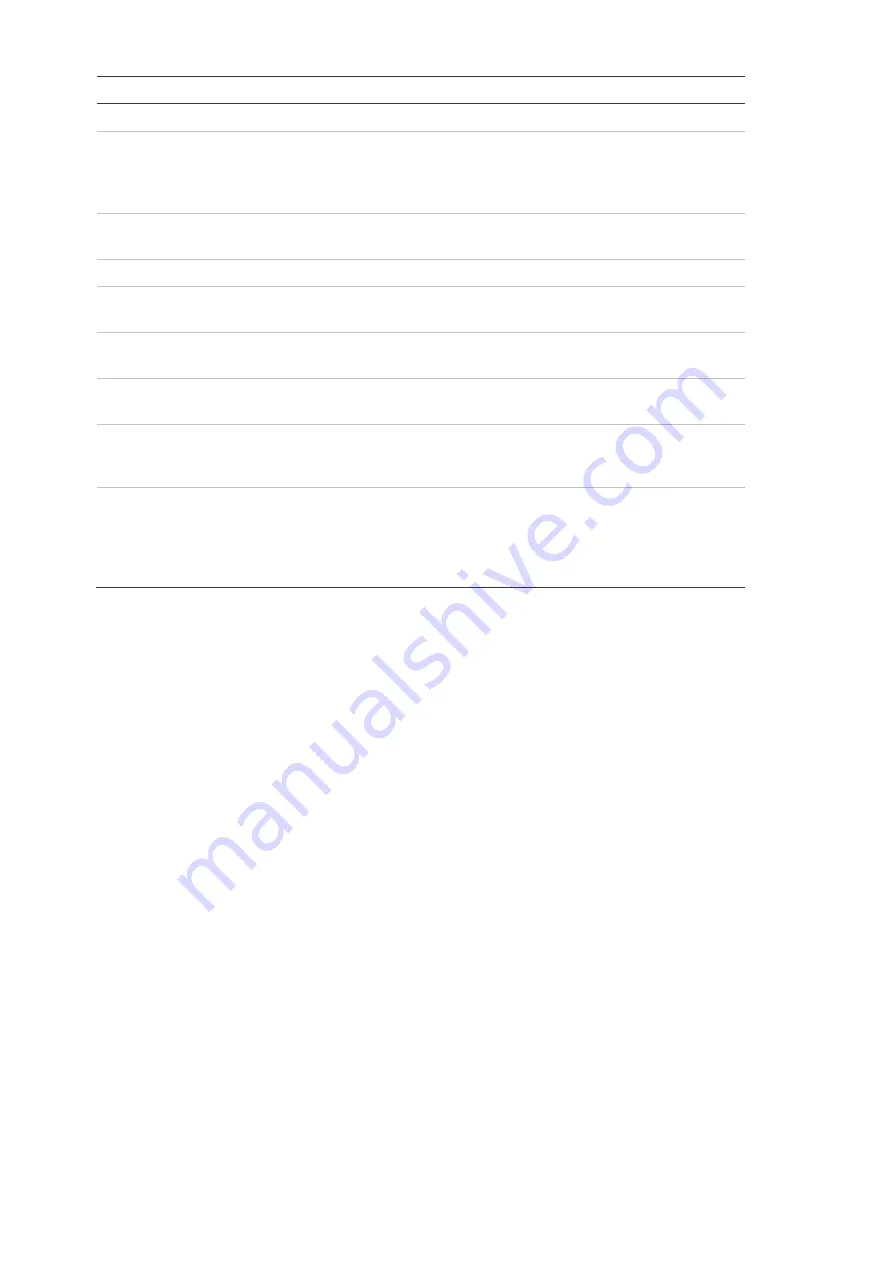
24
Challenger10 Installation and Quick Programming Manual
Install menu option
Description
26. Diagnostics
Skip this option. It is reserved for factory use.
28. Remote Controllers
Use this option to access additional programming menus for remote
devices such as a RAS, an Intelligent Access Controller DGP, or a
TS0862 Smart Door Controller (which is addressed and polled as a
RAS).
29. Panel Volts &
Currents
Display the values of the panel’s voltage and current consumption.
31. Battery Testing
Program automatic battery testing or perform manual battery testing.
32. Custom Message
Create a custom message (or use the panel’s time and date) for the
top line of the RAS’s initial LCD screen.
33. Program Next
Service
Program the date of the next service call, and a custom message on
the LCD to call the installer.
34. Program Summary
Event Flags
Program event flags to be triggered on system-wide events such as
mains failures or DGPs going offline.
35. Program Macro Logic Program macro logic equations for activating inputs or event flags
based on the conditions of one to four macro inputs (event flags or
relays).
36. Area Groups
Area groups include one or more areas that can be more easily
managed, for example armed or disarmed simultaneously. Each area
in an area group must be configured to allow certain users (as
specified by the user’s alarm group) to have permissions for arming,
disarming, alarm reset, and for timing.
Clearing the memory
When installing a new panel, or upgrading the firmware on an existing panel, we
recommend that you default the panel before programming it.
Note:
All custom programming will be erased. Back up any data you need before
using these procedures.
The panel can be defaulted in two ways, see:
• “Clearing the memory via RAS” below, or
• “Clearing the memory via the Challenger panel PCB” below
Clearing the memory via RAS
Users with access to Install menu option 14 Defaults can clear the memory via
RAS.
To clear the panel’s memory via RAS:
1. From the Install menu option 14 Defaults, press 99 [ENTER] to reset all
custom programming.
Clearing the memory via the Challenger panel PCB
You may want to perform a “panel default” to reset the panel to its factory default
state and erase all programming.
























