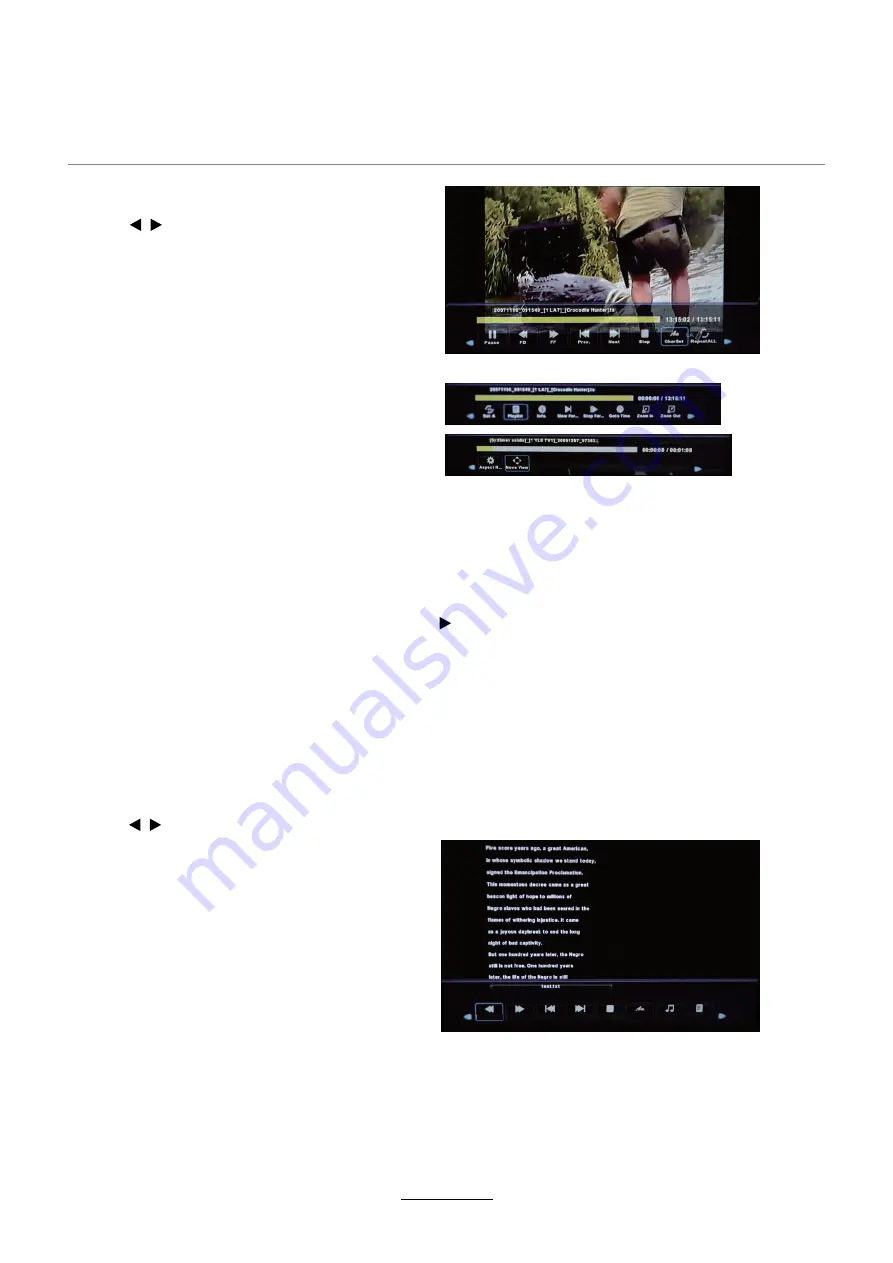
Multimedia Operation
21
3. Movie
4. Text
Press / button to select the option
on the menu, and press
OK
button to
change.
Pause:
Play/pause the music
FB/FF:
Fast backward/fast forward.
Prev./Next:
Play the previous/next file.
Stop:
Stop the movie.
Char Set:
such as Western
Europe(Windows).Select a switable
character libraly of the subtitle of the
movie that you view
Press / button to select the option on the
menu, and press
OK
button to change.
Previous/Next page:
Turn to previous/next
page of the text.
Prev./Next:
Turn to previous/next file.
Stop:
Stop auto turning pages.
Char Set:
Select a switable character libraly
of corrent Text file that you view,such as
Western Europe (Windows).
Music:
Play/pause the music programme.
Playlist:
Display the playlist on the screen.
Info:
Display the information of the text.
Repeat:
Select the repeat mode from Repeat All, Repeat 1, Repeat None.
Set A-B:
Select and play the preferable part of the file by setting A and B at the
beginning and end. Press
OK
button to cancel.
Playlist:
Display the playlist on the screen.
Info:
Display the information of the movie.
Slow :
Play the movies at slow speed, press button to cancel.
Step :
Step quickly through the movie by using this option
Goto Time:
Program the movie form the time you set.
Zoom out/in:
Zoom out/in the movie screen.
Aspect Ratio:
Select the aspect ratio of the screen display.
Move View:
Move the photo in Zoom in mode.
Music Off
Next Page
Prev. Page
Next
Stop
CharSet
Playlist
Prev.
Summary of Contents for LED19IHRDH
Page 1: ...INSTRUCTION MANUAL LED19IHRDH LED24IFRDH...
Page 2: ......
Page 4: ...Preface Safety Information Safety Precautions TECO LED LCD colour television 4...
Page 5: ...Safety Information Safety Precautions 5 This LED LCD television is for indoor use only...
Page 6: ...Safety Information Safety Precautions 6...
Page 26: ...26 Troubleshooting...
Page 28: ......
Page 30: ......
Page 32: ...www teco com au IBI PV1...












































