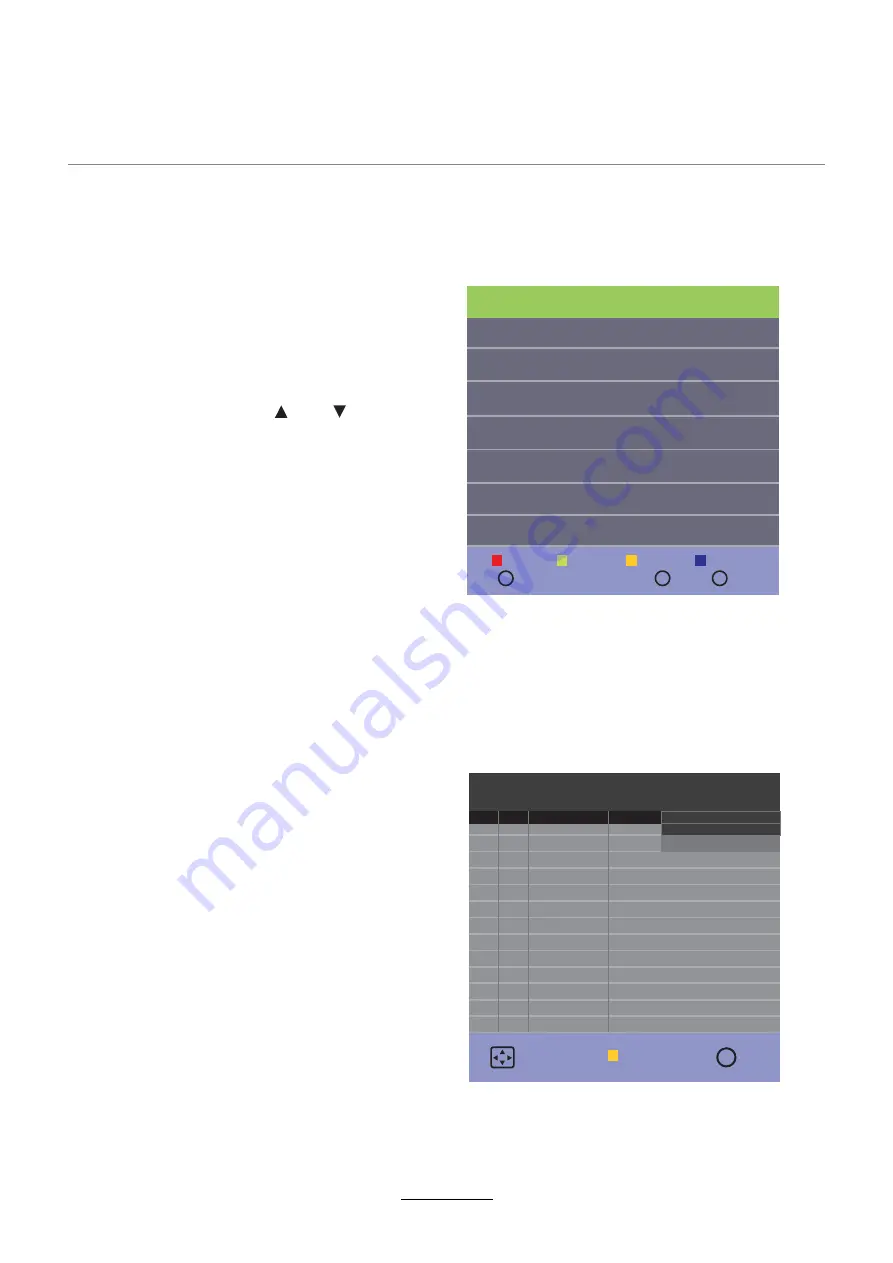
OSD Menu
1
Programme Edit
Press
OK
button to enter the Programme Edit menu.
Schedule List
Display the recorder Schedule
Note:
a. Cannot add a schedule which already
exists on the list (conflict error);
b. Cannot add shedules when the list is full,
you have to delete some schedules;
c. You can delete a schedule using RED
button on the remote control.
Recorded List
The options Recorded List are described on
pages 11.
Signal Information:
Display the digital
TV-signal information.
Delete:
Select a channel and press
RED
button, the program will be deleted.
Rename:
Select a channel and press
GREEN
button, the program will be renamed.
Move:
Select channel, and press
YELLOW
button, then you can use and buttons to
change the position of the program, press
YELLOW
again to confirm the change. Press
menu to exit and it will automatically save the
current set.
Note: Move function only works in DTV or
Satellite mode when default country is
selected.
Skip:
Select a channel and press the
BLUE
button to label the channel, as long as the
channel has a skip label it will be skipped when
searching through the channels with the CH +
/ - buttons.
Delete
1/1
Back
MENU
OK
OK
Fav
Programme Edit
Fav
Move
Rename
Skip
Schedule List
03:04
1/1
Programme Title
Date
01 Jan
Add
Move
Exit
Exit
Summary of Contents for LED19IHRDH
Page 1: ...INSTRUCTION MANUAL LED19IHRDH LED24IFRDH...
Page 2: ......
Page 4: ...Preface Safety Information Safety Precautions TECO LED LCD colour television 4...
Page 5: ...Safety Information Safety Precautions 5 This LED LCD television is for indoor use only...
Page 6: ...Safety Information Safety Precautions 6...
Page 26: ...26 Troubleshooting...
Page 28: ......
Page 30: ......
Page 32: ...www teco com au IBI PV1...






























