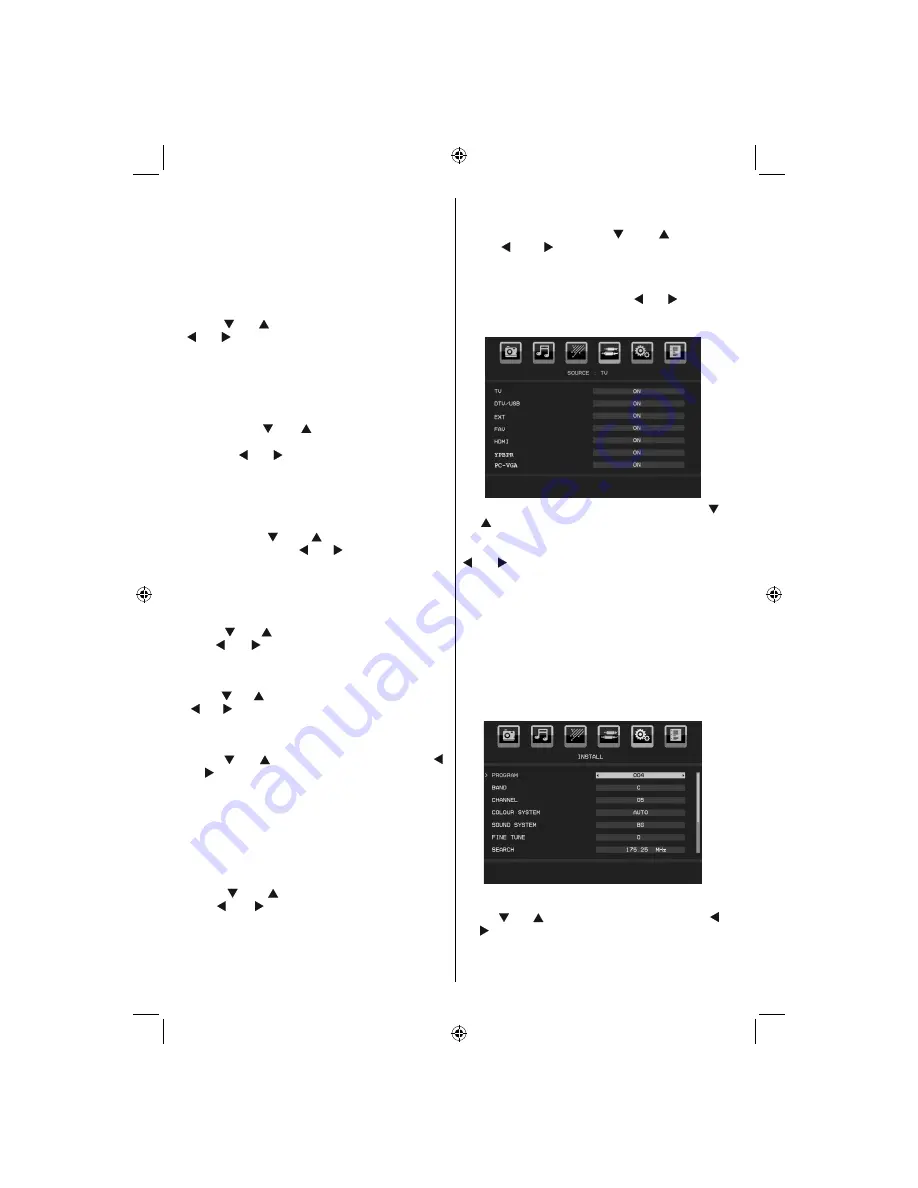
English
- 22 -
Standby/On button. When Child Lock is activated
you are able to switch the TV to Standby mode with
the Standby/ On button. To switch the TV on again,
you need the remote control.
Hence, if one of those buttons is pressed, Child
Lock Is On will be displayed on the screen when
the menu screen is not visible.
Language
Press “ ” or “ ” button to select
Language
. Use “
” or “ ” button to select the
Language
.
Default Zoom
While zoom mode is set as AUTO , the TV will set
the zoom mode in accordance with the signal of
the broadcast. If there is no WSS or aspect ratio
information, the TV will then use this setting to
adopt. Press “ ” or “ ” button to select
Default
Zoom
. You can set
Default Zoom
to
16:9
or
4:3
pressing “ ” or “ ” button.
Blue Background
If the signal is weak or absent, the TV will
automatically change to a blue screen. To enable
this, set
Blue Background
to
On
.
By pressing “ ” or “ ” button, select
Blue
Background
. Press “ ” or “ ” button to set
Blue
Background
as
On
or
Off
.
Menu Timeout
To set a speci
fi
c display timeout for menu screens,
set a value for this option.
Press “ ” or “ ” button to select
Menu Timeout
.
Use “ ” or “ ” button to change menu timeout to
Off
,
15 sec
,
30 sec
or
60 sec
.
TXT (Teletext) Language
Press “ ” or “ ” button to select
TXT Language
. Use
“ ” or “ ” button to change
TXT Language
to
West,
East, Cyrillic, Turk/Gre, Arabic
or
Persian.
Ext Out
Press “ ” or “ ” button to select Ext Out. Use “ ”
or “ ” button to set the Ext Out as On or Off.
Note
:
For copying from a DVD or VCR device, you should choose
desired source from source menu and turn “On” to EXT
Out from feature menu.
Ext Out should be On in order to use Timers function in
the DTV mode.
Auto Tv Off:
Press “ ” or “ ” button to select Auto Tv Off.
Use “ ” or “ ” button to set the Auto Tv Off as
Off,1H,2H,3H,4H,5H or 6H.
You can set the
timeout value of auto off feature.After
the timeout value is reached, the TV will switch off.
Backlight (Optional)
This setting controls the backlight level. Select
Backlight
by pressing “
” or “
” button.
Press“ ” or “ ” button to set
Backlight
to
Medium
,
Maximum
or
Minimum
.
Source Menu
Select the sixth icon by pressing “ ” or “ ” button.
Source menu appears on the screen:
In source menu, highlight a source by pressing “ ”
or “ ” button and switch to that mode by pressing
“
OK
” button. Source options are;
TV , DTV /USB,
EXT , FAV , HDMI , YPbPr
and
PC-VGA .
With the “
” or “ ” buttons you can set Off or On. When Off
is selected; this source does not appear in the OSD
when you press the AV / Source button of the remote
control.
Note
: Once you have connected optional equipment systems
to your TV, you should select the required input to view
pictures from that source.
Note
: YPbPr mode can be used only when you connect a
device that has a YPbPr output through the PC-VGA input
with YPbPr to PC cable (YPbPr cable is not supplied).
Install Menu
Program
Press “ ” or “ ” button to select Program. Use “ ”
or “ ” button to select the program number. You can
also enter a number using the numeric buttons on the
remote control. There are 200 programme storage
between 0 and 199.
01_MB46_[GB]_1205UK_IDTV_NICKEL15_19843W_10069993_50176012.indd 22
01_MB46_[GB]_1205UK_IDTV_NICKEL15_19843W_10069993_50176012.indd 22
05.11.2010 10:27:03
05.11.2010 10:27:03
Summary of Contents for VL19TV1001
Page 2: ...www vestel france fr ...
Page 65: ...50176012 ...
















































