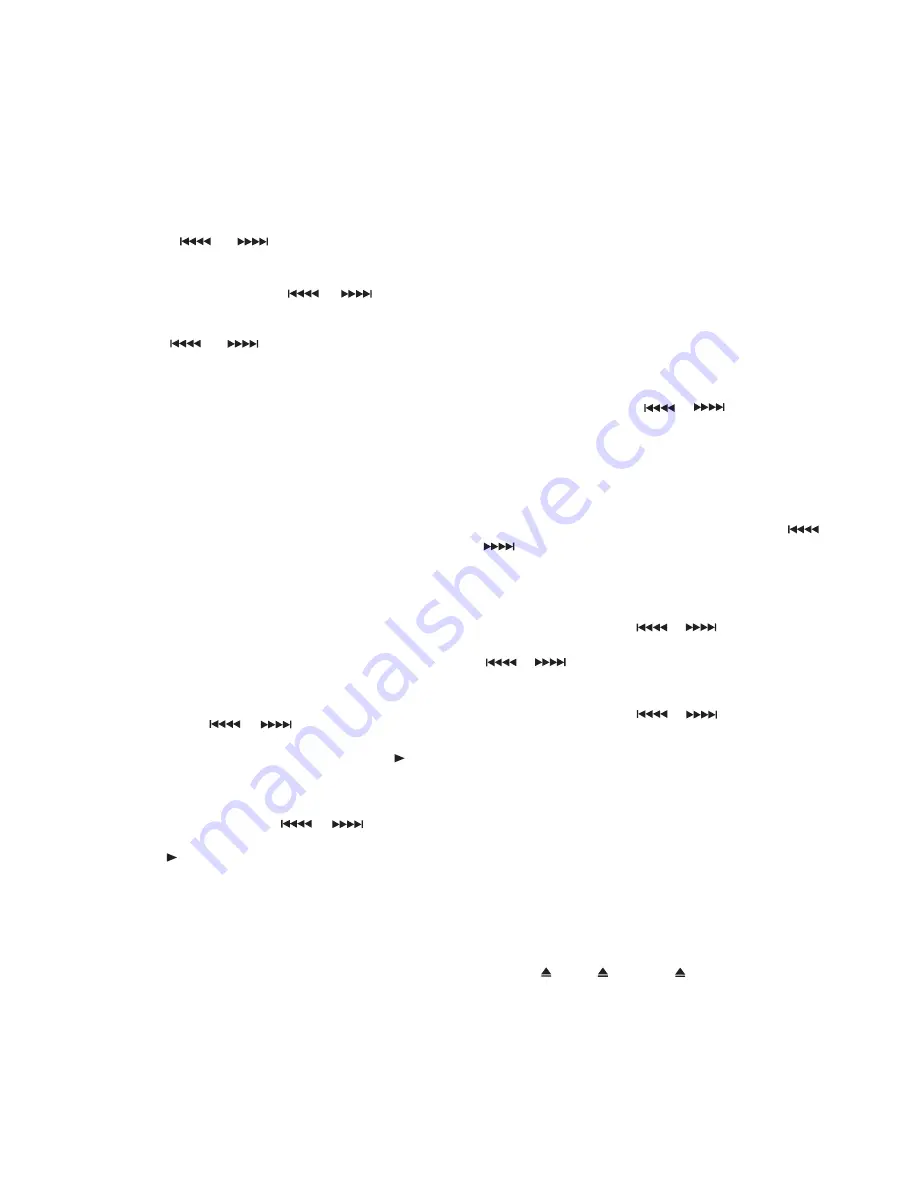
11
USING THE TUNER
1. Press
POWER
. The receiver defaults to the last selected
function.
2. Rotate
FUNCTION
knob until the
TUNER
function appears.
3. Press
BAND
AM
FM
AM
FM.
to select the desired band (
or
).
4. Press the
TUNING MODE
button on the front of the DVR100
until tuning appears in the display, then press the
TUNING/
PRESET
or buttons on the front of the DVR100
or on the remote repeatedly until the desired station appears
in the display.
NOTE :
Pressing for about a second and re-
leasing the
TUNING/PRESET
or buttons activ-
ates the auto tuning function allowing the tuner to automa-
tically scan to the next clear station. Pressing the
TUNING/
PRESET
or for less than a half second chan-
ges the frequency by one step.
Listening To FM Stereo Broadcasts
In FM mode, press the
STEREO
button on the front of the
DVR100 until
ST
appears to the right of
Tuned
.
When you listen to very weak FM stereo stations, you might
hear higher-than-normal background hiss. Switching to
mono (no
ST
indicator) may eliminate the hiss.
Presetting Radio Stations
You can preset up to 30 AM and 30 FM stations regardless of
the reception. Tune in the desired stations using auto or
manual tuning.
Manual Preset
To memorize a station press the
TUNING MODE
button
until
TUNING
appears in the display, then press the
TUNING/PRESET
or buttons on the front of
the DVR100 or on the remote repeatedly until the desired
station appears in the display. Press the
MEMORY
but-
ton on the front of the DVR100 or on the remote and
MEMO
will appear and flash in the display for 5 seconds. While
MEMO
is flashing in the display select a preset number by
pressing the
TUNING/PRESET
or buttons on
the front of the DVR100 or on the remote then press the
MEMORY
button again to store the station. Repeat this
step to store additional stations.
NOTE:
You can store up 30 stations for each band.
Auto Preset
1. Press
BAND
to select
or
2. Hold down
MEMORY
button for about 3 seconds.
3. The tuner automatically begins scanning, and stores the
first 30 strong signals it receives.
4. Scanning stops automatically after radio stations are stored
in the auto preset memory.
N
N
N
No
oo
otttteeee: : : : Press
MEMORY
again to interrupt auto scanning.
To store stations on the other band, repeat Steps 1–4,
substituting the other band in Step 1.
Listening to Preset Stations
To listen to a radio station stored in the station memory,
press the
TUNING/PRESET
or to go to the
Switching Between Preset Stations and
Manual Tuning
If you store preset stations, pressing
TUNING/PRESET
or
scrolls through the preset stations, rather than changing
the frequency station by station.
To switch to scrolling by individual stations, press the
TUNING
until
TUNING
appears in the display. Then,
TUNING/PRESET
or buttons to change
the frequency by one step. Or hold down
TUNING/PRESET
or
buttons to tune to the next clear station.
To switch back to scrolling through the preset stations, press
TUNING MODE
, until
PRESET
appears in the display. Then,
TUNING/PRESET
or
press the buttons until you
USING THE CD PLAYER
You can use the receiver’s 3-DVD changer to listen to audio
CDs.
IIIIm
m
m
mp
p
p
po
oo
orrrrttttaaaan
nn
ntttt:::: You can only use audio CDs with the receiver.
CD-ROM, CD-G, photo CD, and CD-i discs cannot be
played on this player.
1. Press
POWER
. The last selected function appears.
2. Rotate
FUNCTION
DVD/CD
until
appears.
3. Press
drawer.
DISC1
,
DISC2
, or
DISC3
to open the desired
desired preset station.
MODE
button
press the
reach the desired preset station.
















































