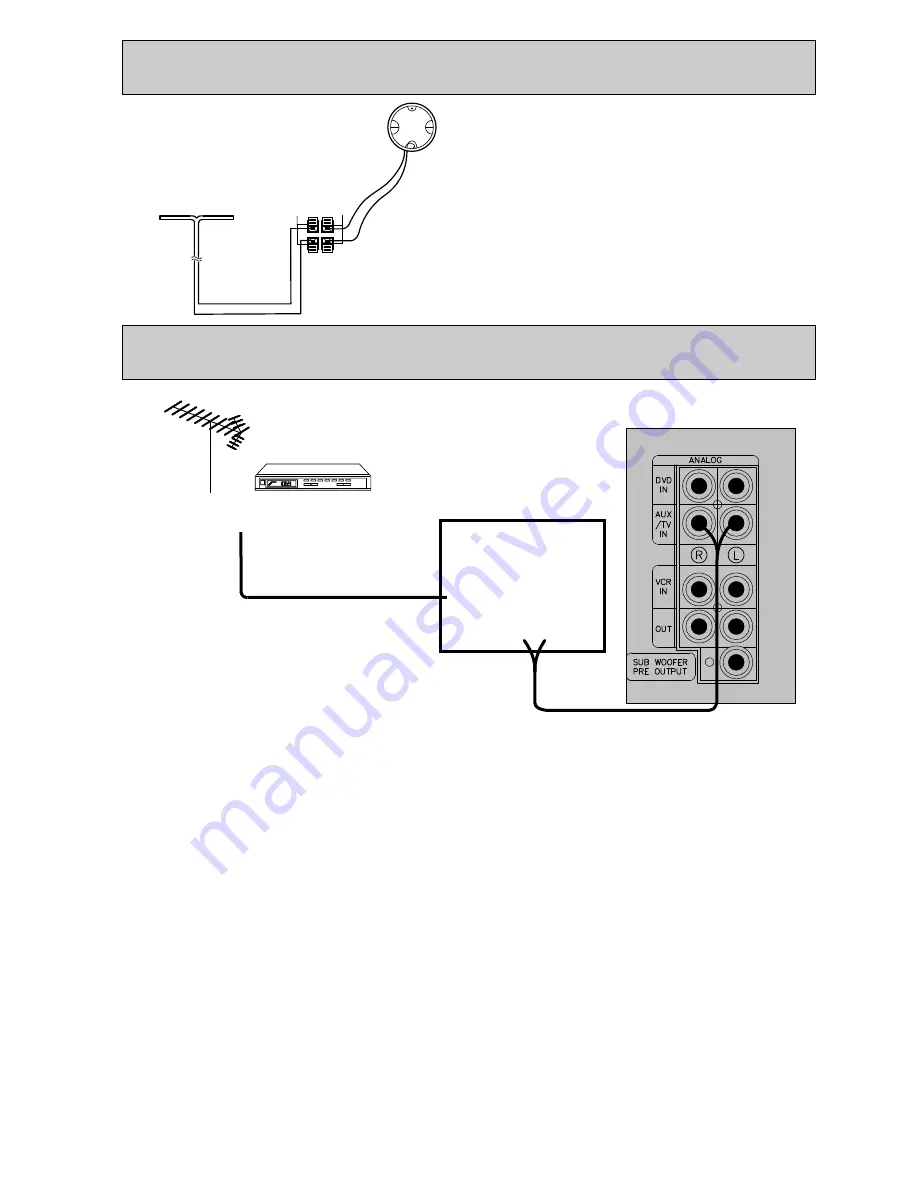
AM & FM ANTENNA CONNECTIONS
AM
FM
Position
it for the
best
reception
FM indoor
dipole antenna
AM loop
Antenna
GND
HOW TO PLAY THE TELEVISION SOUND
THROUGH THE STEREO SYSTEM
NOTE:
The following instructions only apply
if your television has variable audio outputs or
has been set to operate in variable output mode.
If your TV has fixed audio outputs, the volume is
controlled by the DD81.
After making connections as shown above follow
these instructions to obtain the best performance.
1. Set the volume control on the stereo at about 15
(1/2 of maximum volume).
2. Set the SURROUND MODE to the desired
pattern-ANALOG STEREO(STEREO DIRECT),
HALL, THEATER, PRO LOGIC or 3 STEREO.
3. Turn the television on by depressing the power
Button.
4. Press AUX(TV)/VCR/DVD button repeatedly until
the “AUX/TV” appears on the display.
5. Select the channel desired and adjust the
listening level using the volume control on the
Television.
Do not adjust the listening level with the controls
on the stereo. lf your television is equipped with a
hand held remote control, you can use the remote
control to operate the television including
adjustment of volume.
6. When you have finished watching TV, be certain
to turn off both the television and stereo.
Remember to read the television operating manual
so you can enjoy all of the features of your
television. lf you have followed these instructions
and the system is not operating properly, contact
the dealer where you obtained the system before
calling a warranty center.
Important:
Most malfunctions are the result of
improper installation or operating procedure and are
not covered under the stereo or television
warranties.
FM Antenna
Connect the supplied FM dipole antenna (shaped like
a “T”) to the ANTENNA terminals marked “FM” and
“GND” on the rear of the unit and position it for
best reception.
AM Antenna
To receive AM radio broadcasts, you must connect
the supplied AM loop antenna to the terminals
marked “AM” on the rear of the unit. Position it for
best reception.
TV CONNECTIONS (ANALOG)
TELEVISION
TELEVISION
AUDIO OUT
ANT IN
ANTENNA OR CABLE BOX
ANTENNA OR CABLE BOX
6






















