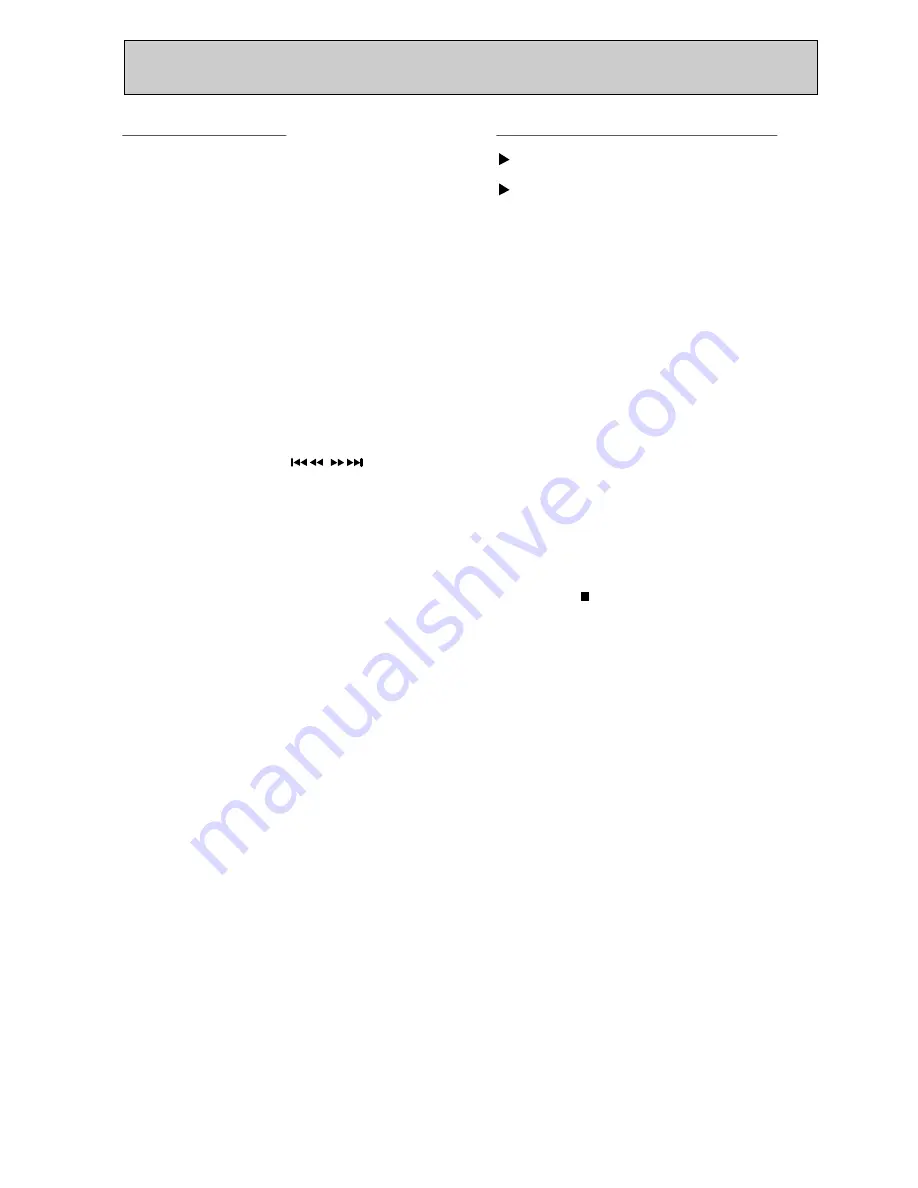
TAPE RECORDING
CD Synchro Recording
Recording from Tape to Tape (Dubbing)
The CD synchro recording function dubs a complete
Preparation
CD and programmed titles automatically into a
Rewind the tape to the point you want the
cassette.
Recording to start.
1. Press CD function button.
Dubbing only functions from cassette deck A
2. Open the CD drawer with the CD
(playback) to cassette deck B (record)
OPEN/CLOSE button, insert discs and close the
CD drawer again.
3. To Insert cassette :
1. Select the TAPE function.
Open the cassette deck B.
Insert a blank cassette into the cassette
2. To insert cassettes :
compartment. Rewind the cassette to the
Open cassette deck A.
beginning of the tape.
Insert a recorded cassette and the cassette side
4. To start recording :
that you wish to dub to the front.
Press the CD SYNC. button. The recording begins
Open cassette deck B.
and stops automatically at the end of the CD.
Insert a blank cassette in the cassette
compartment and the cassette side that you wish
to record to the front.
NOTES:
1. If you only want to record certain titles, program
3. To dub(auto dubbing) :
these before commencing CD synchro recording.
Rewind both cassettes to the beginning of the
2. If you wish to record from the desired track, select
tape.
the desired track with the button
Press NORMAL DUBBING for normal and HIGH
before commencing CD synchro recording.
DUBBING for double speed dubbing.
3.The function change is not possible during
The dubbing starts up automatically.
recording.
NOTES :
The pause function does not operate during
Dubbing.
4. To end dubbing :
Press the ( CLEAR/SET) button.
The unit stops automatically at the end of the tape.
NOTE :
You cannot change the speed of dubbing while
dubbing.
The volume has no effect on the record level.
20






















