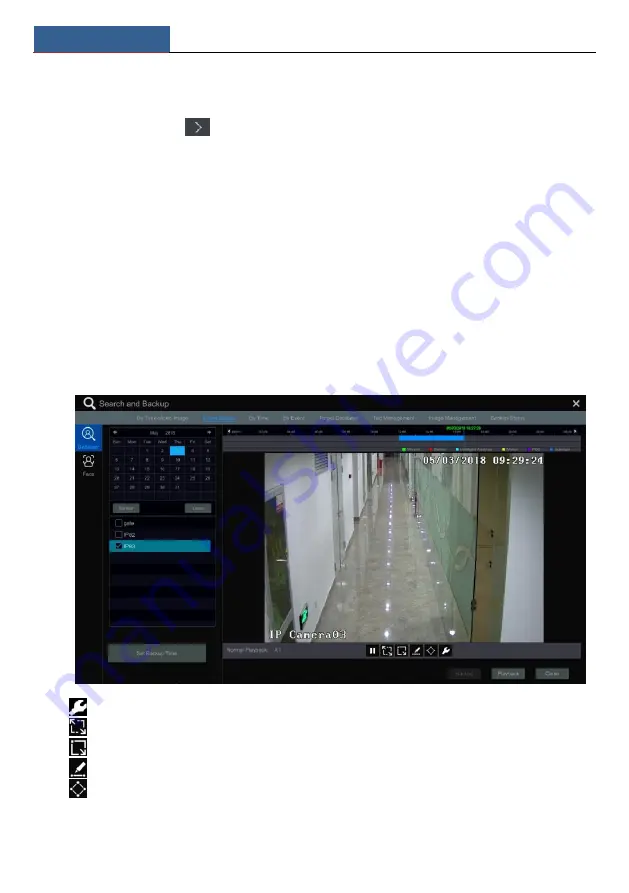
Playback & Backup
NVR User Manual
73
view the record of the last/next day; click “Minute” in the “Picture” option under the time scale
to select “Minute” mode (in “Minute” mode, click the time scale to change the time of the 60
display windows) and click “Hour” to select “Hour” mode.
Method Two
: Click
beside “Camera Thumbnail” on the left top corner of the interface to
select the time slice mode.
Method Three
: Right-click the mouse on any area of the time-sliced interface to go back to the
upper interface.
8.4.2 Smart Search
①
Click Start
Search and Backup
Smart Search to go to “Smart Search” tab as shown
below.
Behavior Detection: when you select the smart playback mode, the system will analyze the
video including the motion detection, tripwire and intrusion detection.
②
Click “Behavior”. Set the searching time period and you will search the channel which has
the intelligence detection record.
③
Check the channel and select the smart playback.
④
Set the backup time and select the channel to backup.
: Smart playback settings button. Click it to set intrusion percentage.
: Full screen motion button.
: Motion button.
: Draw line button. You can search the record of crossing the line after drawing the line.
: Draw quadrilateral. You can search the record in this quadrilateral after drawing it.
Face Search
Summary of Contents for NS16P2P8
Page 1: ...16 Channel Recorder 1U NS16P2P8...
Page 24: ...Wizard Main Interface NVR User Manual 18...
Page 70: ...Record Disk Management NVR User Manual 64...
Page 142: ...FAQ NVR User Manual 136 Fig 11 1 Fig 11 2...
Page 145: ...450011000729 A9...






























