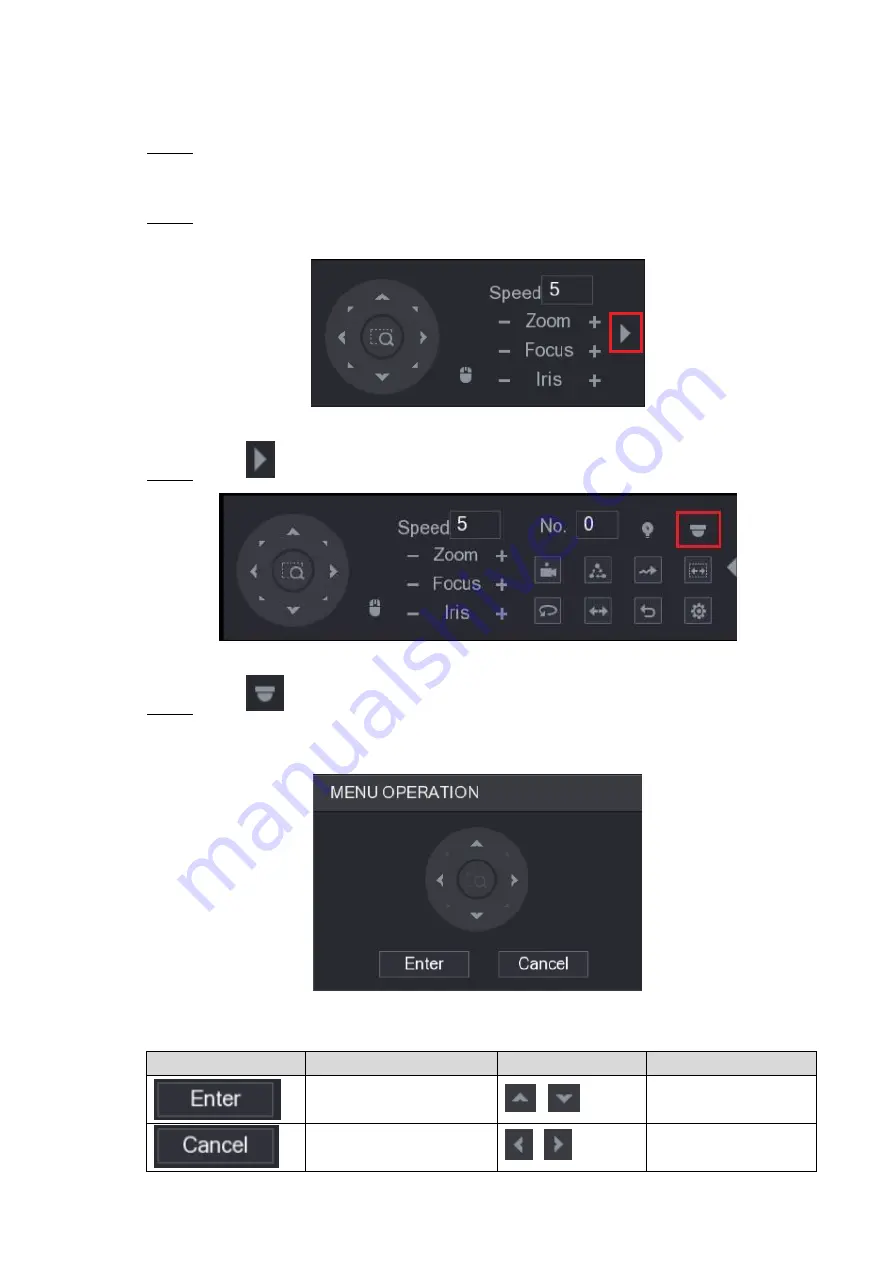
4.3
Operating OSD Menu
In the live view screen interface, right-click within the live view window of the camera
Step 1
that you want to configure.
The shortcut menu (Figure 4-1) is displayed.
Click
PTZ
.
Step 2
The PTZ setting interface is displayed. See Figure 4-5.
Figure 4-5
Click
to see more options. See Figure 4-6.
Step 3
Figure 4-6
Click
.
Step 4
The
MENU OPERATION
panel is displayed. See Figure 4-7.
The OSD menu of the corresponding camera is displayed on the live view screen.
Figure 4-7
For the function of the buttons in the MENU OPERATION panel, see Table 4-1.
Button
Function
Button
Function
Enter or confirm an item
,
Select item
Exit OSD menu
,
Change item value































