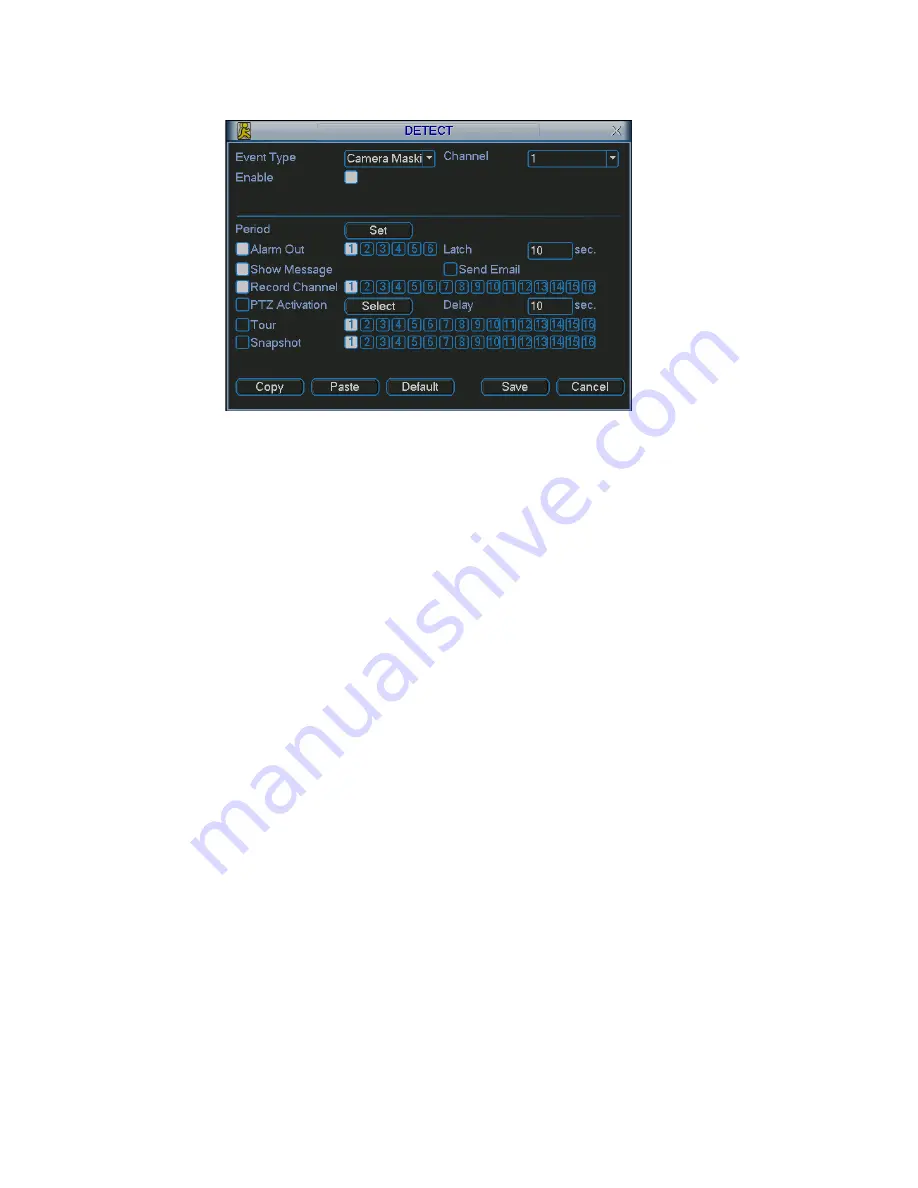
Figure 4-20
4.6 Alarm Setup and Alarm Activation
Before operation, please make sure you have properly connected alarm devices
setup interface
arm, you can see alarm setup interface. See
etup
own as below. See Figure 4-21.
.
nd the other is network input.
movement when alarm occurs. Such as go
nterface is shown as in Figure 4-23.
et
e to alarm you in the local host
ail to alert you when alarm occurs.
ltiple
such as buzzer.
4.6.1 Go to alarm
In the main menu, from Setting to Al
Figure 4-21.
4.6.2 Alarm s
Alarm interface is sh
Alarm in: here is for you to select channel number
Event type: there are two types. One is local input a
Type: normal open or normal close.
PTZ activation: Here you can set PTZ
to preset, tour& pattern when there is an alarm. Click “select” button, you can see
an interface is shown as in Figure 4-25.
Period: Click set button, you can see an i
Here you can set for business day and non-business day. In Figure 4-26, click
set button, you can see an interface is shown as in Figure 4-27. Here you can s
your own setup for business day and non-business day.
Anti-dither: Here you can set anti-dither time.
Show message: System can pop up a messag
screen if you enabled this function.
Send email: System can send out em
Record channel: you can select proper channel to record alarm video (Mu
choices). At the same time you need to set alarm record in schedule interface
(Main Menu->Setting->Schedule) and select schedule record in manual record
interface (Main Menu->Advance->Manual Record).
47
Summary of Contents for DVR-LT016480
Page 1: ...Standalone DVR User s Manual 1...
Page 13: ...13...
Page 44: ...Figure 4 15 Figure 4 16 Figure 4 17 44...
Page 86: ...Figure 5 50 86...
Page 91: ...Figure 6 11 91...
Page 115: ...Figure 7 39 Figure 7 40 Figure 7 41 115...
Page 130: ...Add organization structure Add device Figure 8 5 130...






























