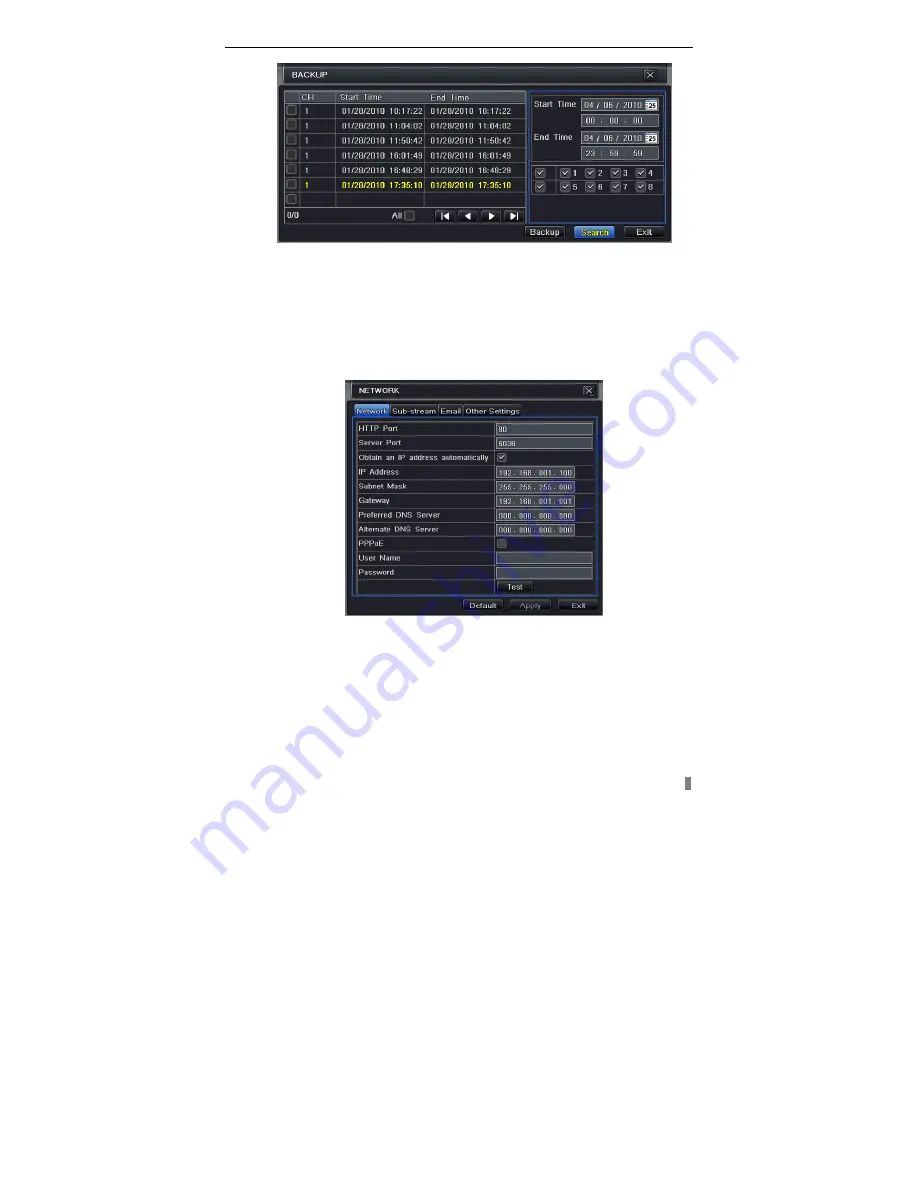
TECHSHELL 4/8 DVR Quick Start Guide
9
backup device. Click Start button to start backup.
Fig 4-10 Backup setup
5. Remote Surveillance
To making remote access, the DVR should be connecting to LAN or Internet.
There are three kind of method for remote accessing.
5.1 Using DHCP to get IP address automatically
Click the Menu button, enter into System—Network configuration (refer to Fig
5-1), enable DHCP in the both the DVR and the router.
Fig 5-1 Network configuration
Enter Video to set network video parameters like resolution, frame rate etc.
Open an IE browser on computer on the same LAN. Input the IP address of
the DVR in IE address blank and enter.
IE will download ActiveX automatically. Then a window pops up and asks for
user name and password.
Input name and password correctly (the default user name is admin and the
password is 123456), and enter. It will show the remote picture.
Note
:
:
:
:
If the ActiveX cannot be downloaded or installed, please refer to










