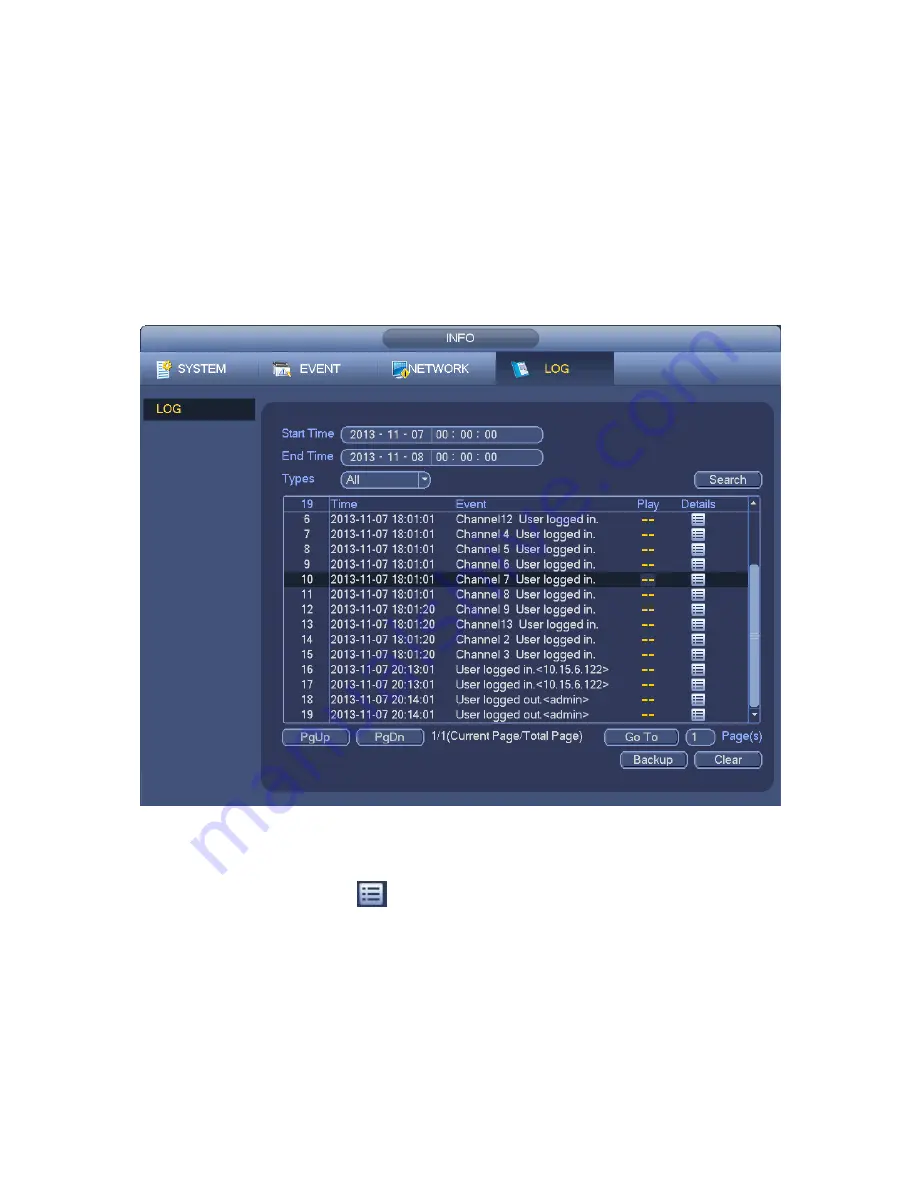
144
Format: Click Format button, system pops up a dialogue box for you to confirm current operation.
System begins format process after you click the OK button.
Note:
System can not open config backup interface again if there is backup operation in the process.
System refreshes device when you go to the config backup every time and set current directory as
the root directory of the peripheral device.
If you go to the configuration backup interface first and then insert the peripheral device, please click
Refresh button to see the newly added device.
4.9.3
Backup Log
a) From Main menu->Info->Log, the interface is shown as below. See Figure 4-72.
Figure 4-72
b) Select log type and then set start time/end time, click Search button, you can see log time and
event information. Click
to view detailed log information.
c) Select log items you want to save and then click backup button, you can select a folder to save
them. Click Start to backup and you can see the corresponding dialogue box after the process is
finish.
4.9.4
USB Device Auto Pop-up
After you inserted the USB device, system can auto detect it and pop up the following dialogue box. It
allows you to conveniently backup file, log, configuration or update system. See Figure 4-73. Please refer
to chapter 4.9.1 file backup, chapter 4.9.3 backup log, chapter 4.9.2 import/export, and chapter 4.8.2
search for detailed information.
Summary of Contents for NVR-ELM-8-POE-8-DH
Page 84: ...147 Figure 4 74 Figure 4 75...
Page 85: ...148 Figure 4 76 Figure 4 77...
Page 91: ...154 Figure 4 82 Figure 4 83...
Page 92: ...155 Figure 4 84 Figure 4 85...
Page 93: ...156 Figure 4 86 Figure 4 87...
Page 95: ...158 Figure 4 89 Figure 4 90...
Page 133: ...196 Figure 4 136 Figure 4 137 4 14 3 1 Add Modify Group...
Page 174: ...237 Figure 5 53 Figure 5 54...
Page 175: ...238 Figure 5 55 Figure 5 56 Figure 5 57...
Page 179: ...242 Figure 5 61 Figure 5 62...
















































