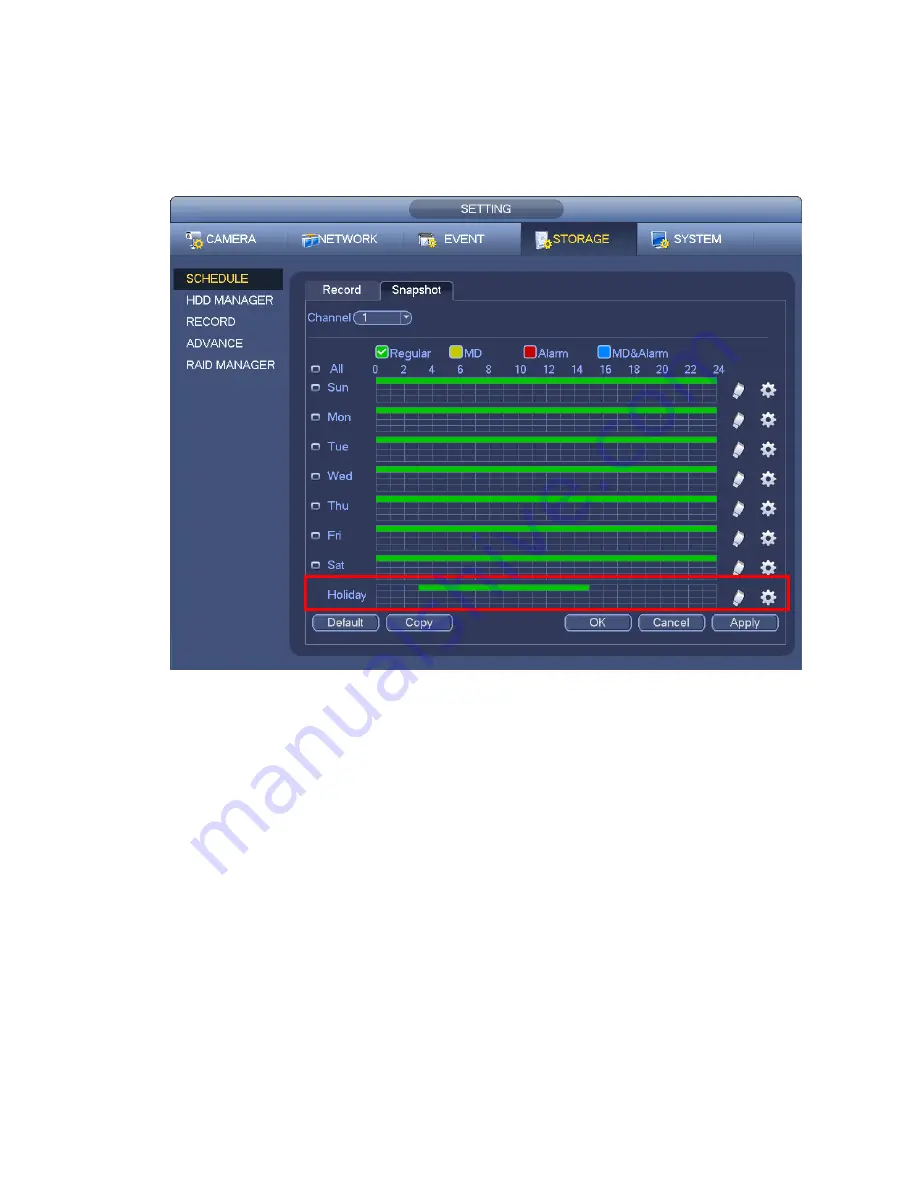
c)
Click Add button to complete holiday setup. Now you can enable holiday setup and then click
Apply button.
d)
From Main menu->setting->Storage->schedule, you can go to schedule interface. See Figure
4-70. Now you can set period and record type of holiday time. Please refer to chapter 4.8.2.1 for
detailed setup information.
Figure 4-70
e)
Click OK button to set holiday record setup.
4.8.6.2 Holiday Snapshot
Set Holiday date first. Please refer to step a) to step c) of chapter 4.8.6.1.
From Main menu->Setting->Storage->Schedule, you can go to schedule interface. See Figure 4-70. Click
Holiday item to set snapshot period.
Set holiday snapshot type (Trigger/Regular). Please refer to chapter 4.8.2.2 or chapter 4.8.3.2.
4.8.7
Other Record/Snapshot
Motion detect&Alarm record or snapshot, please refer to chapter 4.8.4.
Video loss or tampering record or snapshot function, please refer to chapter 4.8.3.
4.9 Playback and Search
4.9.1
Real-time Playback
Please refer to chapter 4.6.2 for real-time playback information.
Summary of Contents for NVR-ELE-32-DH Elite Economy Series
Page 2: ...Blue Interface User Manual Our units do not support PAL ...
Page 72: ...Figure 4 81 Figure 4 82 ...
Page 73: ...Figure 4 83 Figure 4 84 ...
Page 79: ...Figure 4 89 Figure 4 90 ...
Page 80: ... Figure 4 91 Figure 4 92 ...
Page 81: ...Figure 4 93 Figure 4 94 ...
Page 83: ...Figure 4 96 Figure 4 97 ...
Page 169: ...Figure 5 53 Figure 5 54 ...
Page 170: ...Figure 5 55 Figure 5 56 Figure 5 57 ...
Page 174: ...Figure 5 61 Figure 5 62 ...
















































